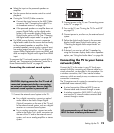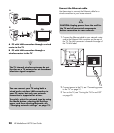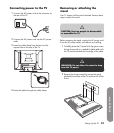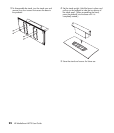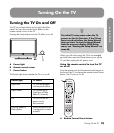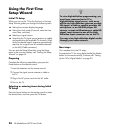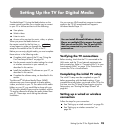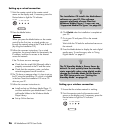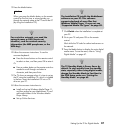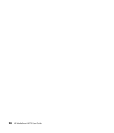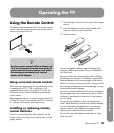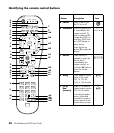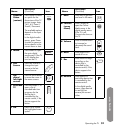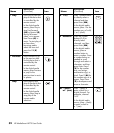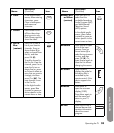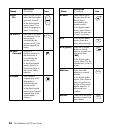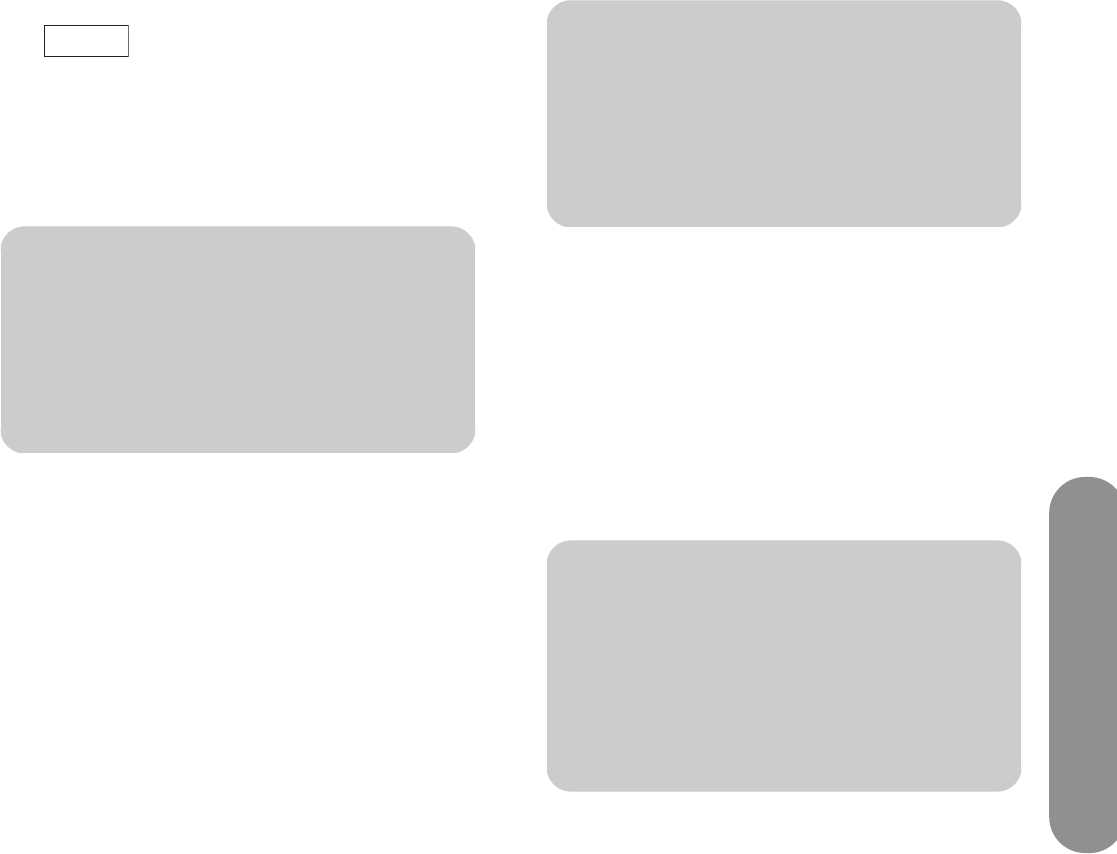
Setting Up the TV for Digital Media
Setting Up the TV for Digital Media 27
3
Press the Media button.
When you press the Media button on the remote
control for the first time, a wizard guides you
through the network setup at the TV and at the PC
(by using the Installation CD).
4 Follow the onscreen instructions. To use the
onscreen keyboard:
■ Press the Arrow buttons on the remote control
to select an item, and then press OK to enter it.
Or
■ Press a number button on the remote control as
needed to scroll through and select a
character, and then press Enter.
5 The TV shows a message when it is time to set up
the PC using the Installation CD, which is included
in the box. Insert the Installation CD into a CD
drive on your PC.
6 Follow the onscreen instructions to:
■ Install and set up Windows Media Player 11,
and then authorize your MediaSmart TV and
add media folders to the Windows Media
Player Library.
■ Set up Online Services.
7 Click Finish when the installation is complete at
your PC.
8 Go to your TV and press OK on the remote
control.
Wait while the TV looks for authorized servers on
the network.
9 Press the Media button to display the main digital
media menu. To use the menu, refer to “Using
Digital Media” on page 67.
n
For a wireless network, you need the
network name or SSID (service set
identifier), and the network security
information (the WEP passphrase, or the
WPA key).
Media
n
The Installation CD installs the MediaSmart
software on your PC. This software
supports playback of some files that
Windows Media Player 11 may not; see
“Supported Media File Types” on page 89.
n
The TV Standby Mode is Power Saver by
default. To start quickly from the standby
state, especially when using digital media,
change the Standby Mode to Fast Start in
the OSD Setup menu; see “Setting the
Standby Mode” on page 65.