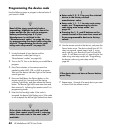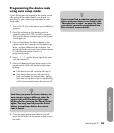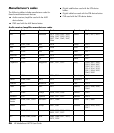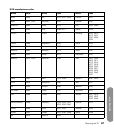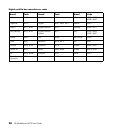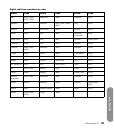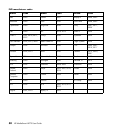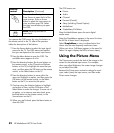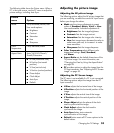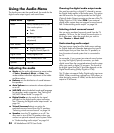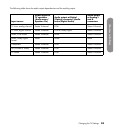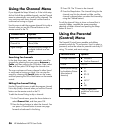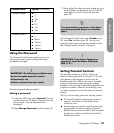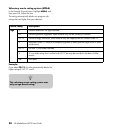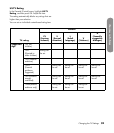52 HP MediaSmart HDTV User Guide
You operate the OSD menus by using the buttons on
the remote control or the TV; refer to the previous
tables for descriptions of the buttons.
1 Press the Source button to select the input signal
source for the TV. The OSD menus and options
that you see depend on the current input source.
2 Press the Menu button to open the OSD. The
available menus appear as a list.
3 Press the direction buttons (the Arrow buttons on
the remote control, or the Channel and Volume
buttons on the TV) to highlight the menu that you
want, and then press the OK button on the remote
control, or the Select button on the TV.
4 Press the direction buttons to move within the
menu and highlight an option, and then press the
OK button on the remote control, or the Select
button on the TV, to move into the option.
5 Continue using the direction buttons to highlight
and adjust an item, and the OK button or the
Select button to enter the change. To move out of
an option, or to move up one menu level, press
the Back button on the remote control, or the
Source button on the TV.
6 When you are finished, press the Menu button to
close the OSD.
The OSD menus are:
■ Picture
■ Audio
■ Channel
■ Parental (Control)
■ Setup (including Closed Caption)
■ MediaSmart
■ SimpleMenu/Full Menu
Note that MediaSmart opens the main digital
media menu.
Note that SimpleMenu appears in the menu list when
the full list of menu items is displayed.
Select SimpleMenu to view a reduced menu that
shows only the most frequently used menu items.
(When you do so, Full Menu appears in the menu list.
Select it to again display the full list of menu items.)
Using the Picture Menu
The Picture menu controls the look of the image on the
screen for the selected input source. For example,
when you adjust Brightness, the screen image changes
as you adjust the scale.
Because the Picture menu maintains settings for each
input, select (view) the input source, and then make
Picture menu changes.
Source selects the input source.
Press Source to open the list of the
input sources. Press an Arrow
button to select the input source to
view, and then press OK. Select
the input source before you open
the OSD.
Back moves up one item or
menu level.
Remote
control Description (Continued)
Source
back