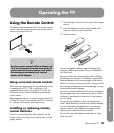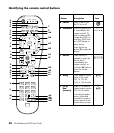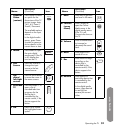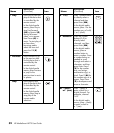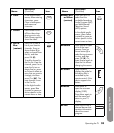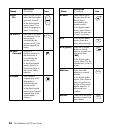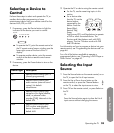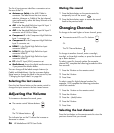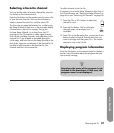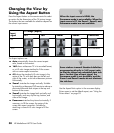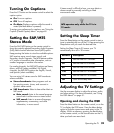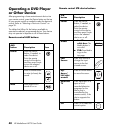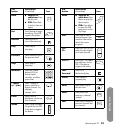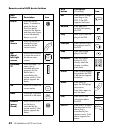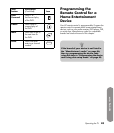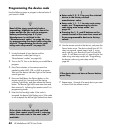Operating the TV
Operating the TV 37
Selecting a favorite channel
You can quickly select a favorite channel by using the
Fav button on the remote control.
Press the Fav button on the remote control to view a list
of your favorite channels. Press an Arrow button to
select a channel from the list, and then press OK.
The first time you open the favorites list, or after using
the Setup Wizard or Auto Scan in the onscreen display
Channel menu, the Fav list is empty. During the
first-time Setup Wizard, or an Auto Scan, the TV
searches for the TV antenna or cable signal sources,
finds all the available channels, and adds them to the
channel list. If you skipped or canceled during the
initial setup, and have not run the Setup Wizard or the
Auto Scan, there are no channels in the channel list. To
be able to add channels to the favorites list, the
channel must be in the channel list.
To add a channel to the Fav list:
If necessary, first run the Setup Wizard or Auto Scan in
the Channel menu; see “Starting the Setup Wizard” on
page 64 or see “Searching for channels” on page 56.
1 Press the Ch+ or Ch– buttons to select the
channel to view.
2 Press the Fav button. The list of favorite
channels opens on an empty line, if
available.
3 Press Ch+ to use the empty line, or press an Arrow
button to select a favorite channel entry that you
want to change, and then press Ch+. The current
channel is now in the Fav list.
Displaying program information
Press the Info button on the remote control to display a
banner with information about the program that you
are currently viewing.
n
Sometimes the name of the program is not
included in the broadcast. In that case, the
program name is not displayed.
Ch
+
Ch
–
Fav