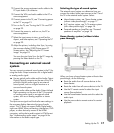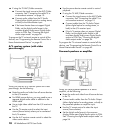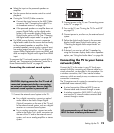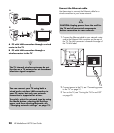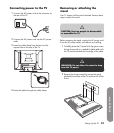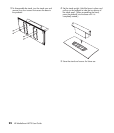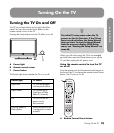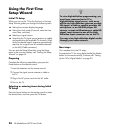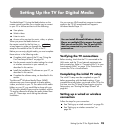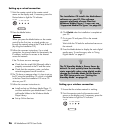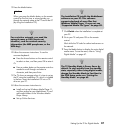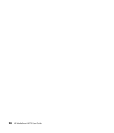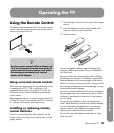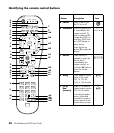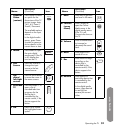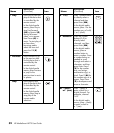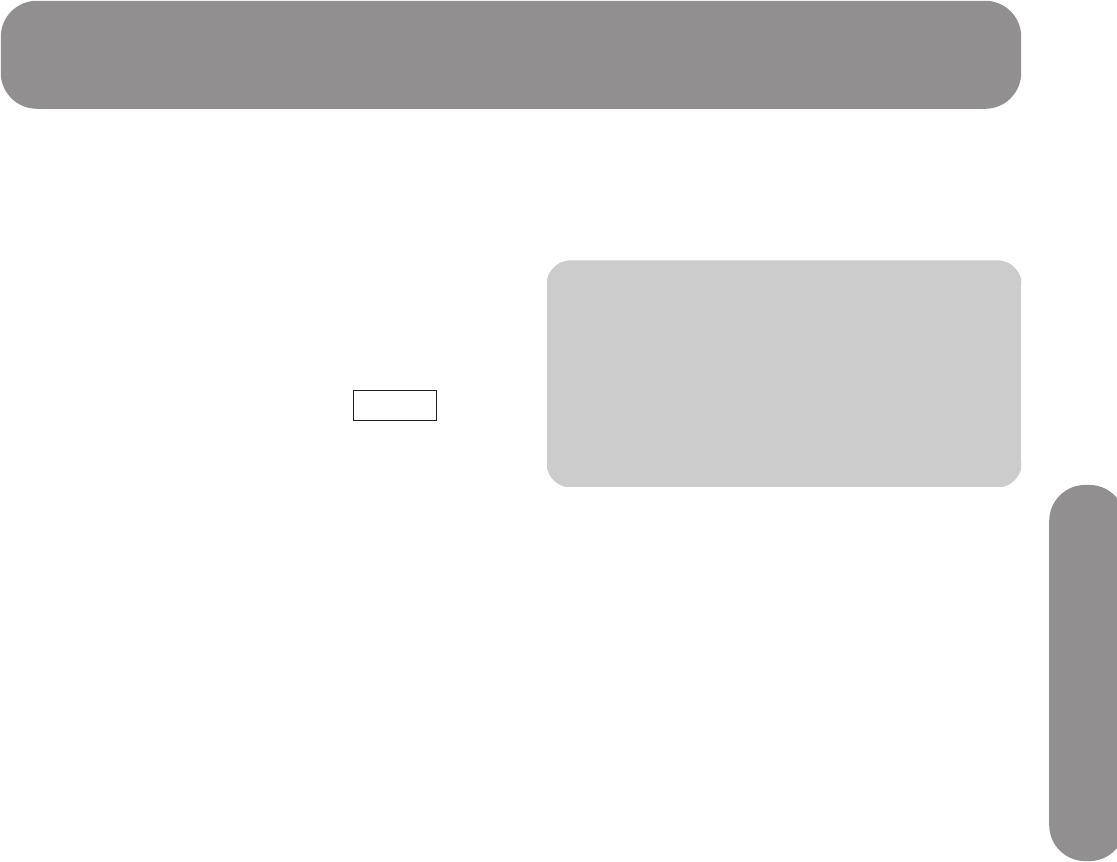
Setting Up the TV for Digital Media
Setting Up the TV for Digital Media 25
Setting Up the TV for Digital Media
The MediaSmart TV (using the Media button on the
remote control) provides you a simple way to connect
to your PC or online services to do the following:
■ View photos
■ Watch videos
■ Listen to music
■ Access online services for music, video, or photos
When you press the Media button on
the remote control for the first time, a
wizard opens to guide you through the
setup for the network at the TV and at the PC.
Before you can enjoy digital media, you must complete
these actions in the following order:
■ Complete initial setup of the TV; see “Using the
First-Time Setup Wizard” on page 24.
■ Use the remote control to select settings for wired
or wireless connection to your network, as
described in this section.
■ Install the Installation CD software on your PC, as
described in this section.
■ Complete the software setup, as described in this
section.
The Microsoft
®
Windows Media Player (WMP)
software uses your home network to stream photos,
videos, and music to your TV. You select which media
folders on your PC you would like to share with your
TV. Windows Media Player must be installed, and the
TV must be allowed to display the media shared from
your PC. These steps occur during the software
installation.
You can use any UPnP-compliant program to stream
media to the TV. HP recommends and supports
Windows Media Player 11.
Verifying the TV connections
Before starting, check that the TV is connected to the
LAN router, and the TV and network equipment are
both powered on. Refer to “Connecting the TV to your
home network (LAN)” on page 19 for instructions to
connect the TV to a wired network.
Completing the initial TV setup
The initial TV setup must be completed on your TV
before proceeding with the Media settings. If you
canceled the wizard when you turned on the TV for the
first time, start the TV Setup Wizard again using the
Setup menu; see “Starting the Setup Wizard” on
page 64.
Setting up a wired or wireless
connection
Follow the steps for your connection:
■ See “Setting up a wired connection” on page 26.
■ See “Setting up a wireless connection” on
page 26.
Media
n
You can install Microsoft Windows Media
Player on multiple PCs to access the media
files stored on the PCs. The TV and all PCs
must be connected to your LAN and be
powered on.