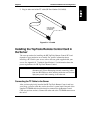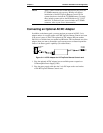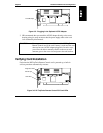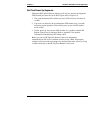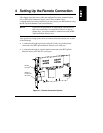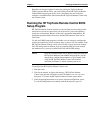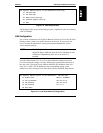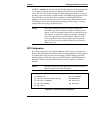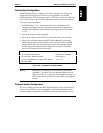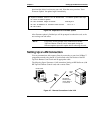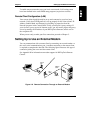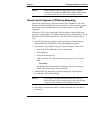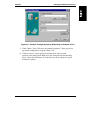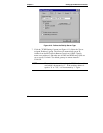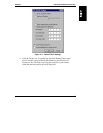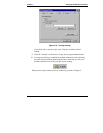Chapter 4 Setting Up the Remote Connection
27
Remote Boot Configuration
The HP TopTools Remote Control card is able to boot the server using a boot
floppy image file located on a TFTP server (see Appendix C for detailed
information about TFTP remote boot setup). This feature can also be configured
at the remote client using the TopTools Remote Control web interface software.
To use the remote boot feature:
1. Set Remote Boot to "on." Note that once this is set, the NetServer will
continue to attempt to boot off a remote boot image until you go back into
the HP TopTools Remote Control BIOS setup program and set this option
to "off."
2. Define the filename of the boot image.
3. Enter the IP Address of the TFTP server where the image file is located.
4. When you are finished running the HP TopTools Remote Control card’s
BIOS Setup program, restart the NetServer and run the NetServer’s BIOS
Setup program (typically, accessed by pressing F2 when prompted during
the boot-up process). Be sure that the floppy drive is listed as a bootable
device and is placed first in the boot order.
HP TopTools Remote Control for HP NetServers - Remote Boot Settings
<R> Disable Remote Boot Remote Boot ENABLED
<N> Set Boot Image Filename bootimg.bin
<A> Set IP-Address of Image TFTP Server 127.0.0.1
<M> Main Menu
Figure 4-5. Preparation for Remote Boot
NOTE Instructions for setting up a TFTP server may be found in
Appendix C, or contact your local network administrator for
the correct TFTP server setup and for available boot images. A
TFTP server should typically be located within your company’s
firewall.
Firmware Update Configuration
If a new or backup version of the HP TopTools Remote Control card firmware is
stored on a local TFTP server (see Appendix C for detailed information about
firmware update configuration using TFTP), use the firmware update screen to