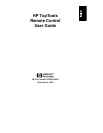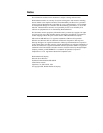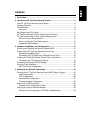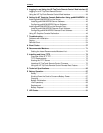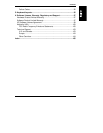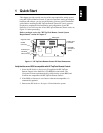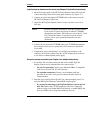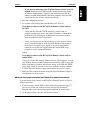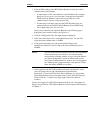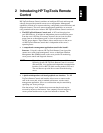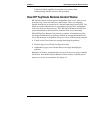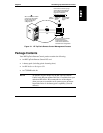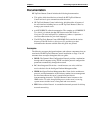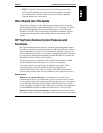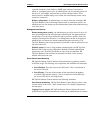Chapter 1 Quick Start
3
◊ If you plan on connecting to the TopTools Remote Control card via
modem: Define the card’s PPP settings (modem initialization string,
IP Address, Subnet Mask). Typically, you would leave the PPP IP
Address and PPP Subnet Mask at the factory defaults since your PPP
connection does not interact with the site network.
3. Save the configuration and exit.
4. At a remote client running Microsoft Windows NT 4.0 or 95:
If you plan to connect to the HP TopTools Remote Control card via
the LAN:
◊ Verify that the client has TCP/IP software is installed and it is
properly configured for your LAN (client’s IP Address, Subnet Mask,
and Gateway) by checking the TCP/IP protocol properties from the
Network program in the Control Panel.
◊ Verify your client’s browser’s proxy settings. If your site uses a proxy
server, enter the IP address of the TopTools Remote Control card in
the browser’s exceptions list to bypass it. If you are using DHCP,
reboot the server and run TopTools Remote Control BIOS setup
program to see the assigned IP address.
And/or:
If you plan to connect to the HP TopTools Remote Control card via
modem (PPP):
Verify your client’s PPP settings. Double-click the "My Computer" icon on
your desktop and then double-click Dial-up Networking. Add an entry and
define its properties (modem, initialization string, server PPP and TCP/IP
setup, login script). If you wish to use server dialback, you may configure
it via the TopTools Remote Control web interface after you first login.
5. Make your first remote connection using HP TopTools Remote Control’s
web interface (see next section).
Make your first remote connection (see Chapter 5 for detailed instructions):
From the remote client, connect to HP TopTools Remote Control via LAN or
modem connection.
1. If you are using a modem (PPP) at the remote client (proceed to step 2 if
you are not), make your connection using the Dial-Up Networking
program. Once your connection has been established, proceed to step 2.
2. At the remote client, start your web browser software.