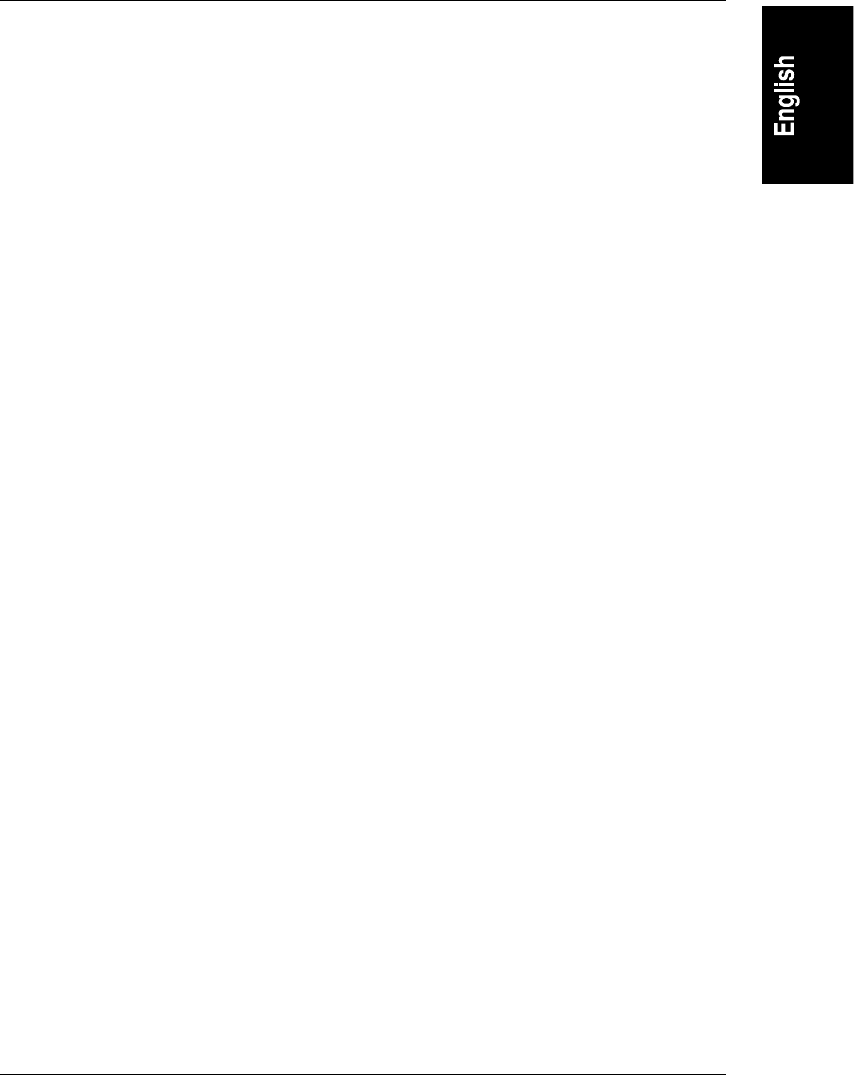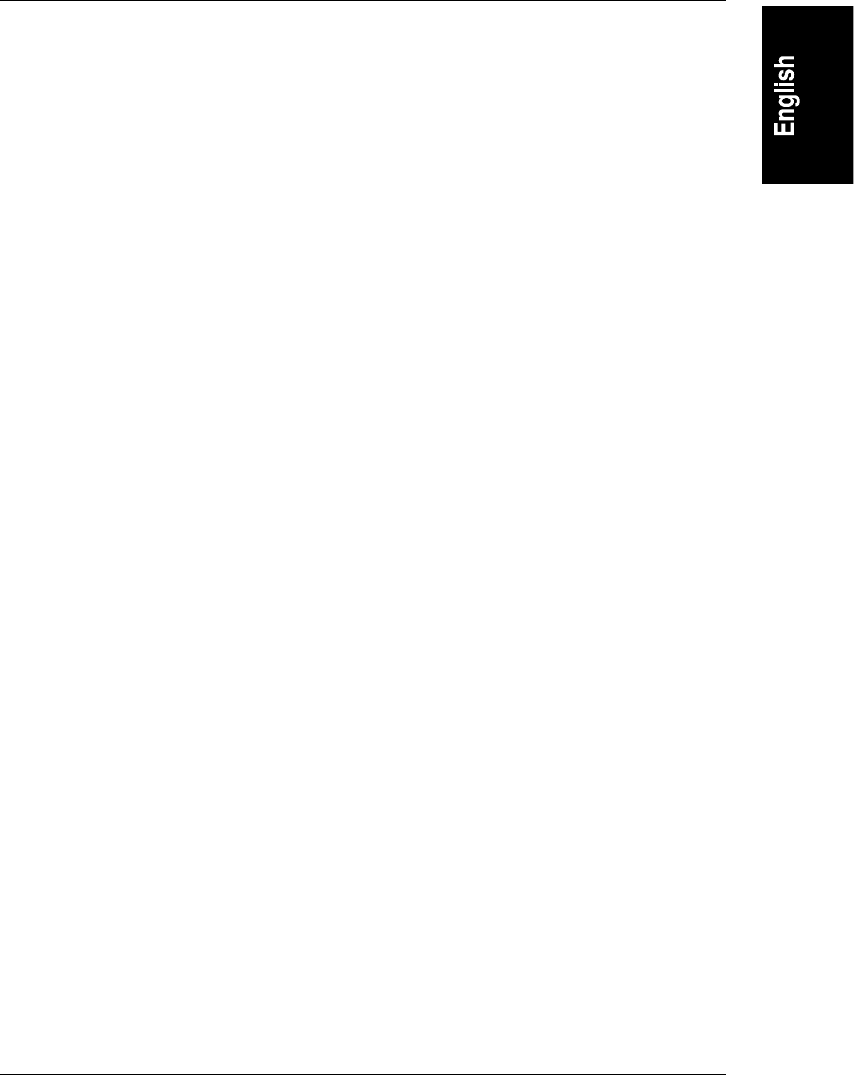
Appendix C Installing and Using TFTP
79
where a: is the source diskette and
x:\path\filename
is the
destination drive, path and filename with a .dsk extension for your image
file. An image file is created and transferred to the designated directory.
Initiating a Remote Boot Using a Floppy Boot Image
There are two ways to boot the HP NetServer using a remote boot image:
• Remote Boot Option 1 requires "hands-on" access at the HP NetServer.
• Remote Boot Option 2 uses the HP TopTools Remote Control web
interface.
Remote Boot Option 1
To use Remote Boot Option 1 method, you must have properly configured HP
TopTools Remote Control. Refer to "Running the HP TopTools Remote Control
BIOS Setup Program" in Chapter 4.
In Remote Boot Option 1, you start from the user interface stored in the HP
TopTools Remote Control ROM based setup options.
1. Boot the HP NetServer.
2. When the HP TopTools Remote Control banner appears, press F3 when
prompted. You are presented with a menu of configurable options.
3. Enable the Remote Boot feature in the BIOS setup. Be sure it is "on."
4. Enter the filename of the boot image.
5. Supply the IP Address of the TFTP server. That is, identify the IP Address
of the server where the remote boot image is located.
6. Reboot. During the HP NetServer reboot, a message indicates that the
server is attempting to start from the designated boot image.
Remote Boot Option 2
The second remote boot method requires you to log onto the HP TopTools
Remote Control web interface in order to set up a remote boot.
To set up a remote boot, using the HP TopTools Remote Control user interface:
1. From the HP TopTools Remote Control user interface, select the Remote
Control tab.
2. Under Server Control, select one of the following HP NetServer start-up
options: