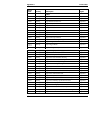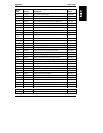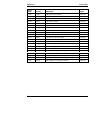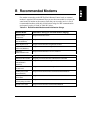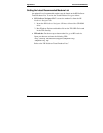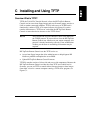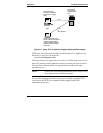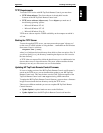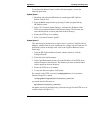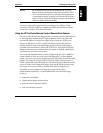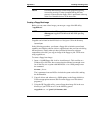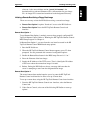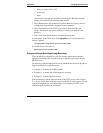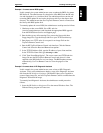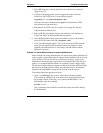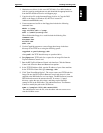Appendix C Installing and Using TFTP
76
To configure the Remote Control card for firmware updates, use one the
following procedures:
Update Option 1
1. Shutdown and reboot the HP NetServer containing the HP TopTools
Remote Control card.
2. Enter the BIOS setup interface by pressing F3 when prompted during
HP NetServer boot.
3. Select "<F> Firmware Update Settings", and enter the IP address of the
TFTP server and the filename of the firmware image. The filename you
enter should include a relative path from the base directory.
4. Ensure the TFTP server is running.
5. Select "<S> Start Firmware Update".
Update Option 2
This option may be performed on a single card or, if you have TopTools Device
Manager, multiple cards at once. Instructions for a single card are listed here. To
perform this action on multiple cards, refer to the TopTools Remote Control
online help.
1. From the HP TopTools Remote Control software interface, click the
Configuration tab.
2. Then click the Card Info button.
3. In the Card Maintenance section, fill in the IP address of the TFTP server
and the filename of the firmware. The filename you enter should include a
relative path from the base directory.
4. Ensure the TFTP server is running.
5. To start the firmware update, click Update.
For example, if the TFTP server used \tftp\public as its root and the
firmware image file is named
\tftp\public\hp\fw\ttrc\us\ttrc_rom.bin
you would enter the file name as:
hp\fw\ttrc\us\ttrc_rom.bin
An update can also be performed using a firmware image file and TFTP server at
a remote client (see Figure C-1).