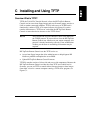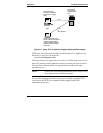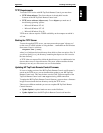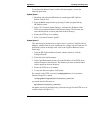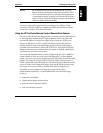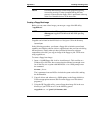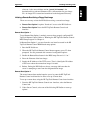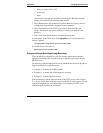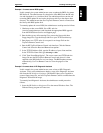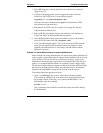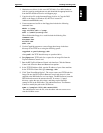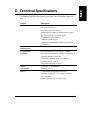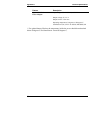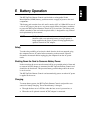Appendix C Installing and Using TFTP
81
Example 1: A remote server BIOS update
In this example, the system administrator wants to update the BIOS of a remote
HP NetServer. The administrator first obtains the latest BIOS from the HP web
site and downloads it to a local hard disk. The administrator then runs the self
extracting BIOS update file and copies the biosxyz.dsk file to the tftpserv base
directory. The administrator then uses TopTools Remote Control to remote boot
the biosxyz.dsk BIOS update disk.
To remotely update the server BIOS, the administrator would proceed as follows:
1. Obtain up-to-date server BIOS. Go to HP’s web site
(www.hp.com/go/netserver) and download the appropriate BIOS upgrade
from the HP NetServer Service and Support page.
2. Run the biosxyz.exe self-extracting file to extract the biosxyz.dsk boot
floppy image file. Copy the biosxyz.dsk file to your TFTP base directory.
3. Run tftpserv.exe. TFTP waits for a request for an image file from the
TopTools Remote Control card.
4. Run the HP TopTools Remote Control web interface. Click the Remote
Control tab. Select the Reset and Remote boot options.
5. In the TFTP IP Address field, type the IP address of your client machine.
In the TFTP File Name field, type: biosxyz.dsk.
6. Click "Start Power/Reset Option". The server restarts and TFTP loads the
image file onto the HP TopTools Remote Control card where it is then
supplied to the HP NetServer as a boot image. The BIOS update executes
automatically. Use Text Remote Control to view the progress of the
update.
Example 2: A remote boot of HP Diagnostic Assistant
In this example, the system administrator wants to boot to HP’s Diagnostic
Assistant. To do so the administrator obtains a copy of the Diagnostic Assistant
disk from the HP NetServer Navigator CD Diskette Library, uses Copydisk to
create a floppy image file, and uses TopTools Remote Control to remote boot the
Diagnostic Assistant disk image.
To remotely boot Diagnostic Assistant, the administrator would proceed as
follows:
1. Insert the HP NetServer Navigator CD at the remote Windows client. The
Diskette Library program will auto-start.