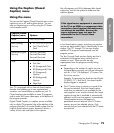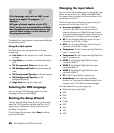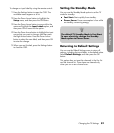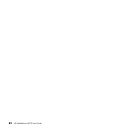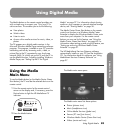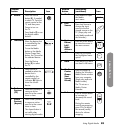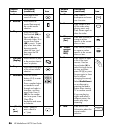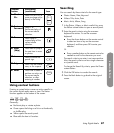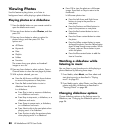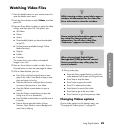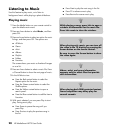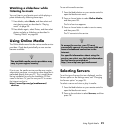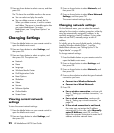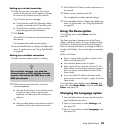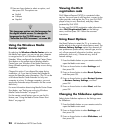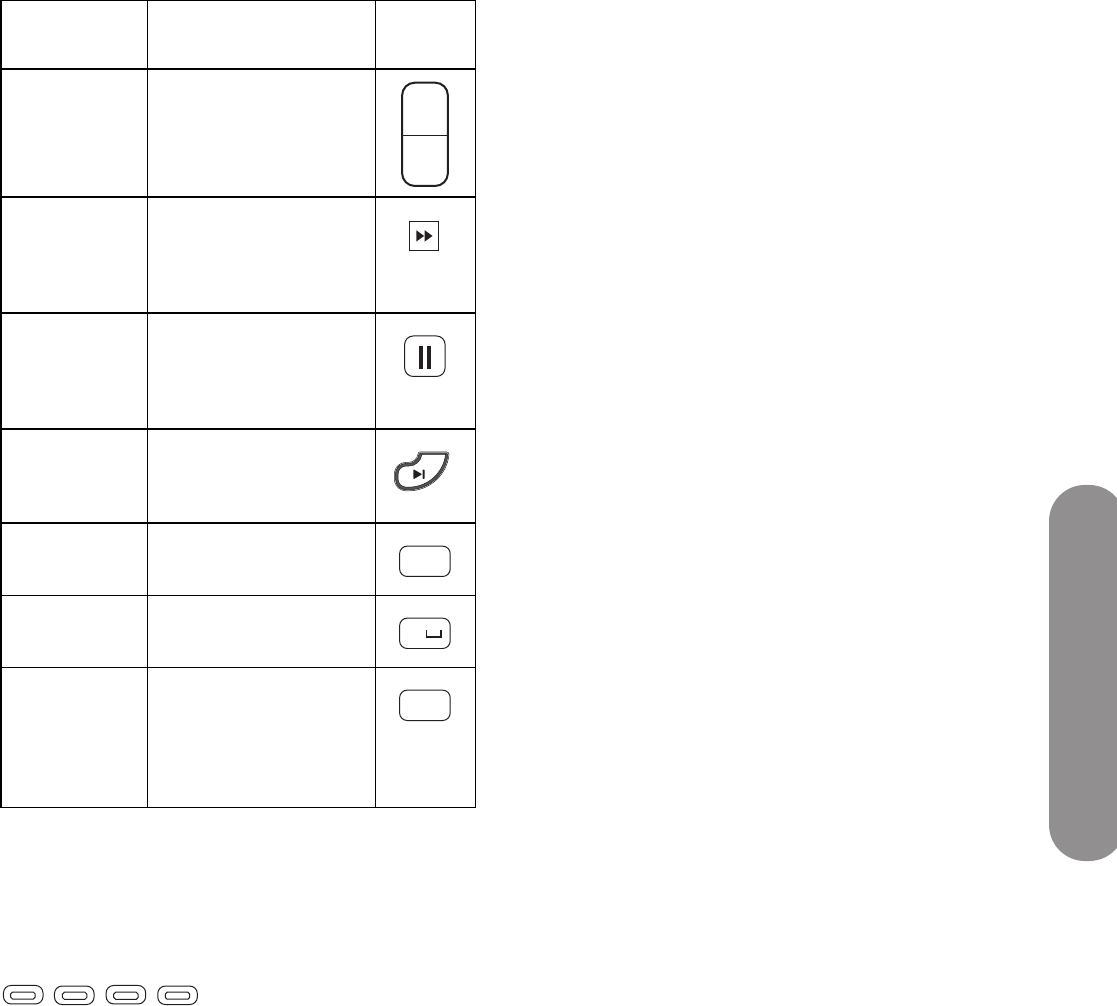
Using Digital Media
Using Digital Media 87
Using context buttons
Pressing a context button causes an action specific to
the current digital media menu or item. The button
function appears at the bottom of the screen.
Generally:
Red starts play or rotates a photo.
Green opens the listing as a list or as thumbnails,
or shuffles play.
Yellow opens the search panel.
Blue adds the item to Favorites.
Searching
You can search by these criteria for the search type:
Photos: Name, Date, Keyword
Videos: Title, Actor, Date
Music: Artist, Album, Song
1 In the Photos, Videos, or Music media lists, press
the Yellow context button to open a search panel.
2 Enter the search criteria using the onscreen
keyboard for entries. To use the onscreen
keyboard:
Press the Arrow buttons on the remote control
to select an item or key on the onscreen
keyboard, and then press OK to enter your
selection.
Or
Press a number button on the remote control as
needed to scroll to the character you want.
The search criteria you enter is not case sensitive.
Also, the search criteria can be a single character
or a partial word.
To change the Search By criteria, press the Green
context button.
3 Click the OK button to conduct the search.
4 Press the Back button to go back to the original
screen.
ZCh+/
Ch–
Press Ch+ (or Ch–) to
move one page up (or
down) in the listing.
AA Fast-
Forward
Press FF to
fast-forward play of
the current media
selection.
AB Pause
Press Pause to
suspend play of the
current media
selection.
AC Next
(Skip)
Press Next to jump to
the next item in music
or photos.
AD #
Press # to enter the
pound sign.
AE 0 (space)
Press 0 for the number
zero, or for a space.
AF Enter
Press Enter to select or
perform an action on
the current media
selection, or after
entering a number.
Remote
button
Description
(continued) Icon
Ch
+
Ch
–
S
k
i
p
#
0
Enter
CC
Aspect
SAP
Fav