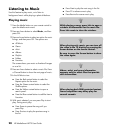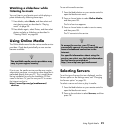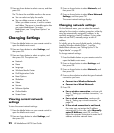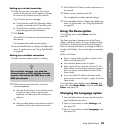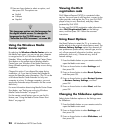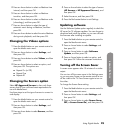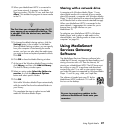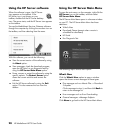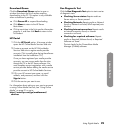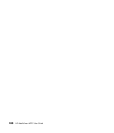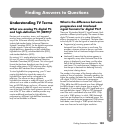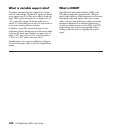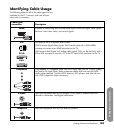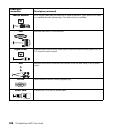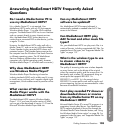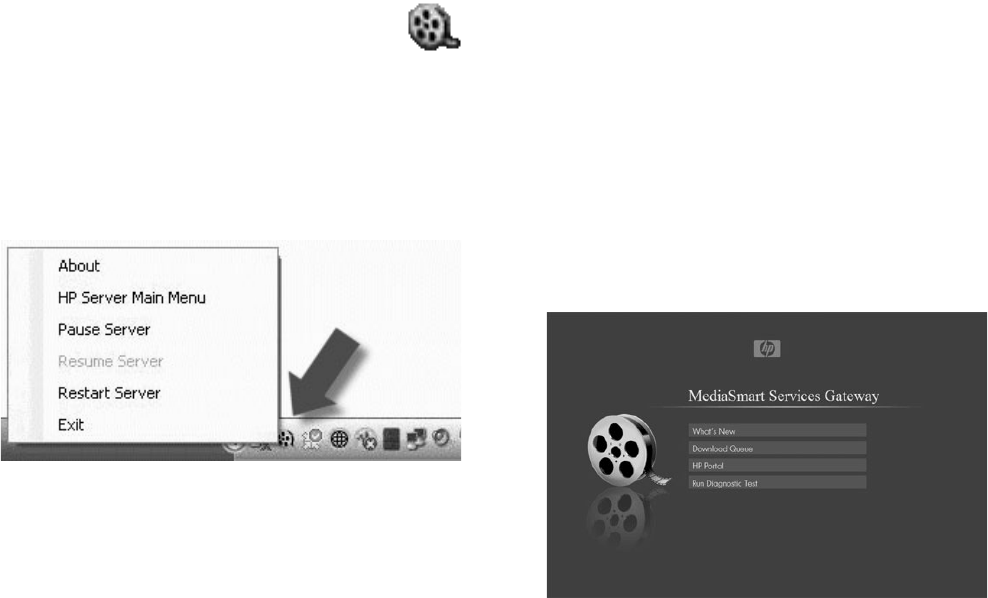
98 HP MediaSmart HDTV User Guide
Using the HP Server software
When the software is open, the HP Server
icon appears on the taskbar. If the
HP Server icon is not shown on your
taskbar, double-click the HP Server desktop
icon. The server starts, and the HP Server icon appears
on the taskbar.
You use the MediaSmart Services Gateway software
through the computer by clicking the onscreen icon on
the taskbar, and then selecting from the menu.
With this software, you can do the following:
View the current version of the software by using
the About option.
View messages, check the download progress,
open the HP Portal, or run diagnostic tests by
using the HP Server Main Menu option.
Pause, resume, or restart the software by using the
specific options. The Restart Server option
clears the current activities and restarts the
software.
Exit the HP Server software by using the Exit
option. This also removes the icon from the
taskbar.
Using the HP Server Main Menu
To open the main menu, on the computer, right-click the
HP Server icon on the taskbar, and then select
HP Server Main Menu.
The HP Server Main Menu opens in a browser window
on your PC. The HP Server Main Menu has these
selections:
What’s New
Download Queue (present when a movie is
scheduled for download)
HP Portal
Run Diagnostic Test
The following topics discuss each option.
What’s New
Click the What’s New option to open a window
opens that shows current messages of these types:
Play messages such as <Movie Title...> Download
Complete.
Click a message to view it, and then click Back to
return to the message list.
Error messages such as Error Downloading.
General messages: <Message Subject>.
Click Menu to go back to the HP Server Main Menu.