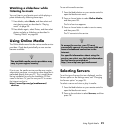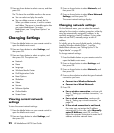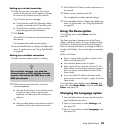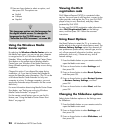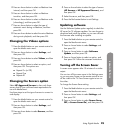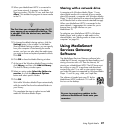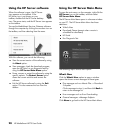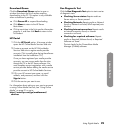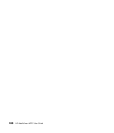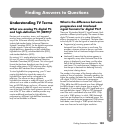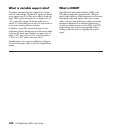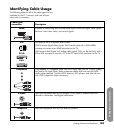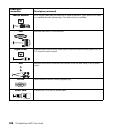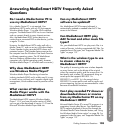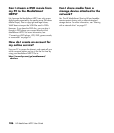Using Digital Media
Using Digital Media 99
Download Queue
Click the Download Queue option to open a
window that shows the list of movies awaiting
downloading to the PC. This option is only available
when a download is pending.
Click Pause All to suspend downloading.
Click Menu to return to the HP Server
Main Menu.
Click a movie item in the list to see the information
page for it, and then click Back to return to the
list window.
HP Portal
1 Click the HP Portal option. A browser window
opens the HP Online Media Services Web site.
2 Create an account on the HP Online Media
Services Web site to register media provider
accounts. (This is usually done during the software
installation from the Installation CD.)
Once you have registered your media provider
accounts, you can access media from the sites
through the TV or the HP Server software. You
must complete account registration with a media
service provider before adding the media service
provider account to HP Online Media Services.
3 Fill in your HP account user name, or e-mail
address, and password, and then click the
Sign-in button.
4 Click the service you want to use.
For information about setting up your service accounts
or using Online Media Services, see “Using Online
Media” on page 91 or go to:
http://www.hp.com/go/mediasmart/
services
Run Diagnostic Test
Click the Run Diagnostic Test option to start a series
of diagnostic tests:
Checking Server status: Reports results as
Server active, or Server paused.
Checking Network: Reports results as Network
found, or Network not found/UPnP required ports
blocked.
Checking Internet connection: Reports results
as Internet connection found, or Internet
connection not found.
Checking for required software: Reports
results as Required Software found, or Required
Software not found.
The test checks for the CinemaNow Media
Manager (CNMM) software.