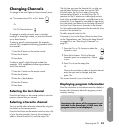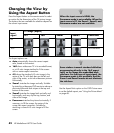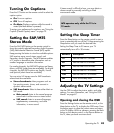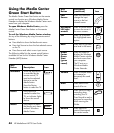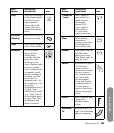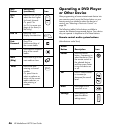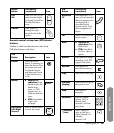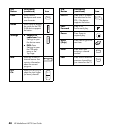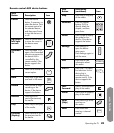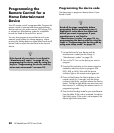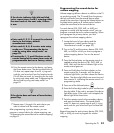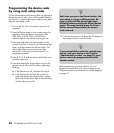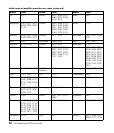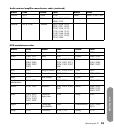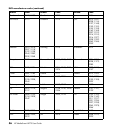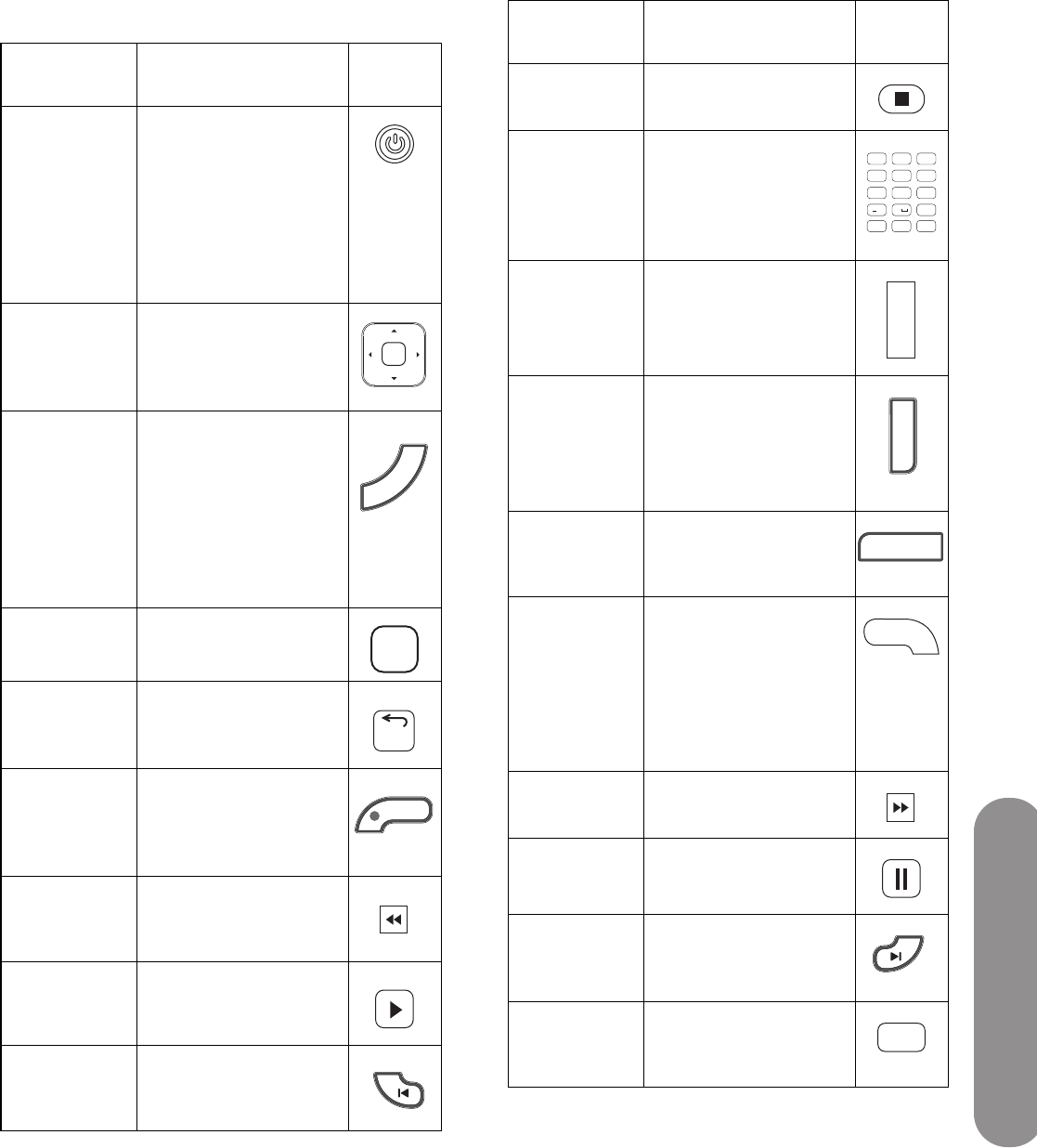
Operating the TV
Operating the TV 49
Remote control AUX device buttons
AUX
Button Description Icon
Power Press the Device
button, if necessary, to
select the device. Point
the remote control at
the selected device,
and then press Power
to turn the device on
or off.
Up/down/
left/right
arrows
Press an Arrow button
to move the cursor in
the device menu
screens.
Recorded
TV
Press Recorded TV to
open a list of recorded
television programs for
the device that is
controlled by the
remote control, if the
device supports the
button.
OK Press OK to choose the
current option.
Back Press Back to go back
one level in the menu.
Record Press Record to begin
recording on the
device, if the device
supports the button.
Rewind Press Rewind to
rewind (fast-reverse)
the media.
Play Press Play to start play
of the media.
Previous
(Replay)
Press Previous to go to
the previous item on
the media.
R
e
c
o
r
d
e
d
T
V
OK
Back
Record
R
e
p
l
a
y
Stop Press Stop to stop play
of the media.
Numbers Press the number
buttons (0–9) to
directly select the
chapter, and then
press Enter.
Guide Press Guide to display
the guide for the
device, if the device
supports the button.
Settings Press Settings to
open the device
setup menu.
Press Settings again to
exit the menu.
Info Press Info to view
information about
the media.
Live TV Press Live TV to select
live television for the
device that is
controlled by the
remote control, if the
device supports the
button.
Fast-
Forward
Press FF to fast-forward
play of the media.
Pause Press Pause to suspend
play of the media.
Next
(Skip)
Press Next to go to the
next item on
the media.
Enter Press Enter after
entering a channel
number.
AUX
Button
Description
(continued) Icon
2
abc
3
def
4
ghi
5
jkl
6
mno
7
pqrs
8
tuv
9
wxyz
0
#
*
Enter
LastClear
1 @!/
Guide
Settings
Info
Live TV
S
k
i
p
Enter