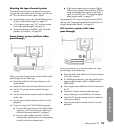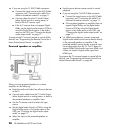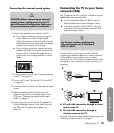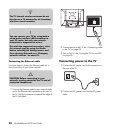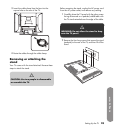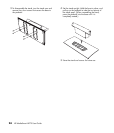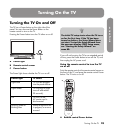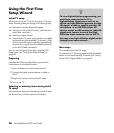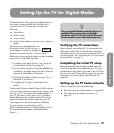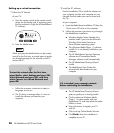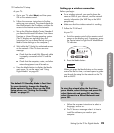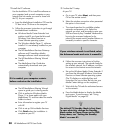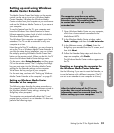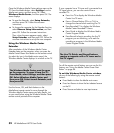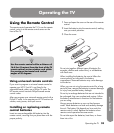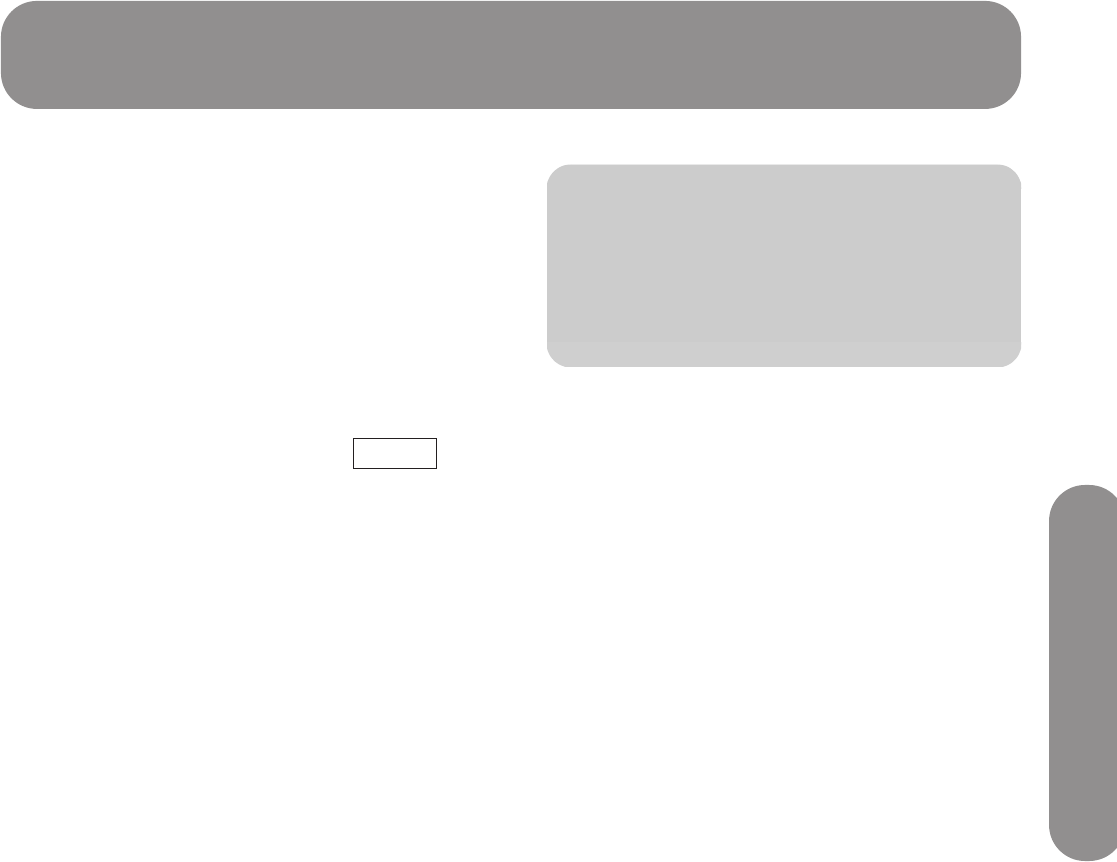
Setting Up the TV for Digital Media
Setting Up the TV for Digital Media 27
Setting Up the TV for Digital Media
The MediaSmart TV (by pressing the Media button on
the remote control) provides you a simple way to
connect to your PC or online services to do the
following:
View photos
Watch videos
Listen to music
Access online media services for music, video, or
photos
When you press the Media button on
the remote control for the first time, a
wizard opens to guide you through the
setup for the network on the TV and on the PC.
Before you can enjoy digital media, you must complete
these actions in the following order:
1 Complete initial setup of the TV; see “Using the
First-Time Setup Wizard” on page 26.
2 Use the remote control to initiate the MediaSmart
installation, and select settings for the TV and your
network, as described in this section.
3 Install the MediaSmart software on your PC, as
described in this section.
4 Complete the TV setup, as described in this
section.
The Microsoft Windows Media Player (WMP) software
uses your home network to stream photos, videos, and
music to your TV. You select which media folders on
your PC you want to share with your TV. Windows
Media Player must be installed, and the TV must be
allowed to display the media shared from your PC.
These steps occur during the software installation.
You can use any universal plug and play
(UPnP)-compliant program to stream media to the TV.
HP recommends and supports Windows Media
Player 11.
Verifying the TV connections
Before starting, check that the TV is connected to the
LAN router, and that the TV and network equipment
are both turned on. For instructions to connect the TV to
a wired network, see “Connecting the TV to your home
network (LAN)” on page 21.
Completing the initial TV setup
Before proceeding with the digital media setup, the
initial TV setup must be completed on your TV. If you
canceled the wizard when you turned on the TV for the
first time, start the TV Setup Wizard again by using the
Setup menu; see “Starting the Setup Wizard” on
page 80.
Setting up the TV home network
Follow the steps for your connection type:
See “Setting up a wired connection” on page 28.
See “Setting up a wireless connection” on
page 29.
Media
n
You can install Windows Media Player on
multiple PCs to access the media files
stored on the PCs. The TV and all PCs must
be connected to your LAN and turned on.