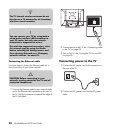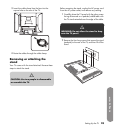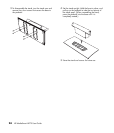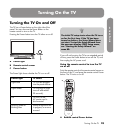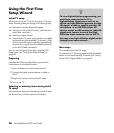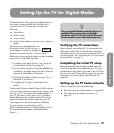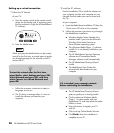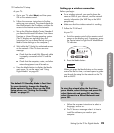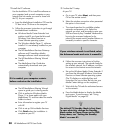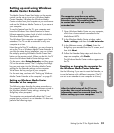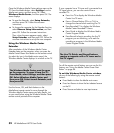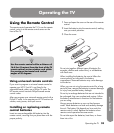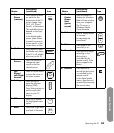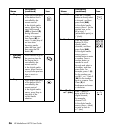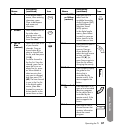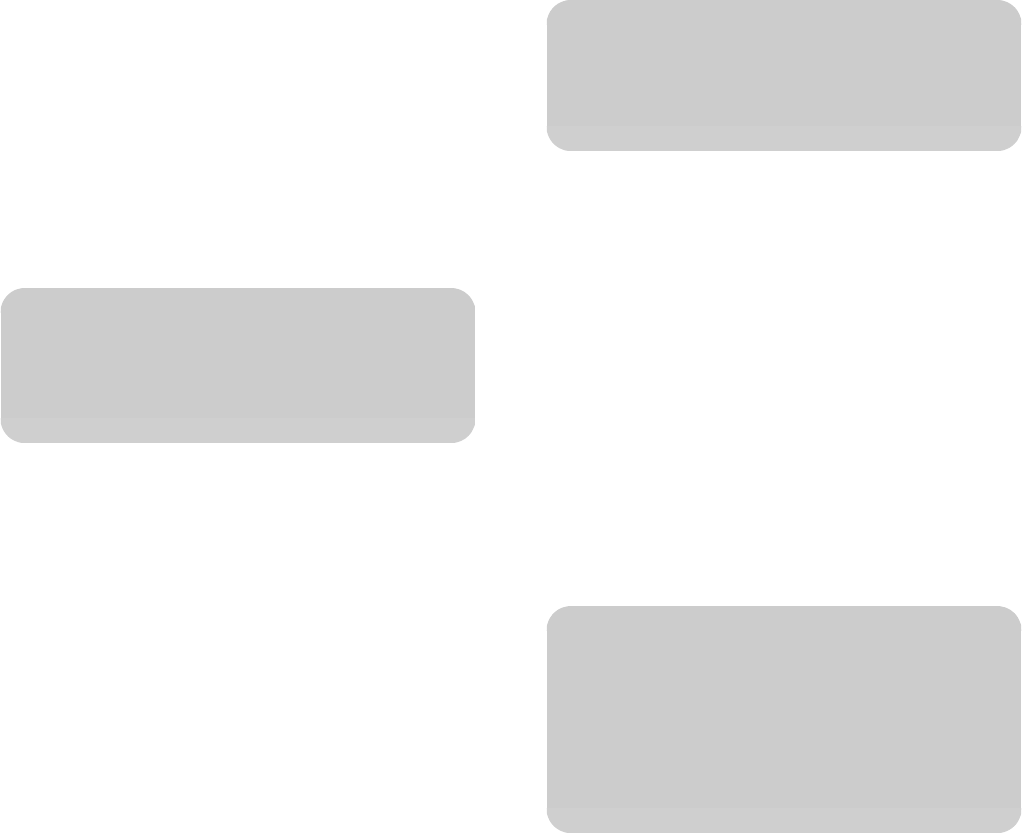
30 HP MediaSmart HDTV User Guide
2 Install the PC software.
Use the Installation CD to install the software on
your computer (and on each computer on your
network that has media you want to share with
the TV). At your computer:
a Insert the MediaSmart Installation CD from the
TV box into a CD drive on the computer.
b Follow the onscreen instructions to go through
the MediaSmart installation.
Windows Media Center Extender host
patches install if you have the Microsoft
Windows Vista Home Premium or
Home Ultimate operating system.
The Windows Media Player 11 software
installs if it is not already installed on your
computer.
The HP MediaSmart Services Gateway
software and CinemaNow Media
Manager software install automatically.
The HP MediaSmart Sharing Wizard
installs.
The MediaSmart User Guide also
automatically downloads onto your
computer.
The HP MediaSmart Sharing Wizard
opens to guide you in sharing media.
Click to authorize Windows Media
Player 11 to share media with your
MediaSmart TV, and then select the media
folders to share.
Enter information to register your TV
with HP.
Click to set up Online Media Services.
Click Finish when the installation is
complete at your PC.
3 Finalize the TV setup.
At your TV:
a Go to your TV, select Next, and then press
OK on the remote control.
b Select the wireless connection when presented
the option in the wizard.
c The wizard searches for available wireless
networks and presents a list. Select the
network you want, and be ready to enter your
SSID and security key if needed. Make entries
by using the onscreen keyboard or by
pressing the remote control number buttons as
necessary to select a specific character.
d Follow the onscreen instructions to finalize
setting up your network. The wizard checks for
the wireless network, the IP address, and then
for access to the Internet across the network.
e Set up the Windows Media Center Extender if
you have the Microsoft Windows Vista Home
Premium or Home Ultimate operating system.
(The TV displays an eight-digit key and
instructions for you to enter the key into your
Media Center settings on the computer.)
f Wait while the TV looks for authorized servers
on the network.
g Press the Media button to display the Media
main menu. To use the menu, see “Using
Digital Media” on page 83.
n
If it is needed, your computer restarts
before continuing the installation.
!
If your wireless network is not listed, select
the Advanced mode and enter it manually.
n
The default TV Standby Mode is Fast Start.
To save electricity, change the Standby
Mode option to Power Saver on the OSD
Setup menu; see “Setting the Standby
Mode” on page 81.