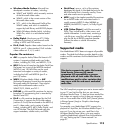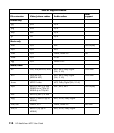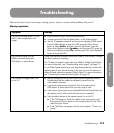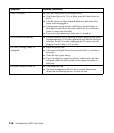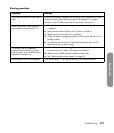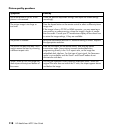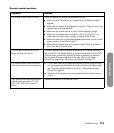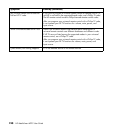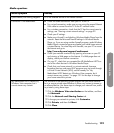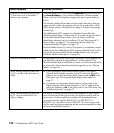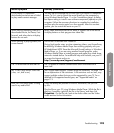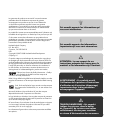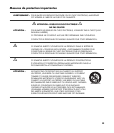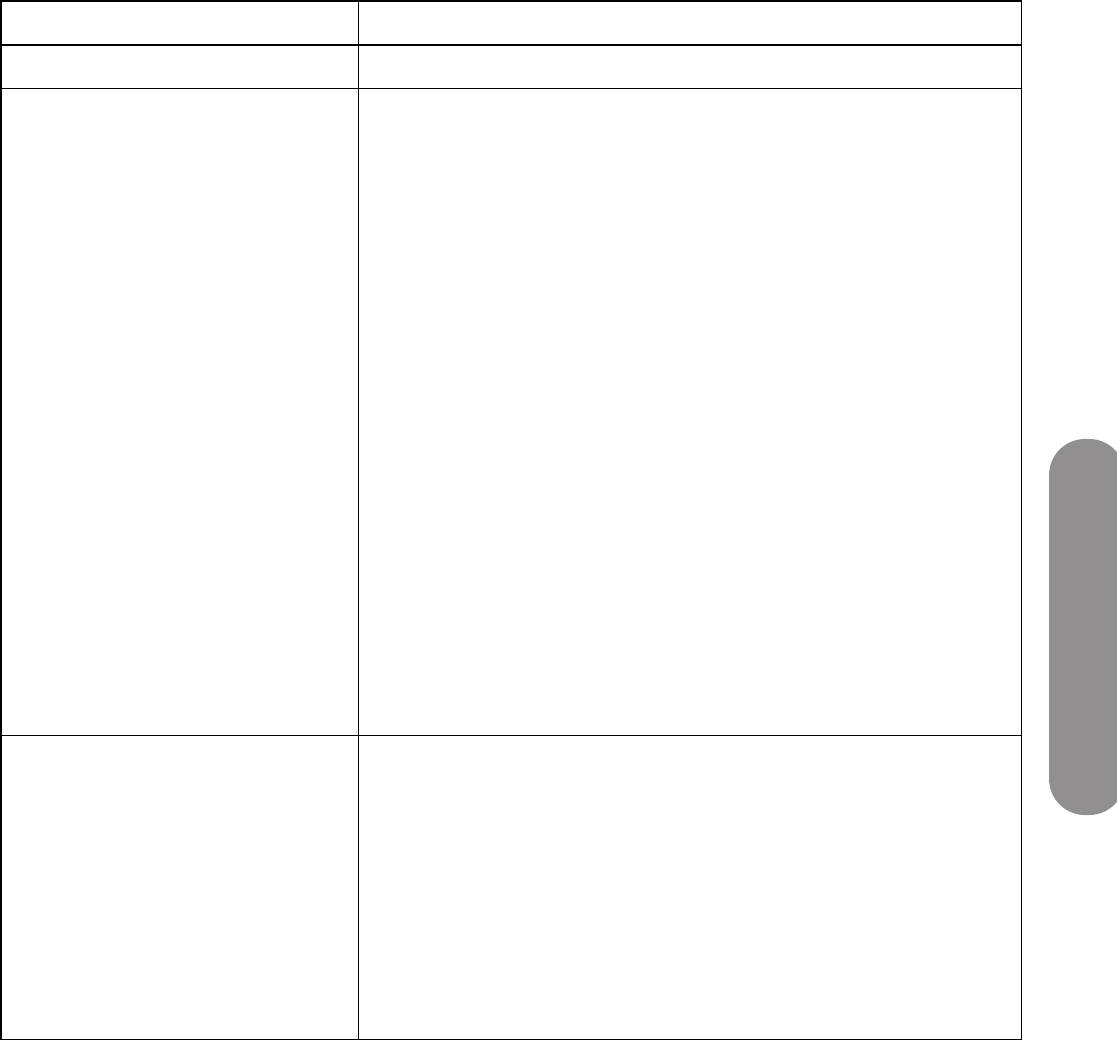
Troubleshooting
Troubleshooting 121
Media questions
Media symptom Remedy
I press Media, but nothing happens. Is TV the selected device on the remote control?
Connection is not established.
Check the cable connections from your PC to the TV.
For a wired connection, make sure you are using the proper Ethernet
LAN cable to connect from the TV to the PC network router.
For a wireless connection, check that the TV has the correct security
settings; see “Viewing current network settings” on page 92.
Check your IP settings.
Make sure a firewall is not blocking Windows Media Player from the
network. Reset the Microsoft firewall settings in Windows Media
Player, or, if you are using another firewall program, make Windows
Media Player a trusted program and make your whole home network
a trusted device. For more help with firewalls, use your PC to access
the Internet and go to:
http://www.hp.com/support/mediasmart
Check your network connection by opening a browser on your PC
and viewing a Web page on the Internet. If a Web page does not
display, check your Internet connection.
On your PC, check that you accepted the HP MediaSmart HDTV as
one of the client devices in Windows Media Player.
Check that your home network is a private network, because
broadcast services and some UPnP programs may not work through
a Virtual Private Network (VPN); see the remedy for “My
MediaSmart HDTV detects my Windows Vista computer, but it
cannot stream any content.” on page 121 for the steps to change
your home network to private.
My MediaSmart HDTV detects my
Windows Vista computer, but it
cannot stream any content.
The Windows Vista operating system requires that your home network
be in a secure private network before it allows any content to stream to
an allowed device. Use these steps to change your network from public
to private by using these steps:
1 Click the Windows Vista start button on the taskbar, and then
click Network.
2 Click the Network and Sharing Center tab.
3 To change your network to private, click Customize.
4 Click Private, and then click Next.
5 Click Close.