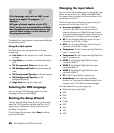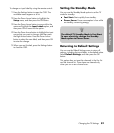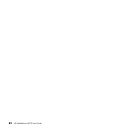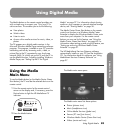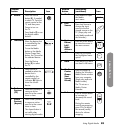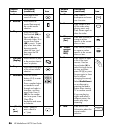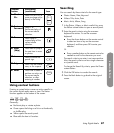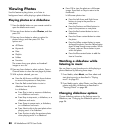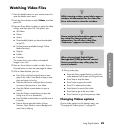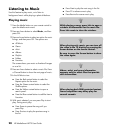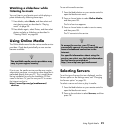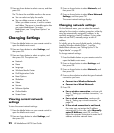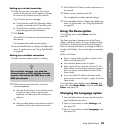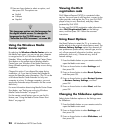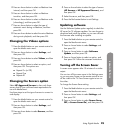88 HP MediaSmart HDTV User Guide
Viewing Photos
Use this feature to play photos, or to listen to
background music while playing a photo slideshow.
Playing photos or a slideshow
1 Press the Media button on your remote control to
open the Media main menu.
2 Press an Arrow button to select Photos, and then
press OK.
3 Press an Arrow button to select an option for
photos listings, and then press OK. The
options are:
All Photos
Keywords
Date
Playlists
Folders
Favorites
The screen shows your photos as thumbnail
images or as a list.
4 Press an Arrow button to select a photo. Press a
Channel button to show the next page of photos.
5 With a photo selected, you can:
Press the Left Arrow and Right Arrow buttons
to move to the previous or next photo.
Press the Red context button to start a
slideshow from this photo.
In a slideshow:
Press Play to start or resume a slideshow,
or a slideshow and music.
Press Stop to stop music, a slideshow, or a
slideshow and music.
Press Pause to pause music, a slideshow,
or a slideshow and music.
Press Next to skip to the next photo when
playing music in a slideshow.
Press Previous to play the previous photo
when playing music in a slideshow.
Press OK to view the photo as a full-screen
image. Press Back or Stop to return to the
thumbnails.
In full-screen photo view:
Press the Left Arrow and Right Arrow
buttons to jump to the previous or
next photo.
Press the Previous and Next buttons to
jump to the previous or next photo.
Press the Red context button to start a
slideshow.
Press the Green context button to rotate
the photo.
Press the Yellow context button to zoom
(enlarge) the photo. Press the Yellow button
again to step through zoom modes. While
in zoom, press an Arrow button to pan
within the photo.
Press the Blue context button to add the
item to Favorites.
Watching a slideshow while
listening to music
You can listen to your favorite music while playing a
photo slideshow by following these steps:
1 Press Media, select Music, and then select and
start playing music as described in “Playing
music” on page 90.
2 Press Media again, select Photos, and then select
photos and play a slideshow as described in
“Viewing Photos” on page 88.
Changing slideshow options
Choose slideshow options on the Settings menu for
Slideshow; see “Changing the Slideshow options” on
page 94.