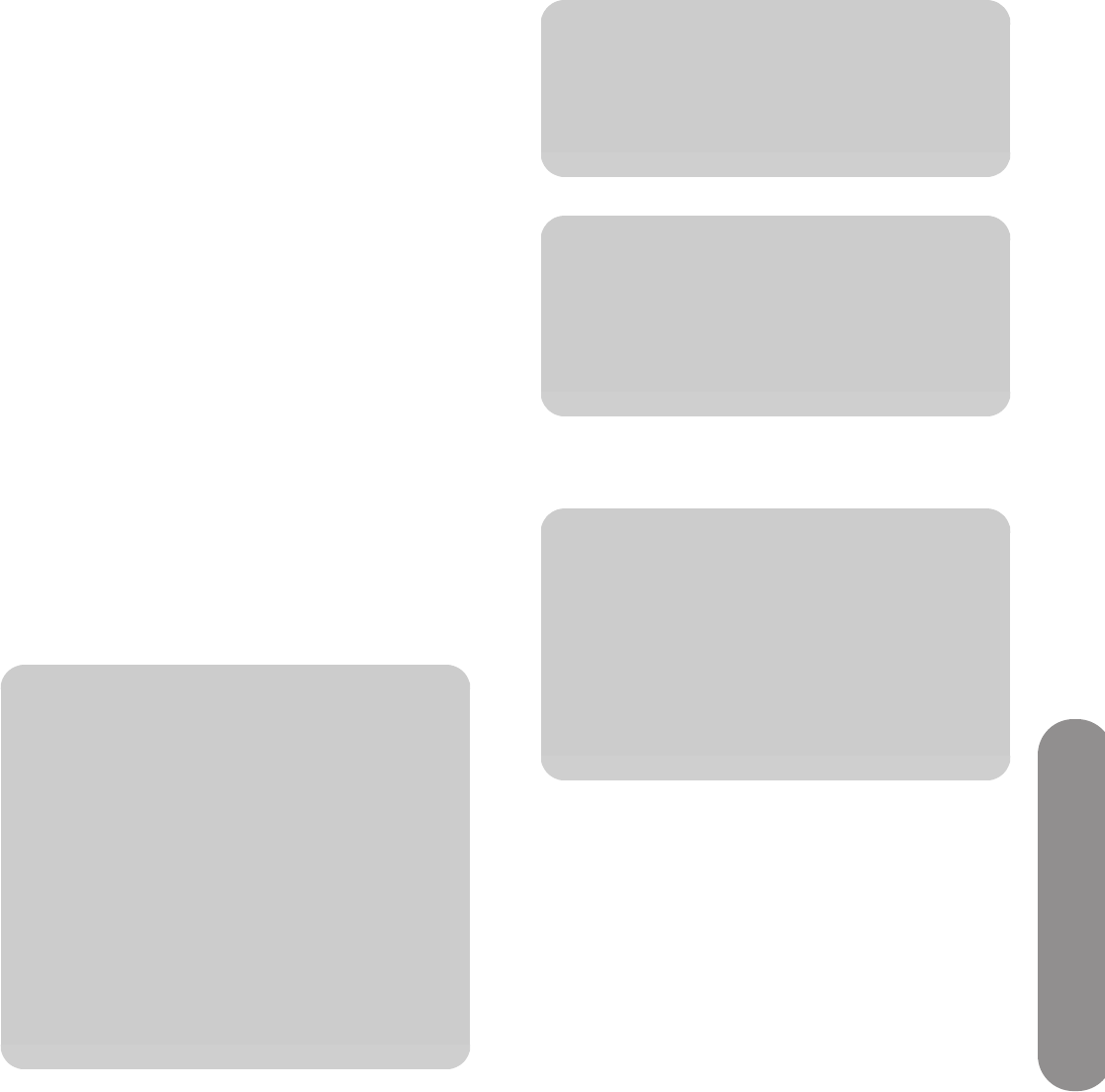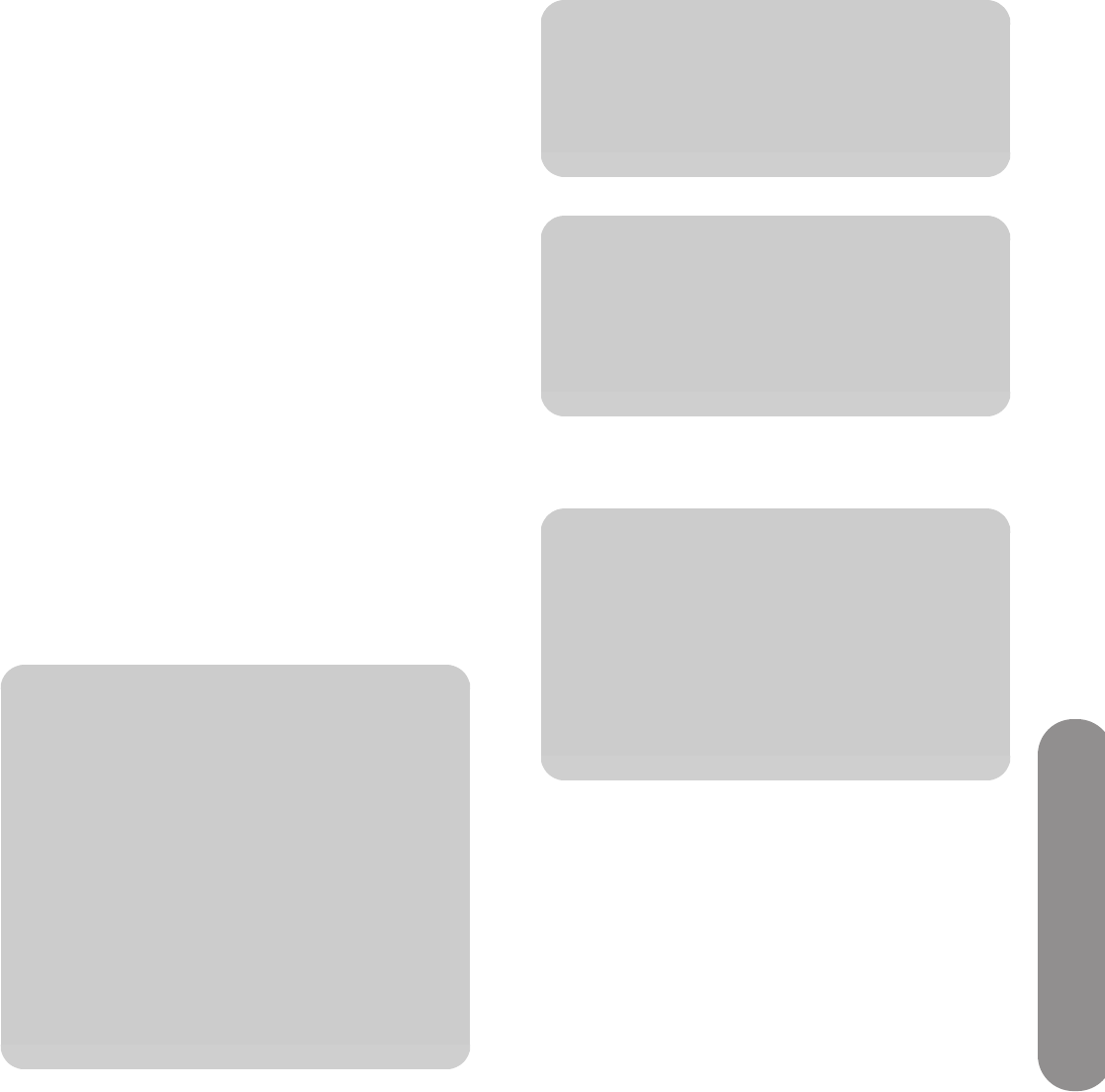
Setting Up the TV
Setting Up the TV 17
2
Connect the video cable to the DVD player or
other source equipment:
For a DVD player, VCR, DVR, or other source
equipment that has a S-Video connector, use an
S-Video cable.
Or
For a DVD player, VCR, DVR, or other source
equipment that has a composite connector, use a
composite cable.
3 Connect the audio cable to the left and right
Audio connectors on the TV for the connector set.
4 Connect the audio cables to the DVD player.
5 Turn on the DVD player and start play.
6 Connect power to the TV; see “Connecting power
to the TV” on page 22.
7 Turn on the TV; see “Turning the TV On and Off”
on page 25.
8 Select the input source to view, as well as the
Aspect and other options; see “Operating the TV”
on page 33.
Connecting a VCR for recording
The TV does not output a signal for recording.
Connecting a PC
Use the following instructions when connecting a PC or
other source equipment to the PC Input (VGA and
Audio L/R) connectors on the rear of the TV. The PC
Input is a selectable input source (PC in the source list).
Cables are sold separately.
You can also connect a PC with a DVI connector or an
HDMI connector:
For a PC with a DVI-D connector, connect a DVI-D
cable and DVI-to-HDMI converter to HDMI 1, and
left-right audio cables to Audio In L and R.
For a PC with a DVI-I connector, connect a DVI-I
cable and a DVI-to-VGA converter to the PC Input
(VGA) connector, and audio to the PC Input Audio
L/R connector.
c
CAUTION: Image retention damage may
occur on HDTVs that display the same static
image on screen for prolonged periods of
time.* To avoid image retention damage on
your HDTV screen, you should always
activate a screen saver application or turn
off the TV screen when it is not in use for a
prolonged period of time. Image retention
is a condition that may occur on all LCD
HDTVs.
*A prolonged period of time is
12 consecutive hours of non-use.
n
For a list of PC signals compatible with the
TV, see “PC Compatibility Chart” on
page 111.
n
The PC Input connector (VGA) supports a
maximum resolution format of 720p. Only
the HDMI input connectors support 1080p
format input.
n
A TV connected to the PC DVI or HDMI
connectors may experience over-scanning
or under-scanning, where the image is
larger or smaller than the screen. Consult
your PC manufacturer display drivers
about how to resize the image settings, if
they are available.