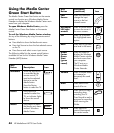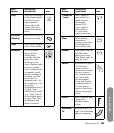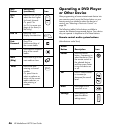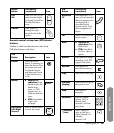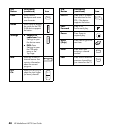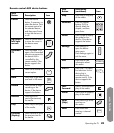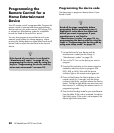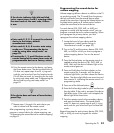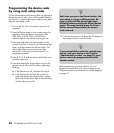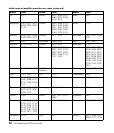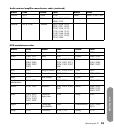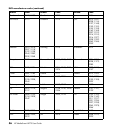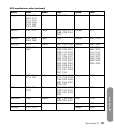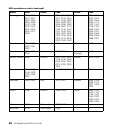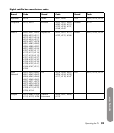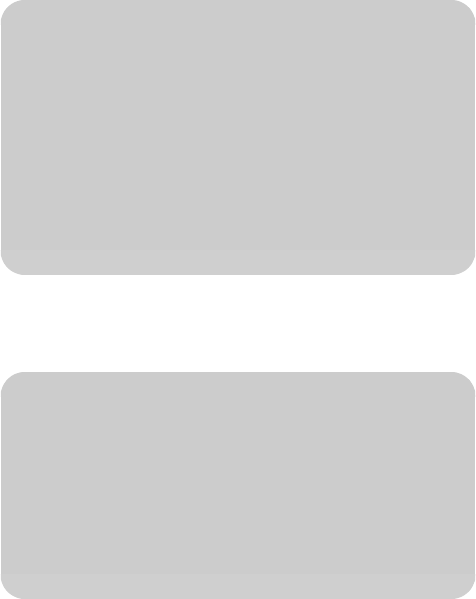
52 HP MediaSmart HDTV User Guide
Programming the device code
by using auto setup mode
If your home entertainment device does not respond to
the remote control after you try all the codes listed for
your brand, try searching for your code by using these
steps for auto setup mode.
1 Turn on the TV. Turn on the device you want to
program.
2 Press the Device button on the remote control as
needed to select the device to program (CBL,
DVD, AVR, or AUX). Wait until the device
indicator light on the remote control goes out.
3 Press and hold down the Device button on the
remote control for 5 seconds, until the device light
blinks, and then release the Device button. The
device light blinks one more time and then
remains lit, indicating the remote control is in
programming mode.
4 Enter 8, 8, 8, 8, and the device light blinks once
and then remains lit.
5 Press and release the Power button once on the
remote control. Wait until the device light stops
blinking.
If the device turns off, continue with step 6.
If the device does not turn off, continue to
press and release the Power button, waiting
each time for the device light to stop blinking,
until the device turns off.
6 Once the device turns off, press the OK button on
the remote control to save the code.
After programming a primary device, you can
program a second device for volume mapping; see
“Programming the second device for volume mapping”
on page 51.
n
Each time you press the Power button, the
auto setup is trying a different code. Be
sure to wait until the device light stops
blinking before pressing the Power button
again. You may need to press the Power
button several times before the correct
code is found.
n
If you cannot find a code that controls your
device, and your device is not listed in
“Manufacturer’s codes” on page 53, your
device cannot be programmed into this
remote control.