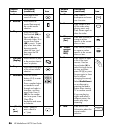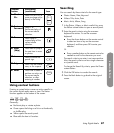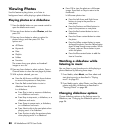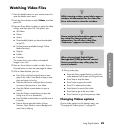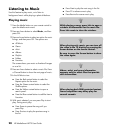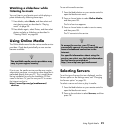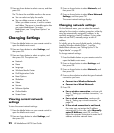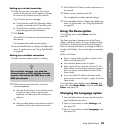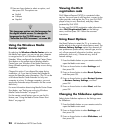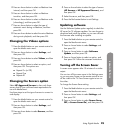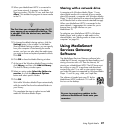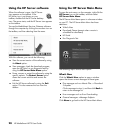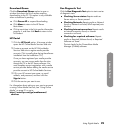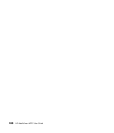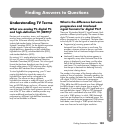
94 HP MediaSmart HDTV User Guide
4 Press an Arrow button to select an option, and
then press OK. The options are:
English
Français
Español
Using the Windows Media
Center option
By selecting the Windows Media Center option on
the Media main menu, you can set up your computer
to recognize the TV as a Windows Media Center
Extender. When configured, the Media Center Green
Start button on the remote control displays Media
Center from your Windows Vista Home Premium or
Home Ultimate operating system. Setup occurs during
installation.
Choose this option if you skipped the setup during
installation, or if you want to restart the Extender or
remove the Extender setup information. (The TV can be
a Windows Media Center Extender for only one
computer at a time. To change computers, you must
remove the Extender setup information for the current
definition.)
For more information about using Media Center Green
Start button, see “Setting up and using Windows
Media Center Extender” on page 31.
For the remote control buttons you can use for this
feature, see “Using the Media Center Green Start
Button” on page 44.
Viewing the DivX
registration code
DivX Video-on-Demand (VOD) is a protected video
service. You must have a valid account, connect to the
video provider, and register the TV or your DivX DVD
player to buy or rent, download, and play videos
protected by DivX VOD.
To view your DivX VOD registration code information,
select DivX Registration Code on the Settings
menu, and then press OK. Follow the onscreen
instructions.
Using Reset Options
Use Reset Options to restart the TV, or to restore the
media settings to the original values (factory reset). The
Restore Factory Settings option also removes all
user preferences (media server, network type, and so
on), all user personal information (cookies, services
passwords, and so on), if there are any, and all
network settings.
1 Press the Media button on your remote control to
open the Media main menu.
2 Press an Arrow button to select Settings, and
then press OK.
3 Press an Arrow button to select Reset Options,
and then press OK.
4 Press an Arrow button to select Restart System
or Restore Factory Settings, and then
press OK.
5 Press an Arrow button to select Next, and then
press OK.
Changing the Slideshow options
Select photo slideshow options on the Settings menu
for Slideshow:
1 Press the Media button on your remote control to
open the Media main menu.
2 Press an Arrow button to select Settings, and
then press OK.
3 Press an Arrow button to select Slideshow, and
then press OK.
n
This Language option sets the language for
the digital media menus. To change the
language for the TV OSD menus, see
“Selecting the OSD language” on page 80.