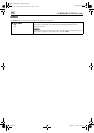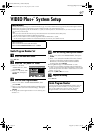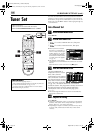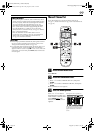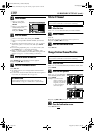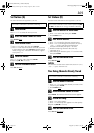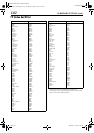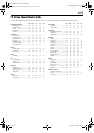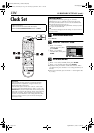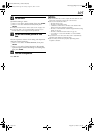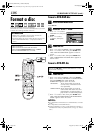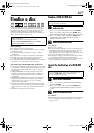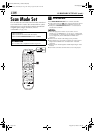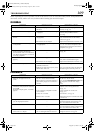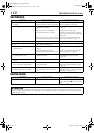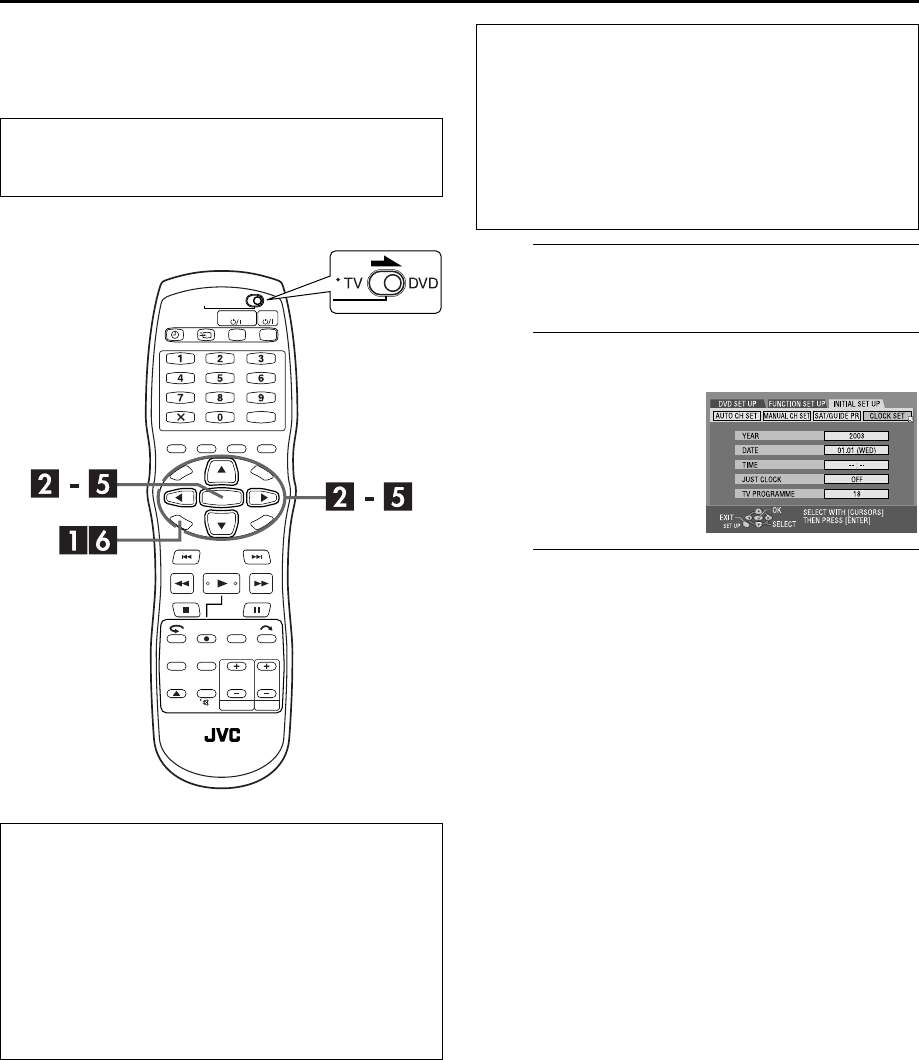
Filename [DR-M1EK_11Subsidiary.fm]
Masterpage:Left+
Page 104 September 4, 2003 11:44 am
SUBSIDIARY SETTINGS (cont.)
104
Clock Set
A
Access the Main Menu screen.
Press
SET UP
.
B
Access the “CLOCK SET” screen.
C
Set the date and time.
A
Press
rt
to select “YEAR”, then press
ENTER
.
B
Press
rt
to set the year, then press
ENTER
.
● Repeat the same procedure to set the date and time. When
you set the time, press and hold
rt
to change the time by 30
minutes.
● When you set the date, press and hold
rt
to change the date
by 15 days.
●
Turn on the unit.
●
Turn on the TV and select the AV mode.
●
Slide the
TV/CABLE/SAT/DVD
switch to
DVD
.
Just Clock
The Just Clock function provides accurate time keeping
through automatic adjustments at regular intervals, by
reading data from a PDC signal.
The Just Clock option can be set to “ON” or “OFF” at the
Clock Set screen (the default setting is “OFF”). (
੬
pg. 105)
IMPORTANT:
If you turn off Just Clock, the accuracy of your
unit’s built-in clock may be reduced, which could adversely
effect timer recording. We recommend you to keep Just
Clock on. In cases where the clock setting data from a PDC
signal is incorrect, however, you are advised to keep Just
Clock set to “OFF”.
IMP
O
RTANT:
If you performed Auto Set Up (
੬
pg. 21) or Preset
Download (
੬
pg. 23), without ever having set the clock
previously, the unit’s built-in clock is also set automatically.
Perform the following steps only if —
— Auto Clock Set has not been performed correctly by Auto
Set Up or Preset Download.
OR
— you want to change Just Clock setting. (
੬
“Just Clock” in
the left column)
A
Press
we
to select
“INITIAL SET UP”, then
press
ENTER
.
B
Press
we
to select
“CLOCK SET”, then press
ENTER
.
DR-M1EK_11Subsidiary.fm Page 104 Thursday, September 4, 2003 11:44 AM