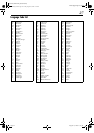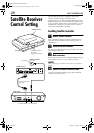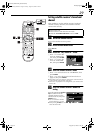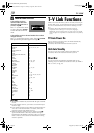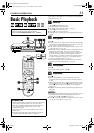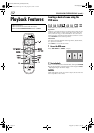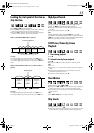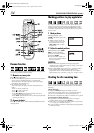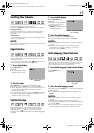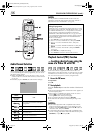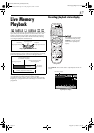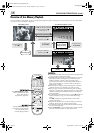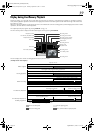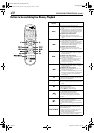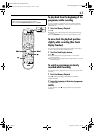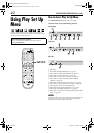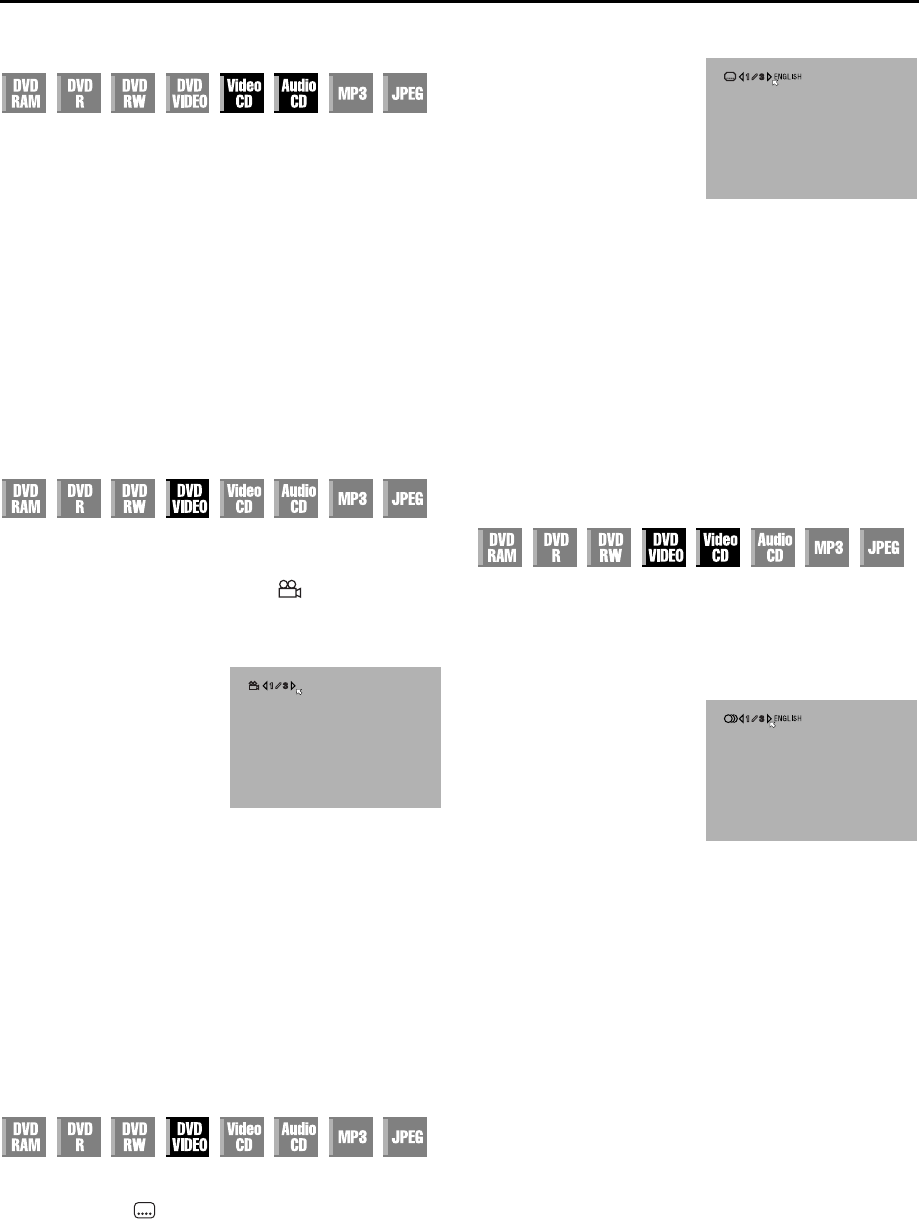
Masterpage:Right-No-Heading
Filename [DR-M1EK_07Playback.fm]
Page 35 September 1, 2003 12:01 pm
35
Switching Time Indication
You can check time information of an audio CD and a Video CD
on the front display panel and the TV screen.
Each press of DISPLAY changes the time indication as follows:
During playback
Current track elapsed time ] Current track remaining time ]
Total elapsed time ] Total remaining time ] (back to the
beginning)
In stop mode
0:00 ] Playback time of track 1 ] 0:00 ] Total length of a disc
] (back to the beginning)
NOTE:
When a PBC-compatible Video CD disc is loaded, deactivate the
PBC function. (
੬
pg. 36)
Angle Selection
You can enjoy a variety of scene angles if a DVD VIDEO disc
contains “multi-angle” parts, where the same scene was shot
from different angles.
If the disc contains “multi-angle” parts, “ ” appears on the TV
screen at the beginning of the “multi-angle” part.
1
Access Angle display.
2
Select the angle.
Press ANGLE or
we
to select your desired angle.
●
Each time you press ANGLE or we, the angle changes.
●
When “X” appears on the TV screen, the current scene is not
recorded from multiple angles. In addition, some discs
prohibit angle selection.
●
To clear the angle selection display, press ENTER. In addition,
the angle selection display disappears automatically if no
operation is done for 10 seconds.
Subtitle Selection
Some DVD VIDEO discs contain more than one subtitle
language, from among which you can choose the desired
subtitle language. “ ” appears on the TV screen at the
beginning of the part where more than one subtitle language are
recorded.
1
Access Subtitle display.
2
Select the subtitle language.
Press
we
to select your desired language.
●
To clear the subtitle selection display, press ENTER.
NOTES:
●
When “X” appears on the TV screen, no subtitle language is
recorded.
●
When the subtitle language won’t be changed with the
procedure above, change the subtitle on a disc menu
displayed by pressing MENU.
Audio Language/Sound Selection
Some DVD VIDEO discs contain the multiple audio language or
sound. You can select the desired audio language or sound. For
some Video CD discs, you can switch the audio channel to
choose Karaoke either with or without the vocal.
1
Access Audio Language/Sound selection display.
2
Select the audio language/sound.
Each time you press AUDIO or
we
, the audio language/
sound changes.
●
To clear the Audio Language/Sound selection display, press
ENTER.
NOTES:
●
When “X” appears on the TV screen, no audio language is
recorded.
●
When the audio language won’t be changed with the
procedure above, change the audio on a disc menu displayed
by pressing MENU.
●
It is only possible to select the audio language in stop mode.
The audio language cannot be selected during playback.
Press ANGLE during
playback.
●
The angle selection display
appears on the TV screen.
(When 3 scene angles are
contained.)
Press SUBTITLE during
playback.
●
The subtitle selection display
appears on the TV screen.
●
Each time you press
SUBTITLE, the subtitle display
is switched on and off.
Press AUDIO during
playback.
(When 3 subtitle languages
are contained.)
(When 3 audio languages are
contained.)
DR-M1EK_07Playback.fm Page 35 Monday, September 1, 2003 12:01 PM