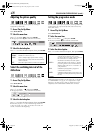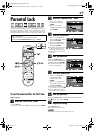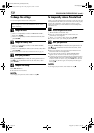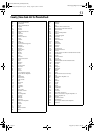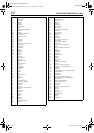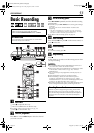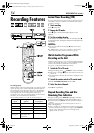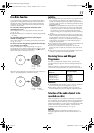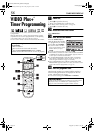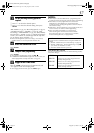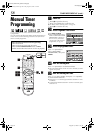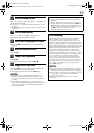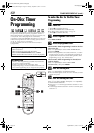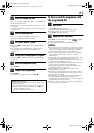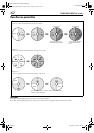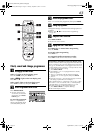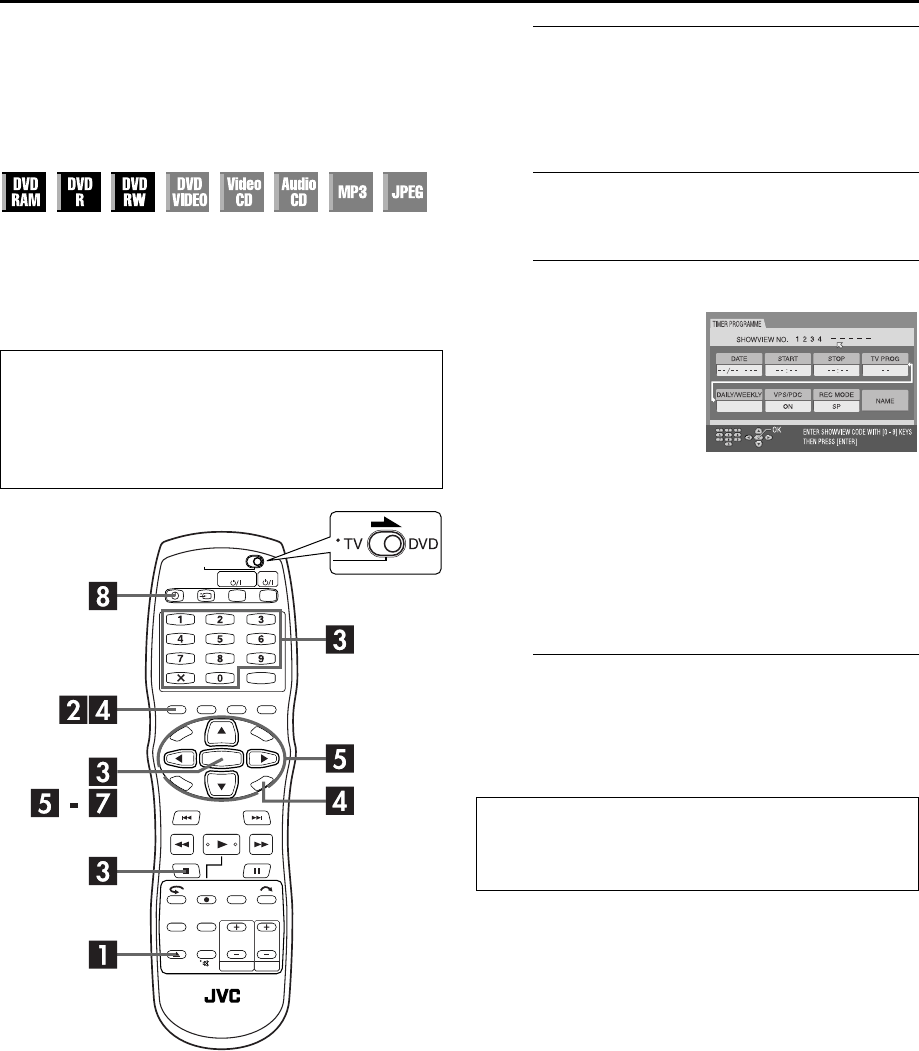
Filename [DR-M1EK_08Recording.fm]
Masterpage:Left0
Page 56 August 15, 2003 7:53 pm
56
TIMER RECORDING
VIDEO Plus+
®
Timer Programming
You can programme this unit to timer-record as many as
8 programmes.
With the VIDEO Plus+ system, timer programming is greatly
simplified because each TV programme has a corresponding
code number which your unit is able to recognize.
You can use the remote control to enter the PlusCode number.
A
Load a disc.
A
Press
x
to open the disc tray.
B
Place a recordable disc on the disc tray.
●
For details, refer to “Placing a Disc” (
੬
pg. 10).
C
Press
x
to close the disc tray.
B
Access the VIDEO Plus+ screen.
Press
VIDEO Plus+
.
C
Enter the PlusCode number.
●
To clear all entered numbers at a time, press
8
.
●
If the number you entered is invalid, “PLUSCODE NO. ERROR
CONFIRM PLUSCODE NO. THEN RETRY” appears on the TV
screen. Input a valid PlusCode number.
●
If “GUIDE PROGRAMME IS NOT SET SELECT CHANNEL
YOU WANT TO RECORD” appears on the TV screen, set
Guide Program Numbers (
੬
pg. 97) manually.
●
When “PROGRAMME FULL DELETE UNWANTED TIMER
PROGRAMME” appears on the TV screen, you need to cancel
some of the reserved programmes. (
੬
pg. 63)
D
Check the programme data.
The PlusCode number you entered and the matching
timer-recording information are displayed on the TV
screen. Check if they are correct.
●
To cancel this setting, press
VIDEO Plus+
or
RETURN
.
Before performing the VIDEO Plus+ Timer
Programming:
●
Turn on the unit.
●
Turn on the TV and select the AV mode.
●
Slide the
TV/CABLE/SAT/DVD
switch to
DVD
.
●
Make sure that the unit’s built-in clock is set properly.
Press the
number keys
to
enter the PlusCode number
of a programme you wish to
record, then press
ENTER
.
●
If you have made a mistake,
press
&
and input the correct
number before you press
ENTER
.
IMP
O
RTANT:
Make sure the channel position number you wish to record is
displayed; if not, see “VIDEO Plus+
®
System Setup” on
page 97 and set the Guide Program number correctly.
DR-M1EK_01.book Page 56 Friday, August 15, 2003 7:53 PM