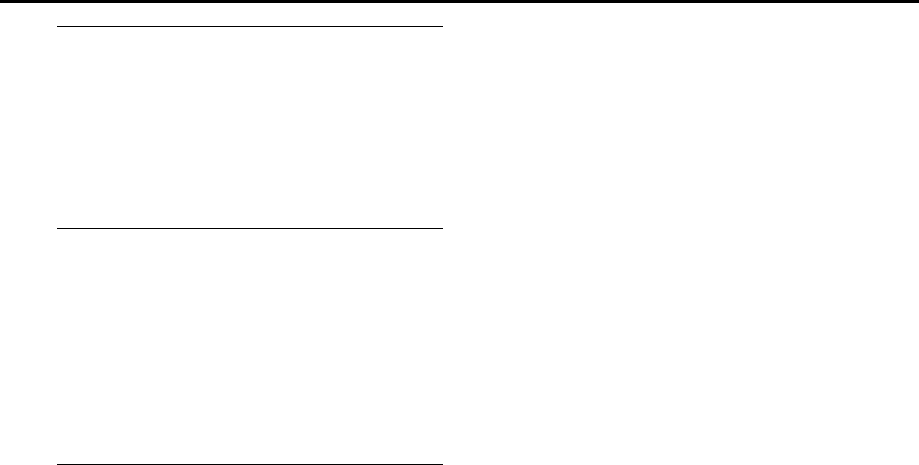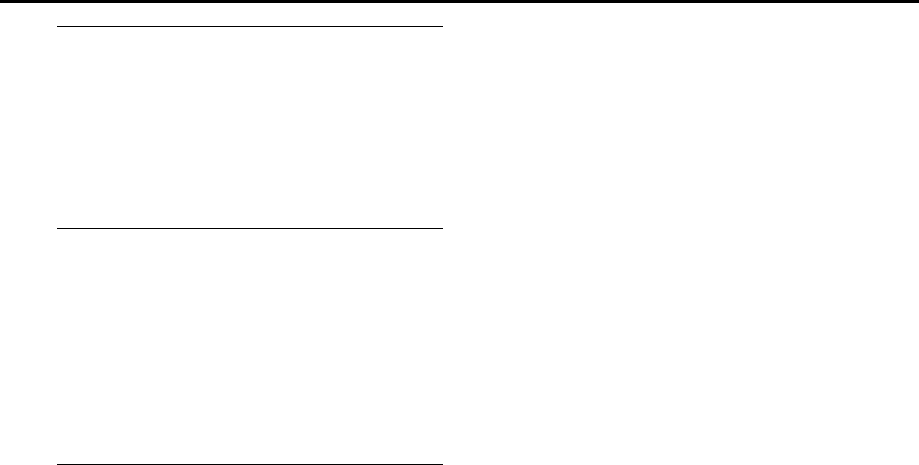
Masterpage:Right-No-Heading
Filename [DR-M1EK_11Subsidiary.fm]
Page 105 August 15, 2003 7:53 pm
105
D
Set Just Clock.
The default setting is “OFF”.
A
Press
rt
to select “JUST CLOCK”, then press
ENTER
.
B
Press
rt
to set to the desired mode, then press
ENTER
.
●
For the Just clock function, refer to “Just Clock” on page 104.
●
If you set to “OFF”, you can disregard the next step as you
won’t be able to receive regular clock adjustments.
E
Set the source channel position for clock
data.
The unit is preset to receive clock setting and adjustment
data from channel position 1.
A
Press
rt
to select “TV PROGRAMME”, then press
ENTER
.
B
Press
rt
to set the channel position to the number
representing the station transmitting clock setting data,
then press
ENTER
.
F
Start the clock operation.
Press
SET UP
.
NOTES:
●
Just Clock (when set to “ON”) adjusts the unit’s built-in clock
every hour, except for 23:00, 0:00, 1:00 and 2:00.
●
Just Clock is not effective when:
— the unit’s power is on.
— the unit is in the Timer mode.
— a difference of more than 3 minutes exists between the
built-in clock’s time and the actual time.
— the unit is in the Automatic Satellite Programme Recording
mode. (
੬
pg. 65)
— the unit is in the Power Save mode. (
੬
pg. 95)
— “L-2 SELECT” is set to “SAT VIDEO” or “SAT S-VIDEO”.
(
੬
pg. 85)
●
If Just Clock is set to “ON”, the unit’s clock is automatically
adjusted at the start/end of Summer Time.
●
Just Clock may not function properly depending on the
reception condition.
DR-M1EK_01.book Page 105 Friday, August 15, 2003 7:53 PM