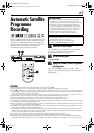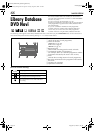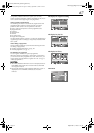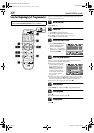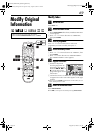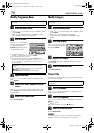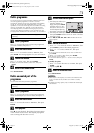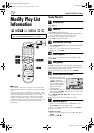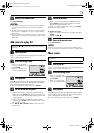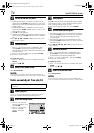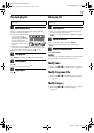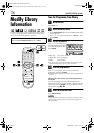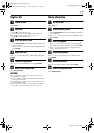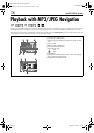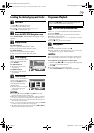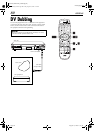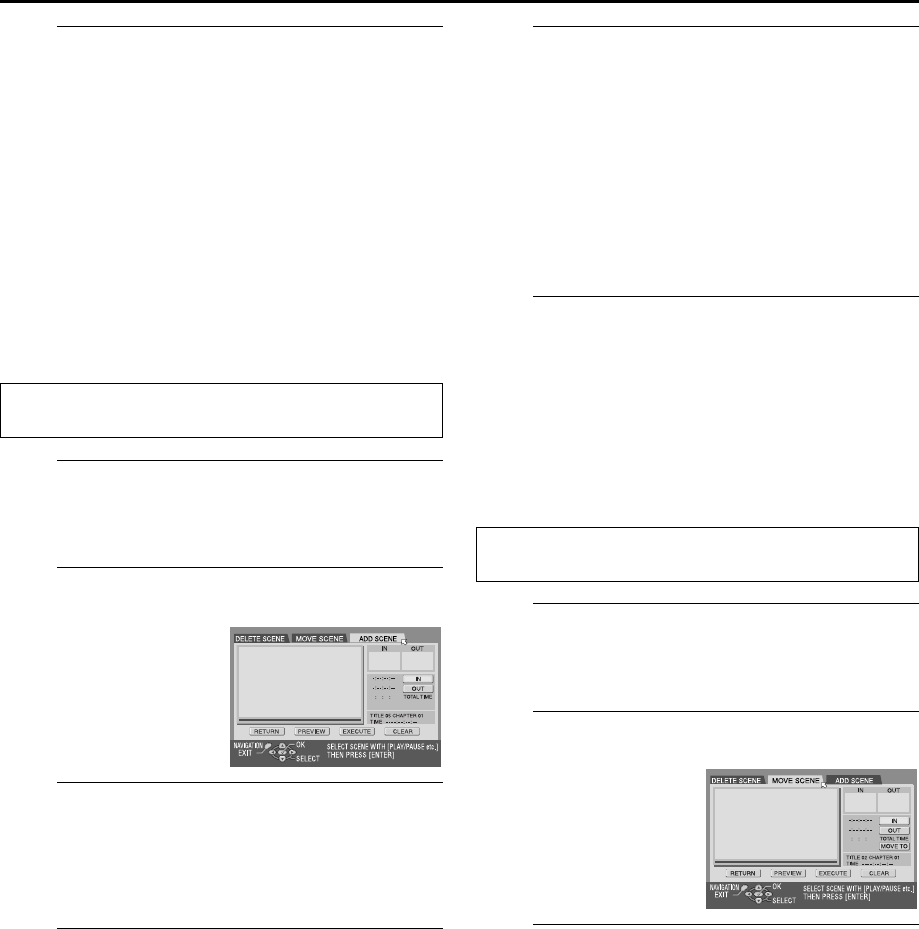
Masterpage:Right-No-Heading
Filename [DR-M1EK_09Navigation.fm]
Page 73 August 15, 2003 7:53 pm
73
H
Return to the normal screen.
Press
NAVIGATION
.
NOTES:
●
There may be a discrepancy of several seconds between the
scene you intend to edit, and the scene which is actually
edited.
●
The title, index and category of the play list can be modified in
the same way as “ORIGINAL”. (
੬
pg. 69, “Modify Original
Information”)
●
You can modify the play list that has just been created here by
adding, moving, or deleting unwanted parts to create a digest
edition, etc.
Add scenes to a play list
A
Select a play list.
Press
we
to move the arrow to the play list to which you
wish to add a scene, then press
t
.
B
Access the Editing screen.
C
Start playback.
Press
4
to start playback. The playback pictures appear
in the window on the screen. The elapsed playing time
starts counting with the arrow on “IN”.
●
To locate the beginning of other titles, press
2
/
6
.
D
Set edit-in and edit-out points.
A
Find the point where you want the added scene to
begin, then press
ENTER
with the arrow on “IN”. The
edit-in time is fixed and the elapsed playing time starts
counting again.
B
Find the point where you want the added scene to
end, then press
ENTER
with the arrow on “OUT”. The
edit-out time is fixed.
●
Press
3
,
4
,
5
,
2
,
6
or
9
to find the edit-in and
edit-out points.
E
Confirm the addition.
A
Press
we
to move the arrow to “PREVIEW”, then
press
ENTER
to preview approximately 5 seconds
before and after the edited scene.
B
Press
we
to select “EXECUTE”, then press
ENTER
.
●
The selected scene is added.
To modify the points
A
Press
we
to move the arrow to “CLEAR”, then press
ENTER
.
B
Repeat step
C
–
E
.
F
Return to the normal screen.
Press
NAVIGATION
.
NOTE:
There may be a discrepancy of several seconds between the
scene you intend to edit, and the scene which is actually edited.
Move scenes
A
Select a play list.
Press
we
to move the arrow to a play list into which you
wish to move a scene, then press
t
.
B
Access the Editing screen.
C
Start playback.
Press
4
to start playback. The playback pictures appear
in the window on the screen. The elapsed playing time
starts counting with the arrow on “IN”.
●
To locate the beginning of other titles, press
2
/
6
.
Perform steps
A
to
C
of “Create Play List” (
੬
pg. 72) before
continuing.
A
Press
we
to move the
arrow to “EDITING”, then
press
ENTER
.
B
Press
we
to move the
arrow to “ADD SCENE”.
Perform steps
A
to
C
of “Create Play List” (
੬
pg. 72) before
continuing.
A
Press
we
to move the
arrow to “EDITING”, then
press
ENTER
.
B
Press
we
to move the
arrow to “MOVE SCENE”.
DR-M1EK_01.book Page 73 Friday, August 15, 2003 7:53 PM