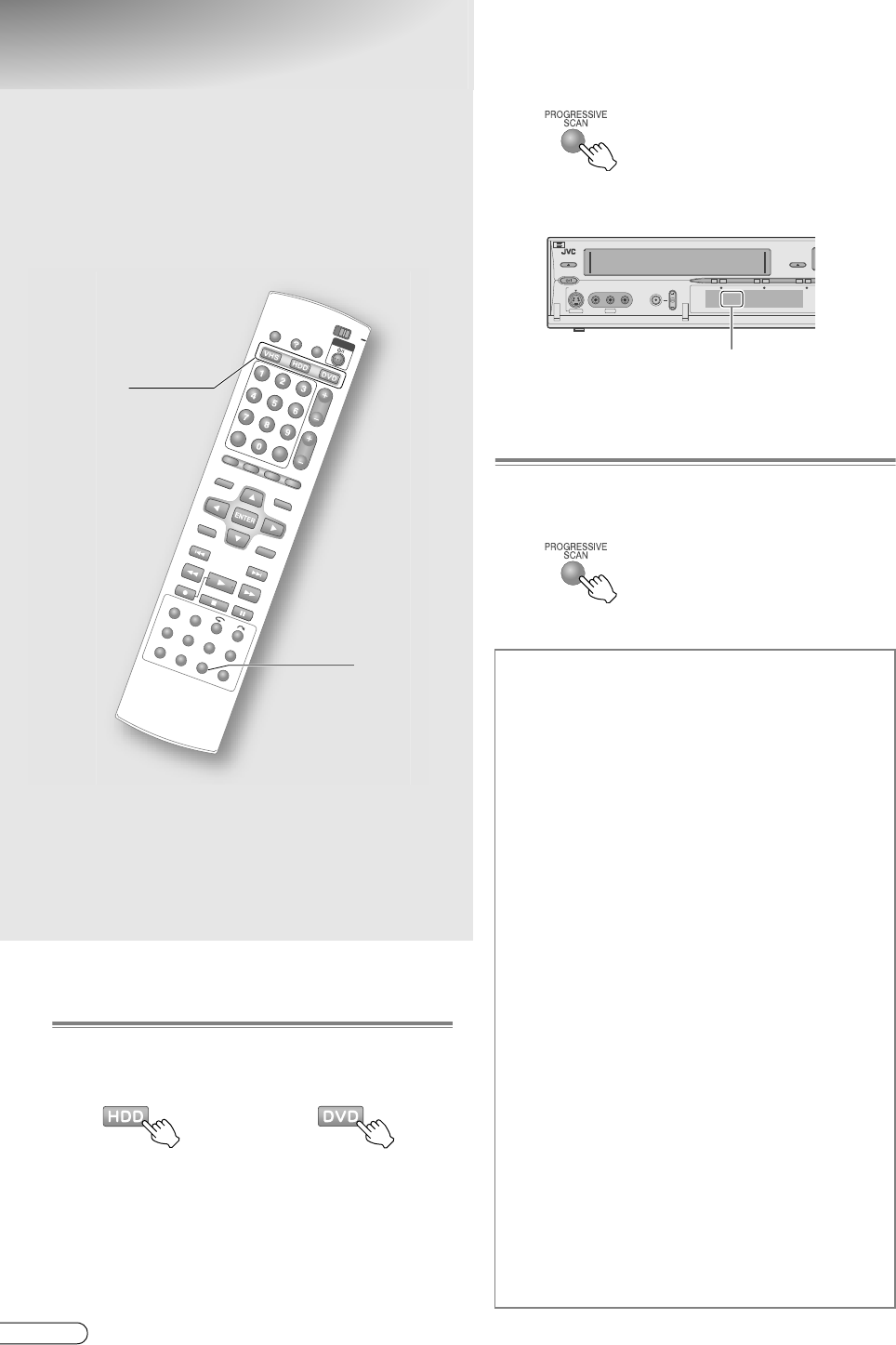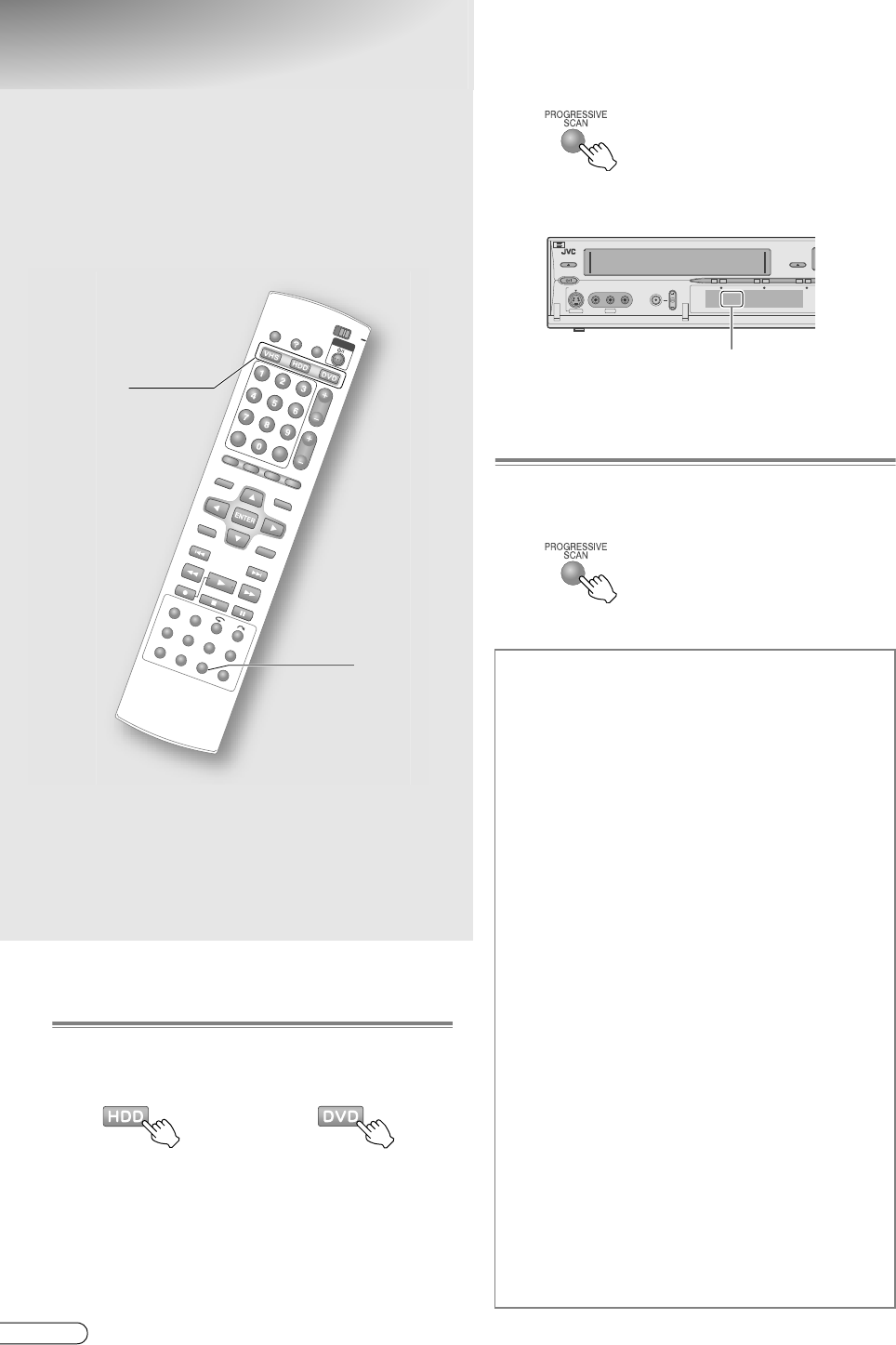
H EN
64
Progressive Scan Output
Enabling Progressive Scan Output
A Select the playback deck.
0 The current output format will be displayed on
the front display panel.
B Press PROGRESSIVE SCAN for more
than 3 seconds.
0 When progressive scan output is active, the q
mark will light up on the front display panel.
Disabling Progressive Scan
A Press PROGRESSIVE SCAN for more
than 3 seconds.
0 q mark on the front display panel lights off.
ABCDEFGHILM
9 By outputting progressive scan signals, DVD
Videos and more can be viewed with high
image quality.
9 Progressive scan images can be viewed on the
VHS via the [COMPONENT VIDEO OUT]
terminal.
.........................................................
IMPORTANT:
0 Use this function if connected to a TV compatible with
progressive scan using the component video terminal.
0 When setting to progressive scan output on the VHS,
check that the HDD or DVD has stopped.
A
B, A
OR
To enable component output for VHS
A
Press HDD or DVD.
B Setup Menu AL-1 OUTPUTB =
ACOMPONENTB [ P114] i
C Set the TV compatible with progressive
scan images to its COMPONENT input
mode.
D Press PROGRESSIVE SCAN for more
than 3 seconds.
0 The q mark lights up on the front display
panel.
E Press VHS.
0 The VHS lamp on the unit lights up.
F Press PROGRESSIVE SCAN.
0 ACOMP OFFB will be displayed on the front
display panel for 5 seconds.
G Press PROGRESSIVE SCAN again before
ACOMP ONB lights off.
0 ACOMP ONB is displayed and the q mark
lights up on the front display panel.
0 The VHS progressive image will be output
from the [COMPONENT VIDEO OUT]
terminal.
0 If PROGRESSIVE SCAN is pressed again while
ACOMP ONB is displayed, ACOMP OFFB will
be displayed, and VHS component output will
be disabled.
F-1
HDD/DVD
STANDBY/ON
S-VIDEO
VIDEO
(MONO)
L
REC
PR
VHS
−
HDD
−
DVD
−
−
AUDIO
−
R
q mark lights up
DR-MX10SE.book Page 64 Wednesday, December 14, 2005 3:37 PM