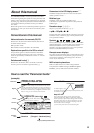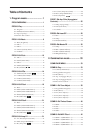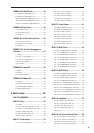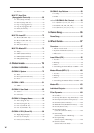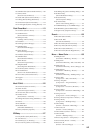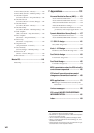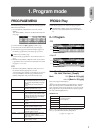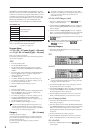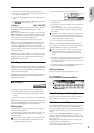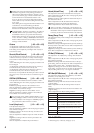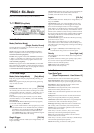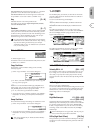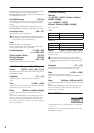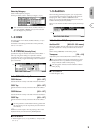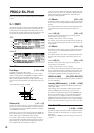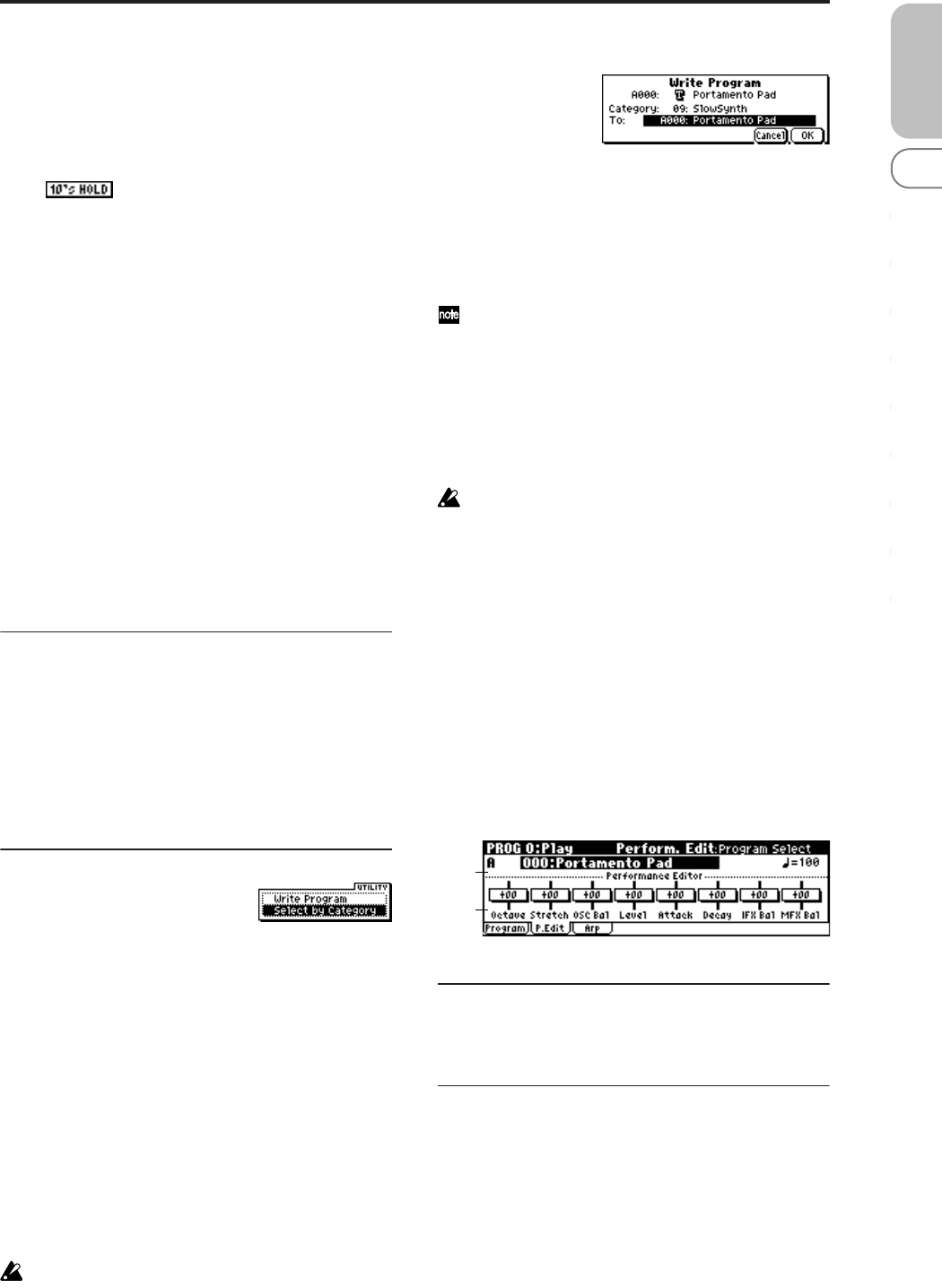
3
PROG
0
123456789
The ten’s place of the program number will be fixed.
2 Now you can press a numeric button [0]–[9] to enter the
one’s place in a single action.
3 You can use the [INC][DEC] buttons to change the ten’s
place.
4 To defeat 10’s HOLD, press the [./HOLD] button to make
the indication disappear.
(Tempo) [040...240, EXT]
This sets the tempo of the arpeggiator. The tempo can also
be adjusted by the REALTIME CONTROLS C-mode
[TEMPO] knob.
EXT is shown if “MIDI Clock” (GLOBAL 1–1a) is set to Ext-
MIDI or Ext-USB, or if it is set to Auto and the unit is oper-
ating as a slave. The arpeggiator will synchronize to MIDI
clock messages from an external MIDI device.
You can also set this parameter from 7: Ed–Arp/Ctrls.
X50: You can tap the [ENTER] button several times to set
the tempo to the corresponding interval. Alternatively, if
you set the GLOBAL 0–3: Foot page “Foot SW Assign”
parameter to Tap Tempo, you can specify the tempo by tap-
ping your foot on a pedal switch connected to the ASSIGN-
ABLE SWITCH jack.
microX: If you set the GLOBAL 0–3: Foot page “Foot SW
Assign” parameter to Tap Tempo, you can specify the tempo
by tapping your foot on a pedal switch connected to the
ASSIGNABLE SWITCH jack.
0–1b: Program Information
X50: This area shows the functions that are assigned to the
assignable switches [SW1] and [SW2], and to the REALTIME
CONTROLS B-mode [ASSIGNABLE 1]–[ASSIGNABLE 4]
knobs of the selected program.
microX: This area shows the functions that are assigned to
the REALTIME CONTROLS B-mode [ASSIGNABLE 1]–
[ASSIGNABLE 4] knobs.
■ 0–1: UTILITY
Use the following procedure to select the desired utility.
1 Press the [UTILITY] button to access the utility menu.
2 Use the ClickPoint to select the utility that you want to
execute.
3 Press the center of the ClickPoint to access the dialog box.
X50: Utilities up to number 10 can also be selected by hold-
ing down the [ENTER] button and pressing the correspond-
ing numeric button [0]–[9] to access the dialog box.
Write Program
If you wish to save a program, be sure to write it into the
memory of the X50/microX.
An edited program cannot be recovered if you do not write
it to memory before turning off the power or selecting
another program.
If you want to write a program, you must first turn off
the memory protect setting in Global mode. (☞p.79
GLOBAL 0–2b: Memory Protect)
1 Select “Write Program” to access the dialog box.
2 The upper line shows the bank, program number and
program name.
3 In “Category,” specify the category of the program that
you are writing.
The category selected here can be used to find this pro-
gram when selecting a program in Program, Combina-
tion, Multi.
With the factory settings, the program categories have
been given the names of instruments etc., but you can
use “Category Name Prog.00–07, 08–15” (GLOBAL 3–
1/2) to modify these category names.
4 In “To” to specify the writing destination.
X50: You can use the PROG BANK [A]–[D] buttons to
select a bank. You can also use the numeric buttons [0]–[9]
and [ENTER] button to select a program number.
You can’t write to bank G or g(d). If you’ve edited a
program from bank G or g(d) and want to write it,
you’ll need to write it to a bank other than the GM
bank.
5 If you want to change the program name, select the writ-
ing destination, press the center of the ClickPoint to
access the text dialog box, and enter a name. (☞OG X50:
p.112, microX: p.114)
6 To write the program, press the [MENU/OK] button. To
cancel, press the [EXIT/CANCEL] button.
Select by Category
Here you can select a program by category. (☞p.2)
0–2: P.Edit (Performance Editor)
0–2a: Bank, Program Select, (Tempo)
Select a program. The bank, number, and name of the pro-
gram will be displayed (☞p.1). “ ” sets the tempo.
0–2b: Performance Editor
The Performance Editor lets you edit major program param-
eters without moving to the PROG 1–9 Ed (Edit) pages.
This edits multiple program parameters within the currently
selected program, allowing you to make broad adjustments
easily.
You can use the Performance Editor when you wish to
adjust the depth of effects etc. while you are playing, or to
make the initial rough settings to begin the process of creat-
ing a new sound.
Editing that you do here will affect the values of the pro-
gram parameters in the edit buffer.
If you wish to keep the results of your editing, you must
write (save) the program (☞OG p.45).
0–2a
0–2b