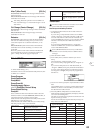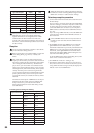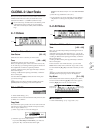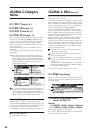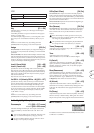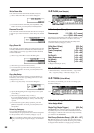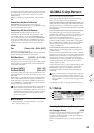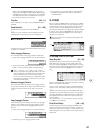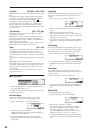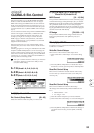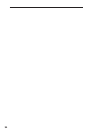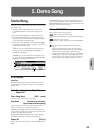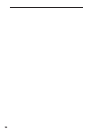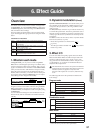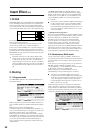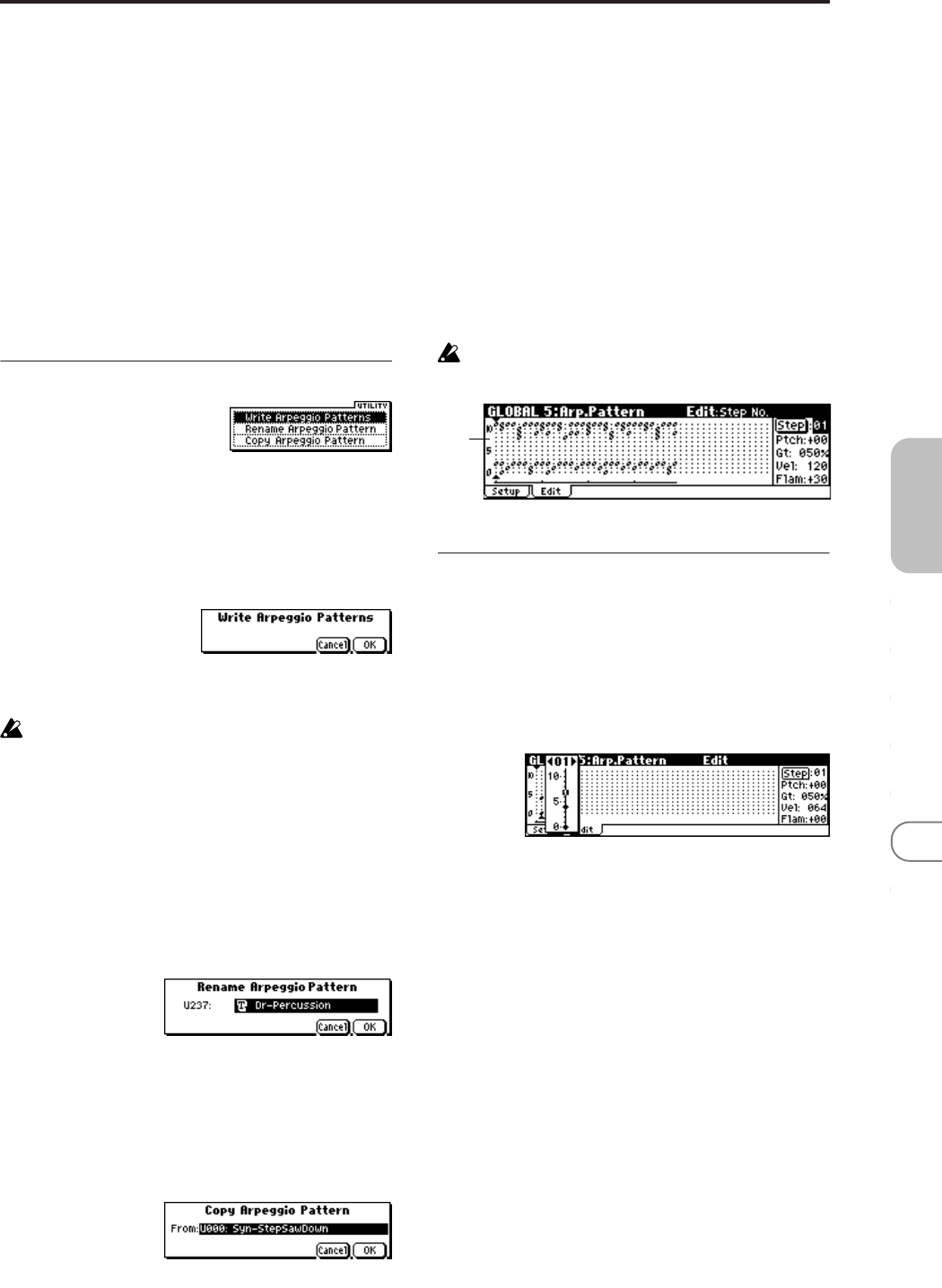
91
GLOBAL
0
123456
With a setting of Trigger All Tones, playing one key is
sufficient to sound all three; Tone 1 (kick), Tone 2 (snare),
and Tone 3 (hi-hat). If the “Vel (Velocity)” of each Tone is
set to Key, the Tones will be sounded at the correspond-
ing velocity each time a key is pressed.
Tone No. [00...11]
This is valid only if “Fix Note” (5–1d) is checked. It selects
the Tone.
Fixed Note No. [C–1...G9]
Specifies the note number for the selected Tone.
X50: You can also input this value by holding down the
[ENTER] button and pressing a note on the keyboard.
■ 5–1: UTILITY
For details on how to select the desired utility function, refer
to “PROG 0–1: UTILITY.”
Write Arpeggio Patterns
This command writes user arpeggio patterns U000–U250.
1 Select “Write Arpeggio Patterns” to access the dialog box.
2 To execute the Write command press the [MENU/OK]
button. To cancel, press the [EXIT/CANCEL] button.
“Pat,”“ (Tempo),” “Oct,” “Reso,” “Sort,” “Latch,”
“K.Sync,” and “Kbd” are parameters that are set in Pro-
gram, Combination, and Multi modes. The Write opera-
tion executed here does not save these parameters.
If you move here from Program or Combination mode
and set these parameters, you must return to the origi-
nal mode and write them.
Rename Arpeggio Pattern
This command renames the selected user arpeggio pattern.
Up to sixteen characters can be input. Preset patterns Preset-
0–Preset-4 cannot be selected (☞OG X50: p.112, microX:
p.114).
Copy Arpeggio Pattern
This command copies the settings of another user arpeggio
pattern to the currently selected arpeggio pattern. It is not
possible to copy from a preset arpeggio pattern Preset-0–
Preset-4.
1 Select “Copy Arpeggio Pattern” to access the dialog box.
2 Select the copy source arpeggio pattern “From.”
3 To execute the Copy Arpeggio Pattern command press
the [MENU/OK] button. To cancel, press the [EXIT/
CANCEL] button.
5–2: Edit
Here you can input Tones 0–11 for each step 01 to 48. “Step”
can be a maximum of 48 steps, and Tone corresponds to up
to twelve notes for the (up to) twelve keys pressed simulta-
neously. If “Sort” (5–1b) is checked, the notes that were
pressed will correspond in ascending order of pitch to Tones
0, 1, etc. If “Sort” (5–1b) is unchecked, the notes that were
pressed will correspond to Tones 0, 1, etc. in the order in
which they were pressed.
These parameters are not valid for preset patterns Pre-
set-0–Preset-4 .
5–2a: Step, Ptch, Gt, Vel, Flam
Step (Step No.) [01...48]
Select the step that you wish to edit, and set/reset each
Tone. With “Step” selected, press the center of the Click-
Point, use ClickPoint [π][†] to select the Tone you want to
enter, and press the center of the ClickPoint to confirm your
selection. Use the ClickPoint [√][®] to move to another
step.
When you’re finished with entry, press the [EXIT/CANCEL]
button or the [MENU/OK] button.
You can use the “Delete Step” utility to delete the Tones of
all steps, or the “Insert Step” utility to insert an empty step.
X50: Use the numeric buttons to enter Tones. With “Step”
selected, use the numeric buttons to enter a Tone. [0]–[9] cor-
respond to Tone 0–9, [–] to Tone 10, and the [./HOLD] but-
ton to Tone 11. The tone will be set or reset each time you
press the button.
Tones are shown as “❍” if “Fixed Note” (5–1d) is checked,
or as “●” if it is not checked.
Ptch (Pitch Offset) [–48...+48]
For each step, the pitch corresponding to the Tone can be
raised or lowered in semitone steps. This lets you make set-
tings for the same tone in each step to create a melody, or to
make settings for two or more tones in each step to play par-
allel chords.
5–2a