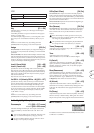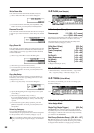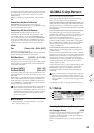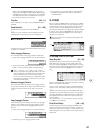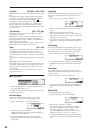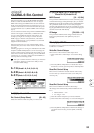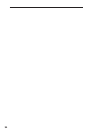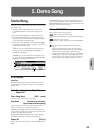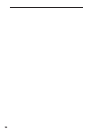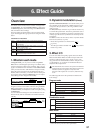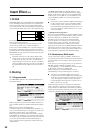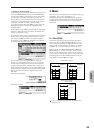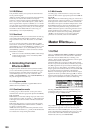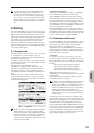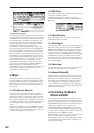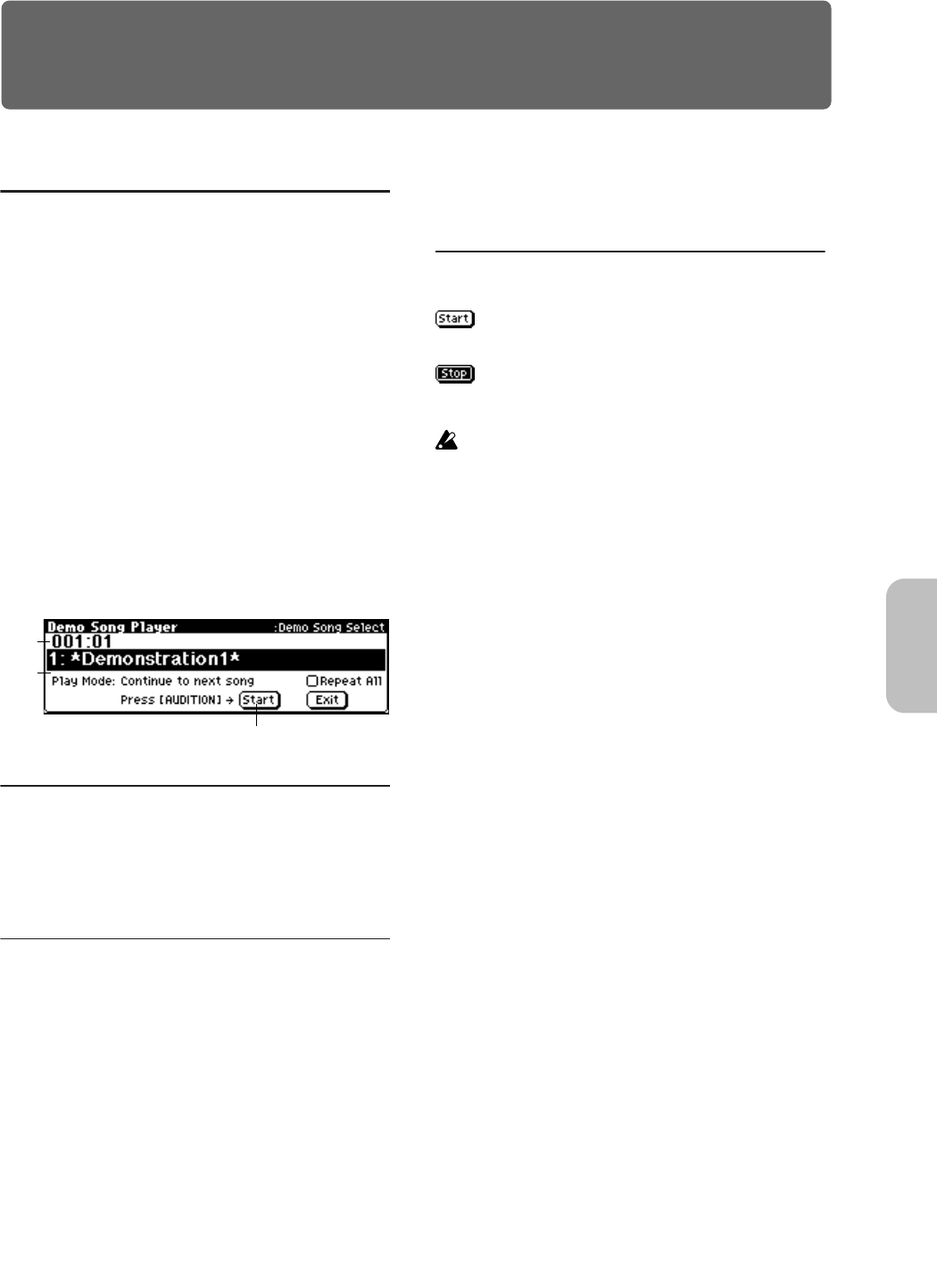
DEMO
95
5. Demo Song
Demo Song
The X50/microX contains demo songs. Here’s how to listen
to the demo songs.
1 Hold down the [CATEGORY] button and press the
[AUDITION] button to enter the Demo Song Player
page.
2 Press the [AUDITION] button to start the demo song.
3 Press the [AUDITION] button to stop the demo song.
Alternatively, you can exit the Demo Song Player page by
pressing the [EXIT/CANCEL] button.
4 To select a song for playback, use the ClickPoint [π][†]
to select the song name (“Demo song Select”) and use the
[VALUE] dial to change songs.
X50: You can also exit the Demo Song Player page by
pressing one of the [COMBI], [PROG], [MULTI], or
[GLOBAL] mode buttons.
microX: You can also exit the Demo Song Player page
by pressing one of the [COMBI BANK], [PROG BANK],
[MULTI], or [GLOBAL] mode buttons.
0–1a: Location
Location
While the demo song is playing, this indicates the current
position within the song. This is only for viewing, and can-
not be edited.
0–1b: Demo Song Select, Play Mode,
Repeat All
Demo Song Select [000... : name]
Select the demo song that you wish to play.
Play Mode [Continue to next song,
Stop at end of selected song]
Specify whether the demo songs will be played consecu-
tively, or whether only one song will be played.
Continue to next song: After the currently selected demo
song has finished playing, the next demo song number will
be selected and played automatically.
Stop at end of selected song: Playback will stop after the
currently selected demo song has finished playing.
Repeat All [Off, On]
This is valid only if “Play Mode” is set to Continue to next
song.
On (checked): All songs will be played endlessly in succes-
sion. To stop the playback, press the [AUDITION] button.
Off (unchecked): Playback will stop automatically after the
last demo song has finished playing.
■ 0–1c: START, STOP
Start or stop the demo song playback.
: Demo song playback is stopped.
The demo song will start when you press [AUDITION] but-
ton.
: The demo song is playing.
The demo song will stop when you press [AUDITION] but-
ton.
You can’t change the playback tempo of the demo
songs.
Also, the instrument will not respond to incoming
MIDI clock data (system realtime messages). Playback
will use the tempo specified by each demo song,
regardless of the “MIDI Clock” setting in the GLOBAL
1: MIDI page. Song position, song select (system com-
mon messages), start, continue, and stop (system real-
time messages) will not be transmitted or received.
0–1a
0–1b
0–1c