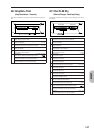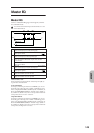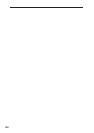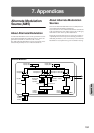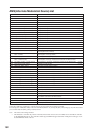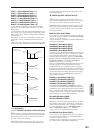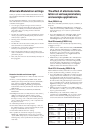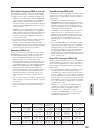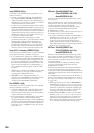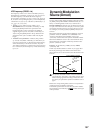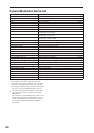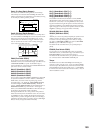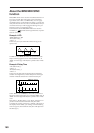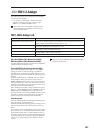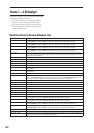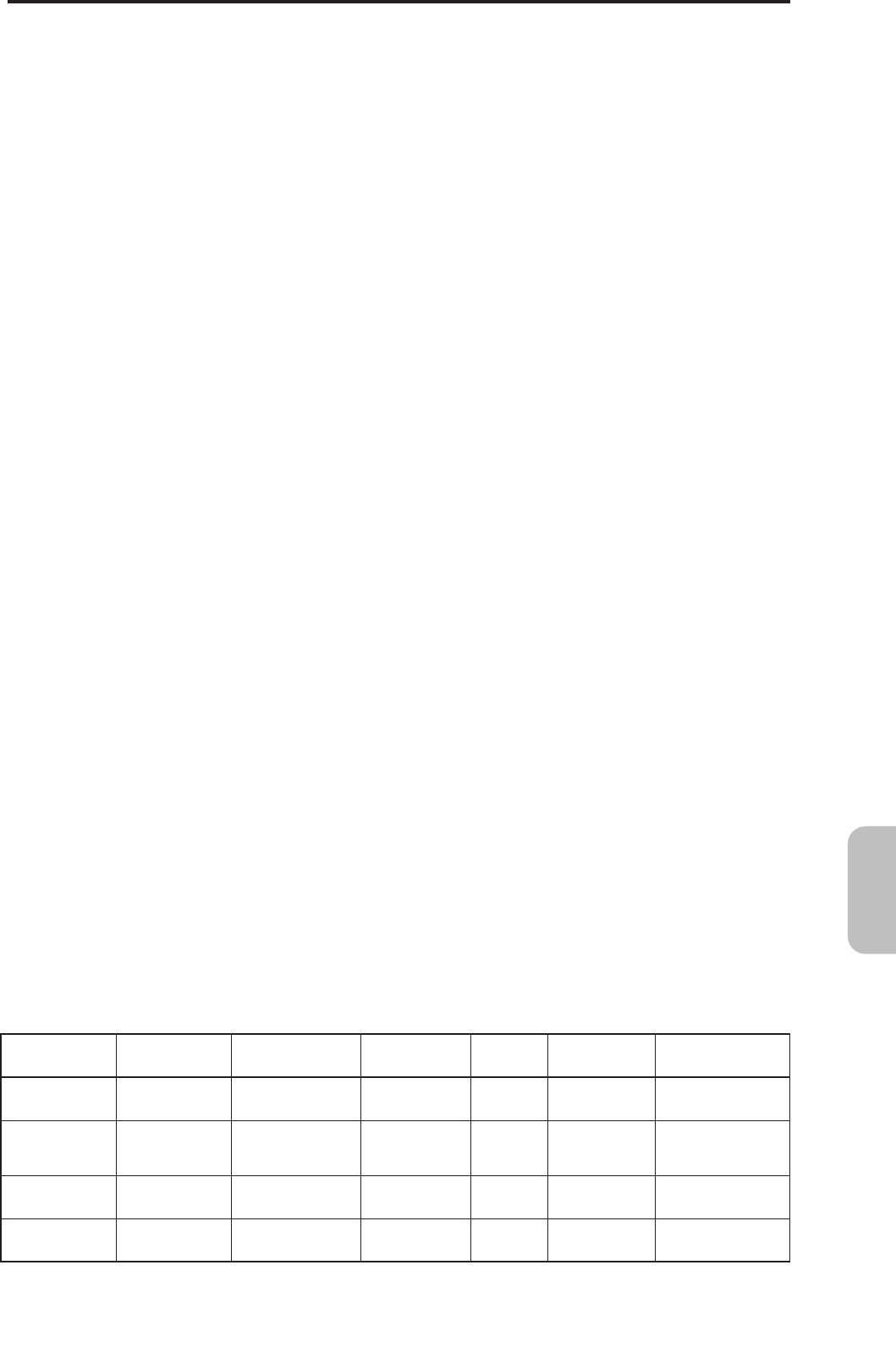
155
Appendices
Filter (Cutoff) Frequency (PROG 4–1b, 5–1b)
The cutoff frequency of filter A/B can be controlled by the
pitch/amp EG, controllers, or tempo. Set “AMS 1/2 (Filter
A/B AMS1/2)” and “AMS 1/2 Intensity” for Filter A or B.
•
X50: If you set “AMS1 (Filter A AMS1)” to Pitch Bend,
and set “Intensity (A AMS1 Intensity)” to a positive (+)
value, moving the [PITCH] wheel in the up direction
will raise the cutoff, and moving it in the down direction
will lower the cutoff. Negative (–) settings will produce
the opposite effect.
•
microX: If you set “AMS1 (Filter A AMS1)” to JS X,
and set “Intensity (A AMS1 Intensity)” to a positive (+)
value, moving the joystick toward the right will raise the
cutoff frequency, and moving it toward the left will
lower the cutoff frequency. Negative (–) settings will
have the opposite result.
• If you select the same controller for “AMS” and set the
Filter A (Low Pass Filter) “Intensity (A AMS 1/2
Intensity)” parameter and Filter B (High Pass Filter)
“Intensity (B AMS 1/2 Intensity)” parameter to different
values, a single controller operation will simultaneously
control the cutoff frequencies of the two filters.
Resonance (PROG 4–1b)
This can be used when the “Type (Filter1/2 Type)” is Low
Pass Resonance. The resonance level can be controlled by
EG, LFO, keyboard tracking, controllers or tempo etc.
• If you select Filter KT or Amp KT as the “Reso.AMS
(Resonance AMS),” you can use the filter or amp
keyboard tracking settings to control the resonance level.
For example if the amp keyboard tracking parameters
“Low (KBDTrk Ramp Low)” and “High (KBDTrk Ramp
High)” are set to positive (+) values, Amp KT +/+ is
selected as the “Reso.AMS (Resonance AMS),” and
“Intensity (AMS Intensity)” it set to a positive (+) value,
playing toward either end of the keyboard will cause
amp keyboard tracking to increase the volume, and
“Reso.AMS (Resonance AMS)” to raise the resonance
level.
• You can select a controller as the “Reso.AMS (Resonance
AMS),” and apply resonance when desired by operating
the controller.
• You can select LFO1 or 2 as the “Reso.AMS (Resonance
AMS),” and use the LFO to modulate the resonance
level.
Filter EG Intensity (PROG 4–2b)
Filter EG intensity can be controlled by a controller or tempo
etc. You can use “Int. to A (AMS Int. to A)” and “Int. to B
(AMS Int. to B)” to independently specify the intensity for
Filter A and B.
•
X50: If you set “AMS (Filter EG AMS)” to
Mod.Whl#01, and set “Int. to A/B (AMS Int. to A/B)” to
a positive (+) value, moving the [MOD] wheel up will
gradually increase the effect of the Filter EG. Setting
“Int. to A/B (AMS Int. to A/B)” to a negative (–) value
will invert the effect of the Filter EG.
•
microX: If you select JS–Y#02 as the “AMS (Filter EG
AMS)” and set “Int. to A/B (AMS Int. to A/B)” to a
positive (+) value, moving the joystick down (the –Y
direction) will gradually increase the effect of the Filter
EG. If you set “Int. to A/B (AMS Int. to A/B)” to a
negative (–) value, the effect of the Filter EG will be
inverted.
• If you select Ribbon#16 as the “AMS (Filter EG AMS)”
and set “Int. to A/B (AMS Int. to A/B)” to a positive (+)
value, operating the ribbon controller on a connected
MIDI instrument, such as the TRITON Extreme, toward
the right will gradually increase the effect of the Filter
EG. Operating the ribbon controller on a connected
MIDI instrument, such as the TRITON Extreme, toward
the left will gradually increase the effect of the Filter EG
with an inverted phase.
Filter LFO 1/2 Intensity (PROG 4–4a)
The LFO 1/2 filter modulation intensity can be controlled by
EG, keyboard tracking, controller, or tempo. You can use
“Int. to A (LFO1/2 AMS Int. to A)” and “Int. to B (LFO1/2
AMS Int. to B)” to independently specify the intensity for
Filter A and B.
• If you select EG as the “AMS (LFO1/2 AMS),” the auto-
wah effect produced by LFO modulation will be
controlled by the changes in EG level. If you set “Int. to
A (LFO1/2 AMS Int. to A)”/“Int. to B (LFO1/2 AMS Int.
to B)” to a positive (+) value, the wah effect will deepen
as the EG level rises, and will lessen as the EG level falls.
With negative (–) values of “Int. to A (LFO1/2 AMS Int.
to A)”/“Int. to B (LFO1/2 AMS Int. to B),” the phase of
the LFO will be inverted.
•
X50: If you use a controller such as SW1 or 2 as the
“AMS (LFO1/2 AMS),” you can apply the auto-wah
effect when desired by pressing [SW1] or [SW2].
•
microX: If you set “AMS (LFO1/2 AMS)” to a
controller such as Foot SW#82, you can apply an auto
wah effect by using a foot switch connected to the
ASSIGNABLE SWITCH jack.
LFO1/2
–99...0...+99
KT(Flt KT, Amp KT)
–99...0...+99
KT(Note No.) *1
...36(C2)...60(C4)...84(C6)
...
Pitch Bend/
JS X/Ribbon#16
–Max...0...+Max
EXT(+) *2
0...127
EXT(+–) *3
–Max...0...+Max
EXT(Tempo) *4
( ) = ...60...120...240...
dedicated parameter
–
–
–1...0...+1[Octave]
–1...0...+1[Octave]
–1...0...+1[Octave]
dedicated parameter
...–1...0...+1...[Octave]
...–1...0...+1...[Octave]
–1...0...+1[Octave] *5
–1...0...+1[Octave]
–1...0...+1[Octave]
0...+1[Octave]
0...+1[Octave]
0...+1[Octave]
–1...0...+1[Octave]
–1...0...+1[Octave]
–1...0...+1[Octave]
...–1...0...+1...[Octave]
...–1...0...+1...[Octave]
...–1...0...+1...[Octave]
dedicated parameter
–99x2...0...+99x2
–
–
–
–99...0...+99
–
–99...0...+99
–
...–99...0...+99...
–
...–99...0...+99...
–99...0...+99
–99...0...+99
–99...0...+99
–99...0...+99
0...+99
0...+99
0...+99
0...+99
–99...0...+99
–99...0...+99
–99...0...+99
–99...0...+99
...–99...0...+99...
...–99...0...+99...
...–99...0...+99...
...–99...0...+99...
dedicated parameter
–
–127...0...+127
–
–99...0...+99
–63...0...+63
–
...–99...0...+99...
...–63...0...+63...
value x(0...1...8)
–99...0...+99
–63...0...+63
value x(1...8)
0...+99
0...+63
value x(0...1...8)
–99...0...+99
–63...0...+63
value x(0...1...8...)
...–99...0...+99...
...–63...0...+63...
–
–
value x(1/128...1...128)
–99...0...+99
value x(1/64...1...64)
value x(1/64...1...64)
–99...0...+99
value x(...1/64...1...64...)
value x(...1/64...1...64...)
–99...0...+99
value x(1/64...1...64)
value x(1/64...1...64)
0...+99
value x(1...64)
value x(1...64)
–99...0...+99
value x(1/64...1...64)
value x(1/64...1...64)
–99...0...+99
value x(...1/64...1...64...)
value x(...1/64...1...64...) *8