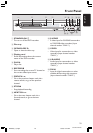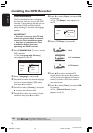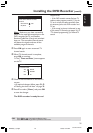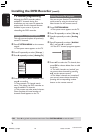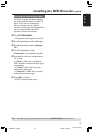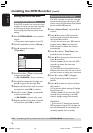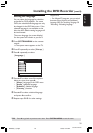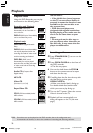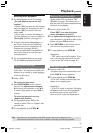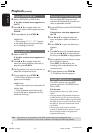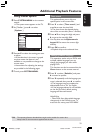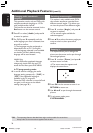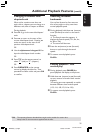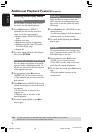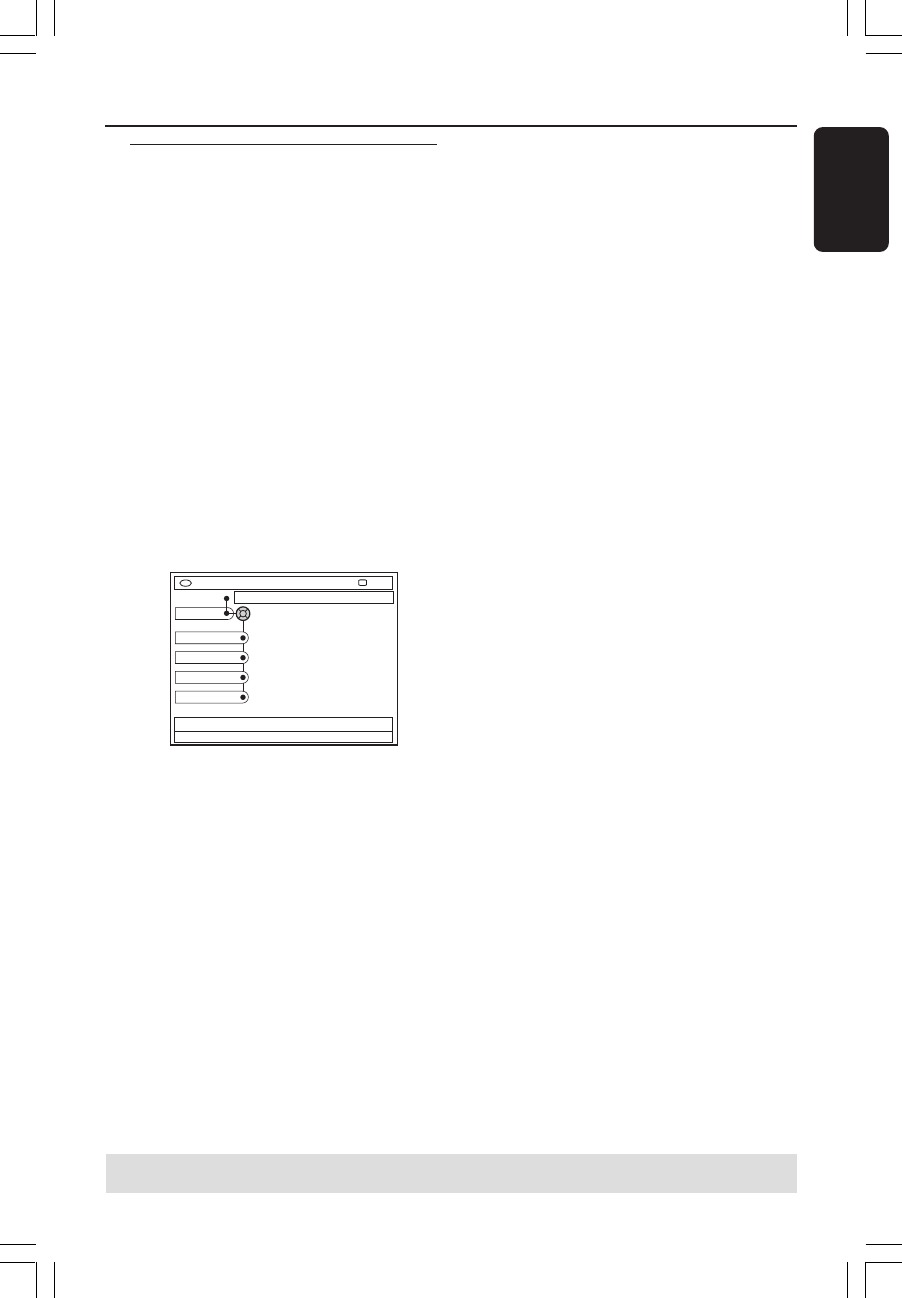
29
English
3139 246 XXXXX
Setting the language
You can select the language for subtitles
and audio for DVD playback. For some
DVDs, the subtitle/audio language can only
be changed via the DVD disc menu. If the
selected language is not available on the
disc, the disc’s default setting language will
be used instead.
The menu language (on-screen display)
for the system will remain as you set it.
1 Press SYSTEM-MENU on the remote
control.
➜ The system menu appears on the TV.
2 Press 4 repeatedly to select { Set-up .}
3 Press 2 repeatedly to select
{ Language .}
DVD-VIDEO-TITLE 04|CO1
Language
STOP
Set-up
Menu
Audio
Subtitle
Country
4 Press 3 4 to select one of the options
below at a time, then press 2.
– { Menu }: language of the OSD menu
– { Audio }: playback language
– { Subtitle }: subtitle language
– { Country }: location
5 Press 3 4 to select a desired language
and press 1 to confirm.
6 Repeat steps 4~5 for other settings.
Installing the DVD Recorder (cont’d)
TIPS: Press 1 to go back to previous menu item. Press SYSTEM-MENU to exit the menu.
Helpful Hint:
– For bilingual TV programs, you can switch
between stereo (original) and additional
language (SAP) for recording. See page 38
“Recording - Recording language.”
MRV660_17_Eng40 9/3/05, 10:25 AM29