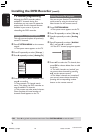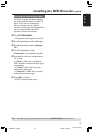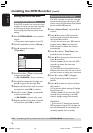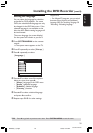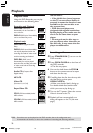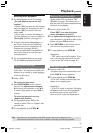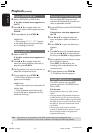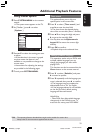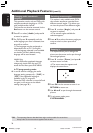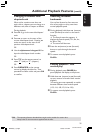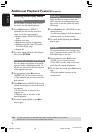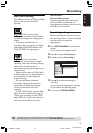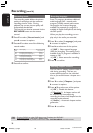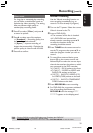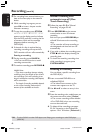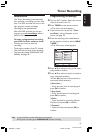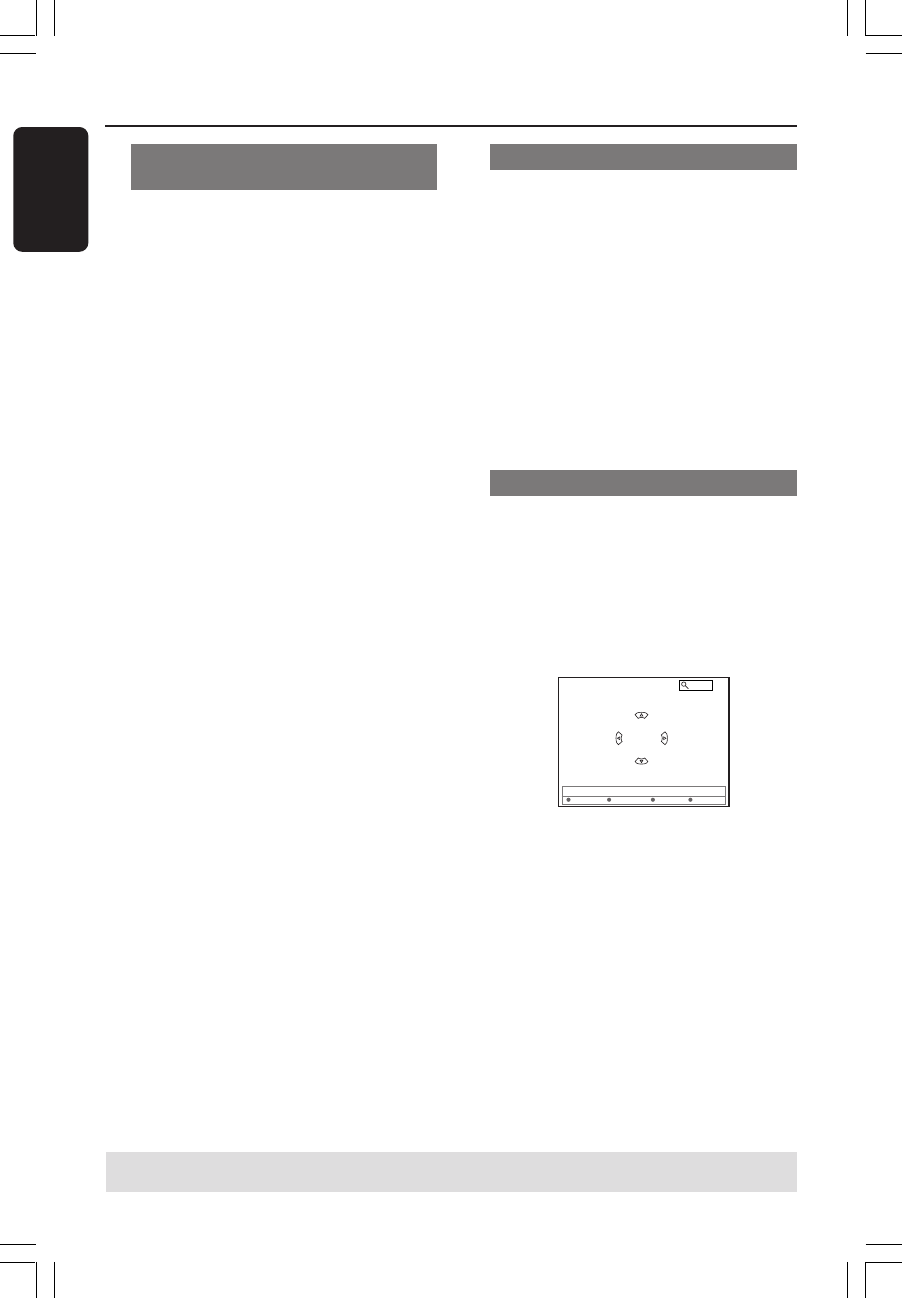
34
English
3139 246 XXXXX
TIPS: The operating features described here might not be possible for certain discs.
Always refer to the instructions supplied with the discs.
Changing audio soundtrack
language
This operation works only on DVDs with
multiple soundtrack language or VCDs
with multiple audio channel.
This function can also be accessed via the
Red button on the remote control.
1 Press 4 to select { Audio } and press 2
to enter its options.
2 For DVD, press 4 repeatedly until the
audio language you want is selected, then
press 1 to confirm.
➜ The languages may be numbered or
abbreviated, such as “En” for English.
➜ If the language selected is not available
on the disc, the disc’s default setting
language will be used instead.
Helpful Hint:
– Some DVDs allow soundtrack language
changes only via the DVD disc menu. To
access the Disc Menu, press DISC-MENU.
In TV programming mode:
● It can be used for changing the audio
language setting temporarily - { SAP } or
{ Off }, if the additional language is
available in the TV programs.
Once the DVD recorder is turned off and
on again, it will return to the default
settings (see page 38.)
Additional Playback Features (cont’d)
Switching camera angles
This option is only available with DVDs
that contain sequences recorded from
different camera angles. This allows you
to view the picture from different angles.
1 Press 4 to select { Angle } and press 2
to enter its options.
➜ The camera angles available for
selection appears.
2 Press 3 4 to select the camera angle you
want to switch to, then press 1 to
confirm.
Zooming in
This option allows you to enlarge the
picture on the screen and to pan through
the enlarged picture.
1 Press 4 to select { Zoom } and press 2
to enter zoom in mode.
➜ The zoom status bar appears and
displays the zoom factor.
[CURSOR][OK] = Zoom In, [RETURN]=Zoom Out, [ZOOM] = Exit
Zoom 2
Zoom In
End Zoom Out
2 Press OK on the remote to zoom in or
RETURN to zoom out.
3 Use 1 2 3 4 to pan through the zoomed
picture.
4 To exit zoom mode, press
SYSTEM-MENU.
MRV660_17_Eng40 9/3/05, 10:25 AM34