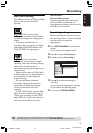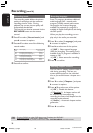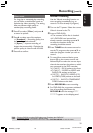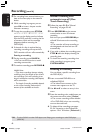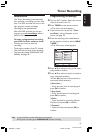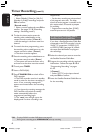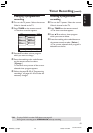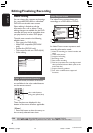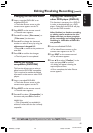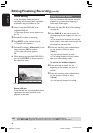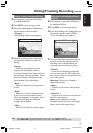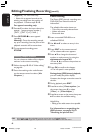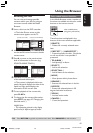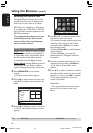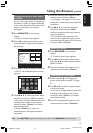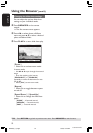45
English
3139 246 XXXXX
Changing the disc/title name
1
Insert a recorded DVD+RW or an
unfinalized DVD+R.
➜ The Index Picture screen or disc
content menu appears on the TV.
2 Press EDIT on the remote control.
➜ The edit menu appears.
3 Press 3 4 to select { Disc name } or
{ Title name } in the menu.
4 Press 3 4 to change the character/
number or make an entry by using the
alphanumeric keypad 0-9.
➜ Press 1 2 to move to the previous or
next field.
5 Press OK to confirm the changes.
➜ The info panel is now updated.
Making the editing
compatible (DVD+RW)
This function allows you to make an
edited version DVD+RW compatible.
This is required to enable the edited
information to be seen on other DVD
players.
1 Insert a recorded DVD+RW.
➜ The Index Picture screen or disc
content menu appears on the TV.
2 Press EDIT on the remote control.
➜ The edit menu appears.
3 Press 3 4 to select { Compatible } in
the menu and press OK to confirm.
Helpful Hint:
– If the {Compatible} not available for
selection, it means that the disc is already
compatible.
Editing/Finalizing Recording (cont’d)
Playing your recording on
other DVD player (DVD+R)
This function is necessary for a DVD+R
in order to be played back on a DVD
player. Otherwise, the DVD+R will play
only on this DVD recorder.
After finalized, no further recording
or editing can be made to the disc.
Make sure that you have complete
all the recordings and editing before
finalizing it. Unfinalize a DVD+R is
not possible.
1 Insert an unfinalized DVD+R.
➜ The Index Picture screen or disc
content menu appears on the TV.
2 Press EDIT on the remote control.
➜ The edit menu appears.
3 Press 3 4 to select { Finalize } in the
menu and press OK to confirm.
➜ A dialog will appear showing the
required process time.
➜ Once complete, the Index Picture
screen appears.
TIPS: No further recording and editing can be carried out on a finalized DVD+R.
Press RETURN to go back to previous menu item. Press EDIT to exit the menu.
MRV660_17_Eng40 9/3/05, 10:25 AM45