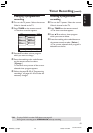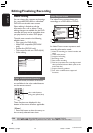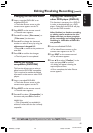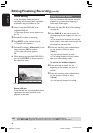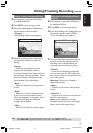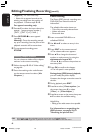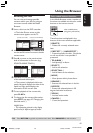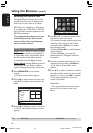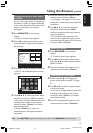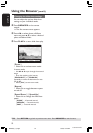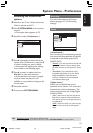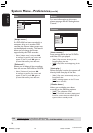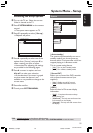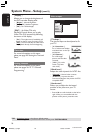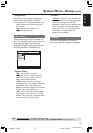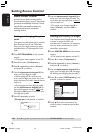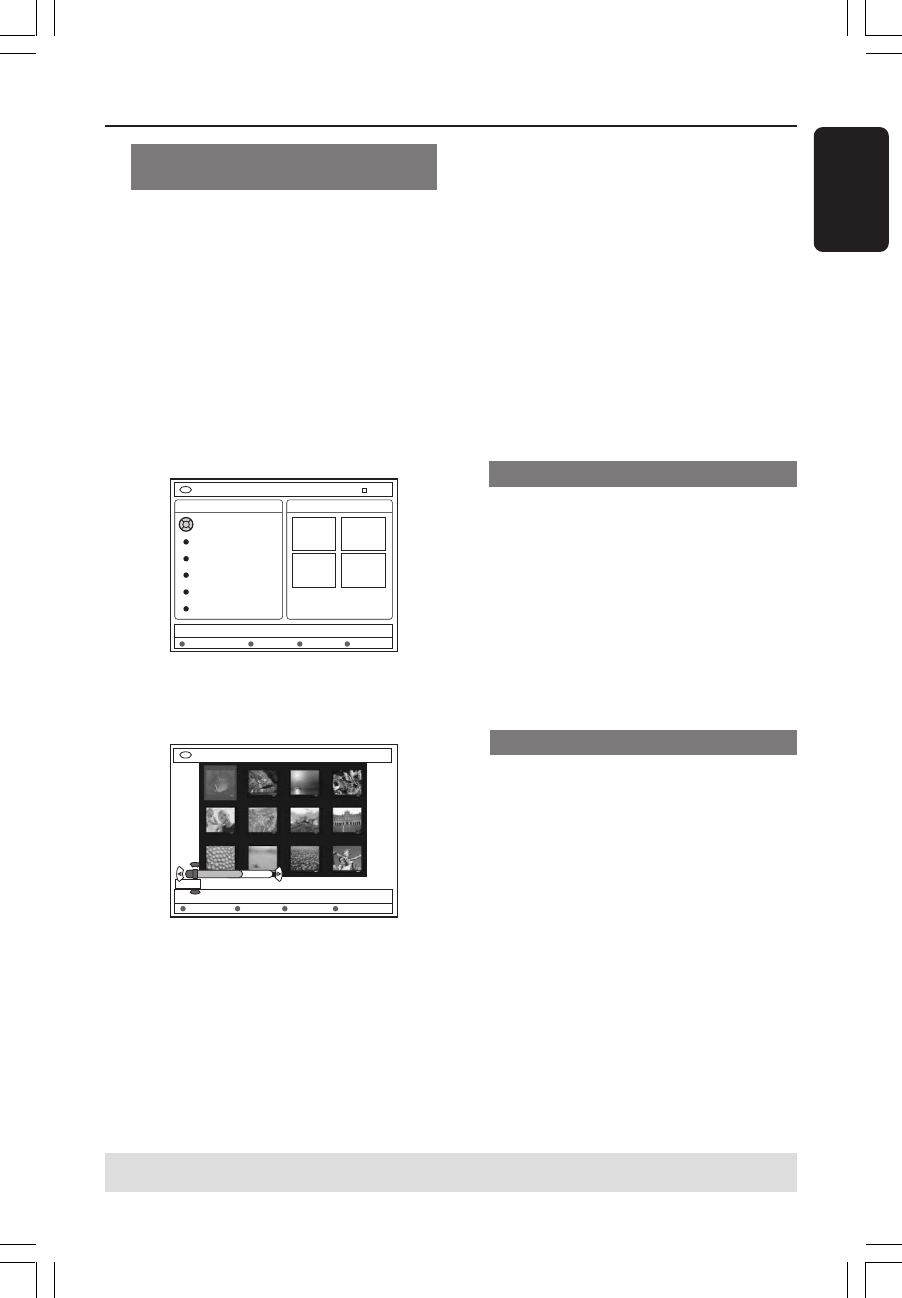
51
English
3139 246 XXXXX
Using the Browser (cont’d)
TIPS: Press RETURN to go back to previous menu item. Press BROWSER to exit the menu.
Changing the picture order within
an album
You can re-arrange the picture position in
the album in order to create the desired
order of the slide show. The order of the
pictures in the photo roll remains
unchanged.
1 Press BROWSER on the remote
control.
➜ The disc content menu appears.
2 Press 1 2 to select photo album menu
and press 3 4 to select a desired photo
album folder.
DVD / Photo / Photo Albums
All Photo Albums Princess
Princess
Paris
National Day
My home
Baby
Sylvia
02.03.2004
48 photos
Stop
Delete
[PLAY] [RETURN] [EDIT]. For overview press [OK]
3 Press OK to display the picture overview.
➜ The 12 roll thumbnails picture screen
appears.
DVD / Photo / Albums / Album XYZ
Remove Move Select Rotate
00:00
AUS
06/06/2004
[PLAY] [OK] [RETURN] [EDIT] [BROWSER]
4 Use 1 2 3 4 to select the photo which
you wish to move to a different position.
➜ To make a multiple selection, press the
matching color button on the remote
control to select { Select } to confirm
each selected photo.
➜ Select { Rotate } to rotate the
selected photo in 90 degree clockwise
increments.
5 Press the matching color button on the
remote control to select { Move }.
➜ A ‘navigator’ will appear on the menu
enable you to select the position between
the photos.
6 Use 1 2 3 4 to move the ‘navigator’
around the menu and press OK to
confirm the position where you want to
insert the photo(s.)
➜ To cancel the move operation and
return to the original entry point, press
the matching color button on the remote
control to select { Cancel }.
Deleting an album
1 Press BROWSER on the remote
control.
➜ The disc content menu appears.
2 Press 1 2 to select photo album menu
and press 3 4 to select the photo album
folder to delete.
3 Press the matching color button on the
remote control to select { Delete }.
Deleting picture in an album
1 Follow steps 1~3 of “Changing the
picture order within an album” on page
51 .
2 Use 1 2 3 4 to select the photo which
you wish to delete.
➜ To make a multiple selection, press the
matching color button on the remote
control to select { Select } to confirm
each selected photo.
3 Press the matching color button on the
remote control to select { Remove }.
MRV660_17_Eng40 9/3/05, 10:26 AM51