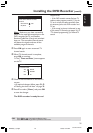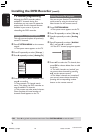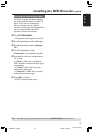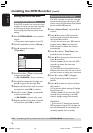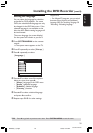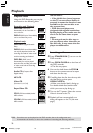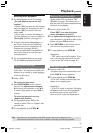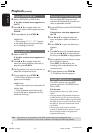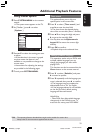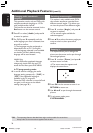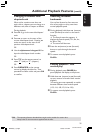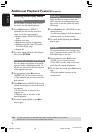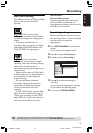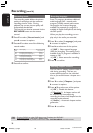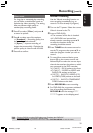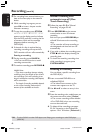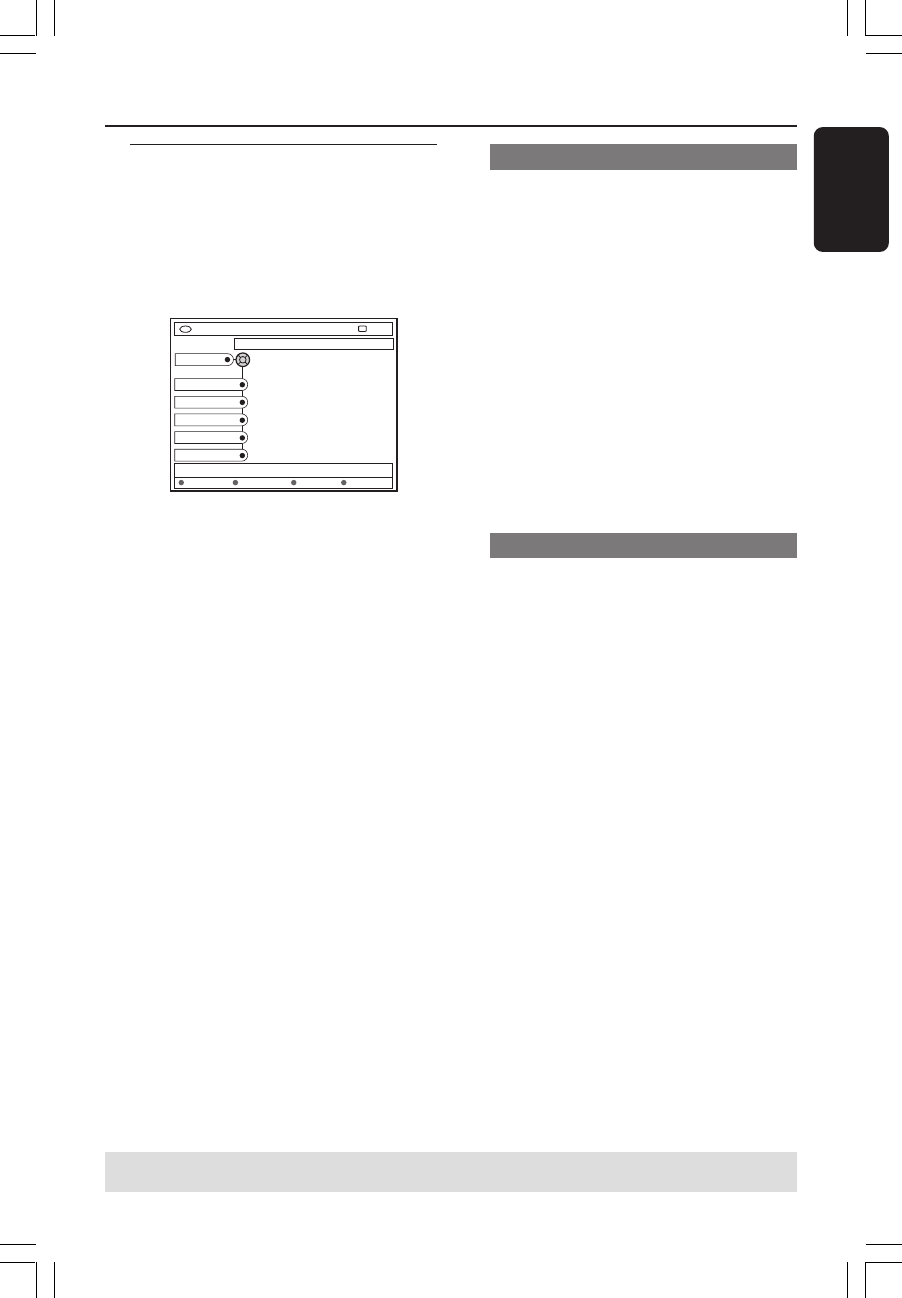
33
English
3139 246 XXXXX
Using Toolbar options
1
Press SYSTEM-MENU on the remote
control.
➜ The system menu appears on the TV.
2 At { Toolbar ,} press 2 to select
{ Options .}
DVD-VIDEO-TITLE 04|CO1
[PLAY] [EDIT] [OK] = PLAY
Options
STOP
Toolbar
Subtitle
Audio
Angle
Zoom
Time search
Audio Subtiltle Repeat Repeat A-B
3 Press 3 4 to select the setting you want
to adjust.
➜ If the selection in the menu is grayed
out, that means the feature is not
available or not possible to change at the
current state.
➜ Instructions for adjusting the settings
are provided in the following pages.
4 To exit, press SYSTEM-MENU.
Time search
This option allows you to skip to a
specific point in the current disc.
1 Press 4 to select { Time search } and
press 2 to enter the time field.
➜ The time shows the elapsed playing
time of the current disc (hours : minutes.)
2 Press 3 4 to change the digit and press
2 to go to the next digit field.
● You may also use the alphanumeric
keypad 0-9 to enter the correct digit
directly.
3 Press OK to confirm.
➜ Playback skips to the selected time.
Changing subtitle language
This operation works only on DVDs with
multiple subtitle languages, you can
change the language you want while
playing DVD.
This function can also be accessed via the
Green button on the remote control.
1 Press 4 to select { Subtitle } and press
2 to enter its options.
2 Press 4 repeatedly until the language you
want is selected, then press 1 to confirm.
➜ The languages may be numbered or
abbreviated, such as “En” for English.
➜ If the language selected is not available
on the disc, the disc’s default setting
language will be used instead.
Helpful Hint:
– Some DVDs discs allow subtitle language
changes only via the DVD disc menu. To
access the disc menu, press DISC-MENU
Additional Playback Features
TIPS: The operating features described here might not be possible for certain discs.
Always refer to the instructions supplied with the discs.
MRV660_17_Eng40 9/3/05, 10:25 AM33