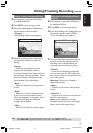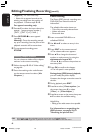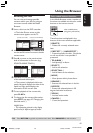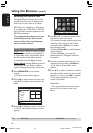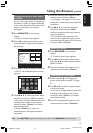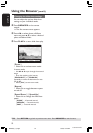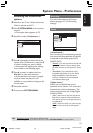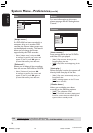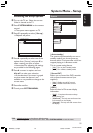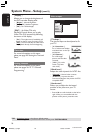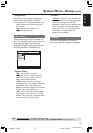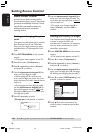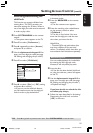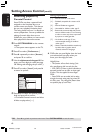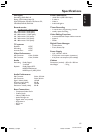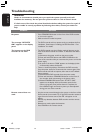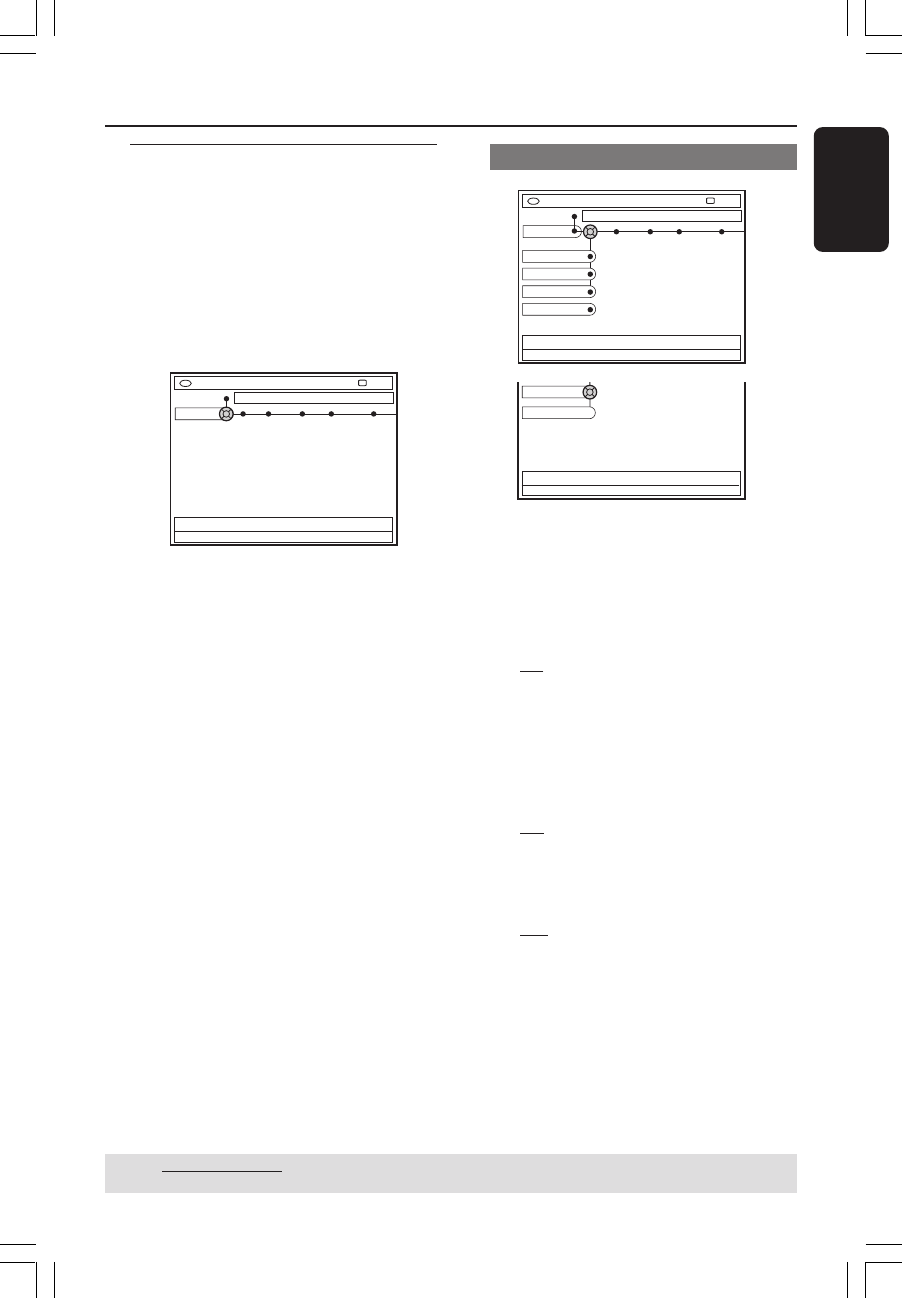
55
English
3139 246 XXXXX
System Menu - Setup
Accessing the Setup options
1
Turn on the TV set. Select the correct
Video In channel at the TV.
2 Press SYSTEM-MENU on the remote
control.
➜ The system menu appears on TV.
3 Press 4 repeatedly to select { Set-up }.
➜ Playback will pause.
DVD-VIDEO-TITLE 04|CO1
System Time-date Analog Ch. Video output
STOP
Set-up
4 Press 2 repeatedly to select one of the
options from { Set-up } and press 4 to
select a setting you want to adjust.
➜ Instructions for adjusting the settings
are provided in the following pages.
5 Press 2 to enter its options and use
1 2 3 4 to make your selection.
➜ If the selection in the menu is grayed
out, that means the feature is not
available or not possible to change at the
current state.
6 Press 1 to confirm.
7 To exit, press SYSTEM-MENU.
System
DVD-VIDEO-TITLE 04|CO1
System
STOP
Set-up
Auto standby
Second RC
OSD
Display
PBC
Version Info
{ Auto standby }
The system will automatically turn on to
standby mode if you do not press any
buttons within 15 minutes after a disc has
stopped playing or in Browser mode.
This is a power-saving feature,
– { On } : Turn on Auto standby mode.
– { Off } : Turn off Auto standby mode.
{ Second RC }
Allows you to control the DVD recorder
with a second remote control (not
supplied.)
– { On } : Enable second RC control.
– { Off } : Disable second RC control.
{ OSD }
Select the level of On-screen display
information.
– { Full } : Complete information always
display during use.
– { Reduced } : The help text and button bar
will remove from the display.
– { Normal} : The help text will remove from
the display.
TIPS: Underlined option is the factory default setting.
Press 1 to go back to previous menu item. Press SYSTEM-MENU to exit the menu.
MRV660_17_Eng40 9/3/05, 10:26 AM55