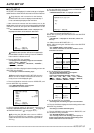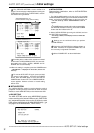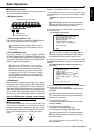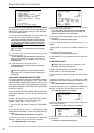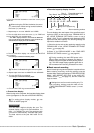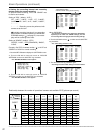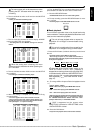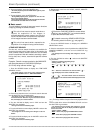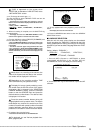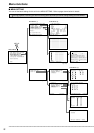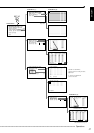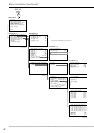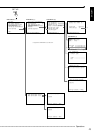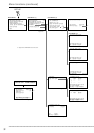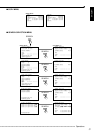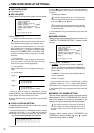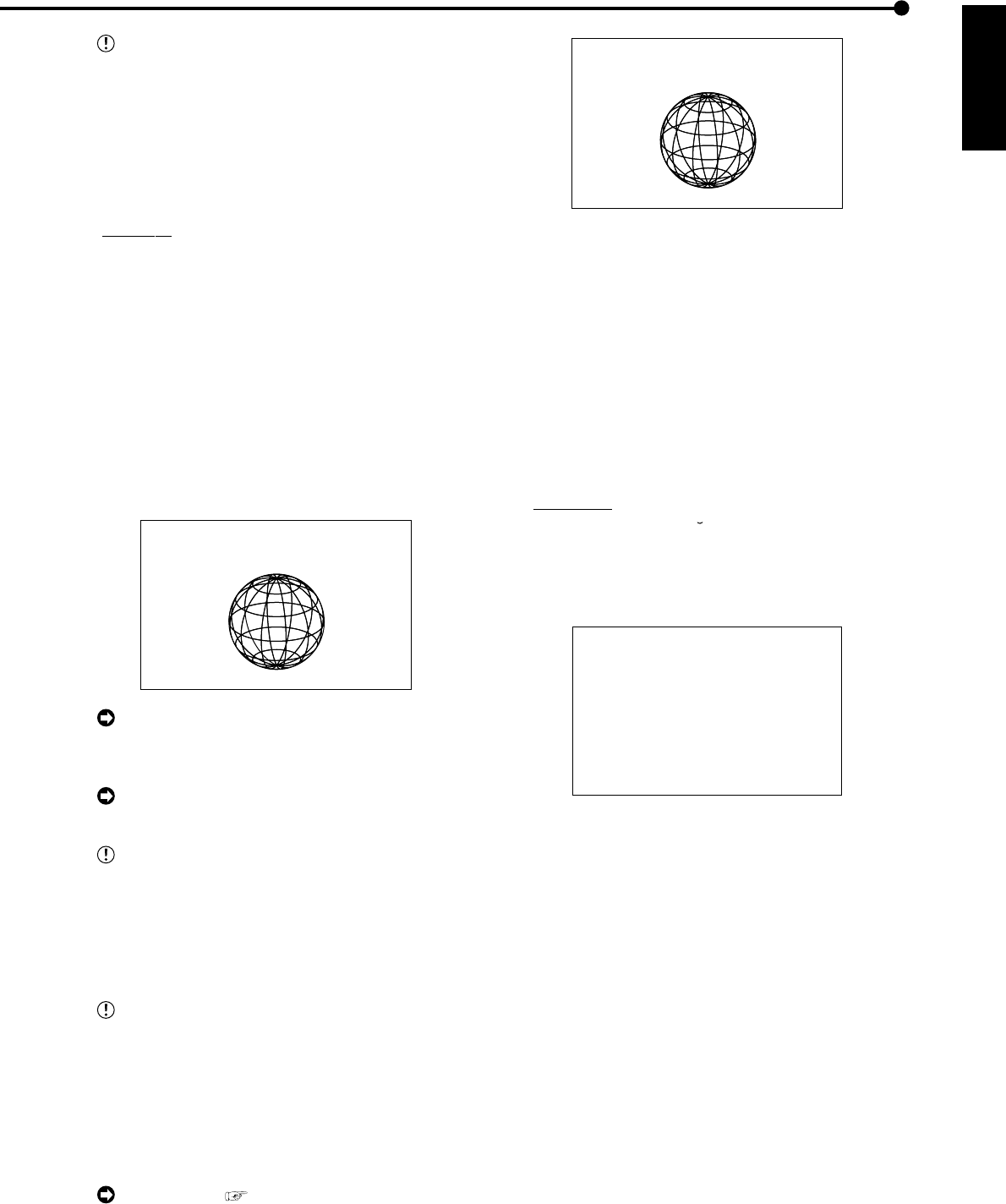
25
ENGLISH
••••••••••••••••••••••••••••••••••••••••••••••••••••••••••••••••••••••••••••••••••••••••••••••••••••••••••••••••••••••
Basic Operations
“SUB” is appeared on the screen when
“PARTITION” is selected on “HDD SETTING” of the
<INITIALIZATION> screen.
10-2. (To change the search type • • • )
Turn the JOG dial to select “SEARCH TYPE” and turn the
SHUTTLE ring clockwise.
• The background of the setting item changes to red and
flashes. Turn the JOG dial to display the desired search menu
and confirm.
• Setting ( default : “TIME DATE” )
“TIME DATE”, “INDEX”, “ALARM INDEX”, “ALARM SKIP”,
“ALARM LIST”
11. When the setting is complete, turn the SHUTTLE ring
counterclockwise.
• The display returns to the <TIME DATE SEARCH> screen
and the cursor appears on the left of the search date.
12. Turn the JOG dial to select “EXECUTE(FORWARD)” and
turn the SHUTTLE ring clockwise.
• When the TIME DATE SEARCH is executed, the video of the
set date/time (or the video closest to the search) will appear
in still frame.
• The search result will appear using SPLIT9 screen when
“ALL” is selected in “SELECTION CAMERA NUMBER” of the
<SEARCH SELECTION> screen. If a camera number has been
selected individually, the still frame will be displayed in full
screen.
<TIME DATE SEARCH>
>>
03-03-2004 21:25:40
EXECUTE(FORWARD)
MAIN
START 02-02-2004 00:00:00
END 04-04-2004 12:30:15
PUSH SEARCH KEY FOR
SEARCH SELECTION
When there is no recording of the set time, the
video of the closest time and date for the set cam-
era number will be displayed in still frame.
Depending on the recording condition, TIME
DATE SEARCH may not operate correctly.
To display full screen view by selecting a cam-
era number from the SPLIT9 screen of the search
result when “ALL” is selected in the “SELECTION
CAMERA NUMBER” setting, press the SEARCH
button to clear the SEARCH menu and press the
desired camera number button. The desired video
is displayed in full screen.
Press the camera number buttons during still
image playback to call up search mode. The search
mode status may continue for several hours if the
number of a camera with a small number of recorded
images has been specified. When not required,
press the STOP button to cancel the search status.
13. To playback the searched image.
• Press either the PLAY button or the PAUSE button.
For playback, see “Various playback func-
tions”, pages 65,66.
03-03-2004 21:25:40
3
PLAY
14. To stop playback/still frame playback, press the STOP
button.
• The display returns to the normal screen.
15. Press the SEARCH button twice to clear the <SEARCH
SELECTION> screen.
■ LANGUAGE SELECTION
With this unit, the menu screen display can be selected
from 6 languages. As “ENGLISH” is selected for the initial
setting, please perform setting according to the following
procedure if you want to select a language other than “ENG-
LISH”.
Setting ( default : “ENGLISH” )
“
ENGLISH”, “FRANCAIS”, “DEUTSCH”,
“ESPAÑOL”, “
P
y
CCK
NN
”, “ITALIANO”
1. Press the SET UP button
}
<SETTINGS>
}
Select
“LANGUAGE SELECTION” in the <INITIAL SET UP/
INFORMATION> screen and display the desired setting.
<LANGUAGE SELECTION>
>>
LANGUAGE ENGLISH
JOG :SELECT
SHUTTLE>>:EXECUTE
2. Turn the SHUTTLE ring counterclockwise or press the SET
UP button.