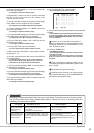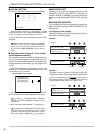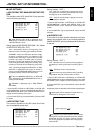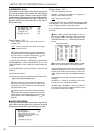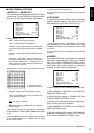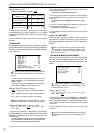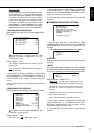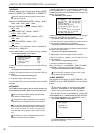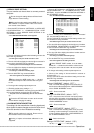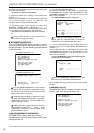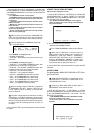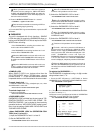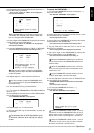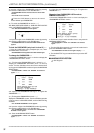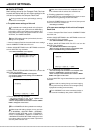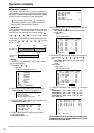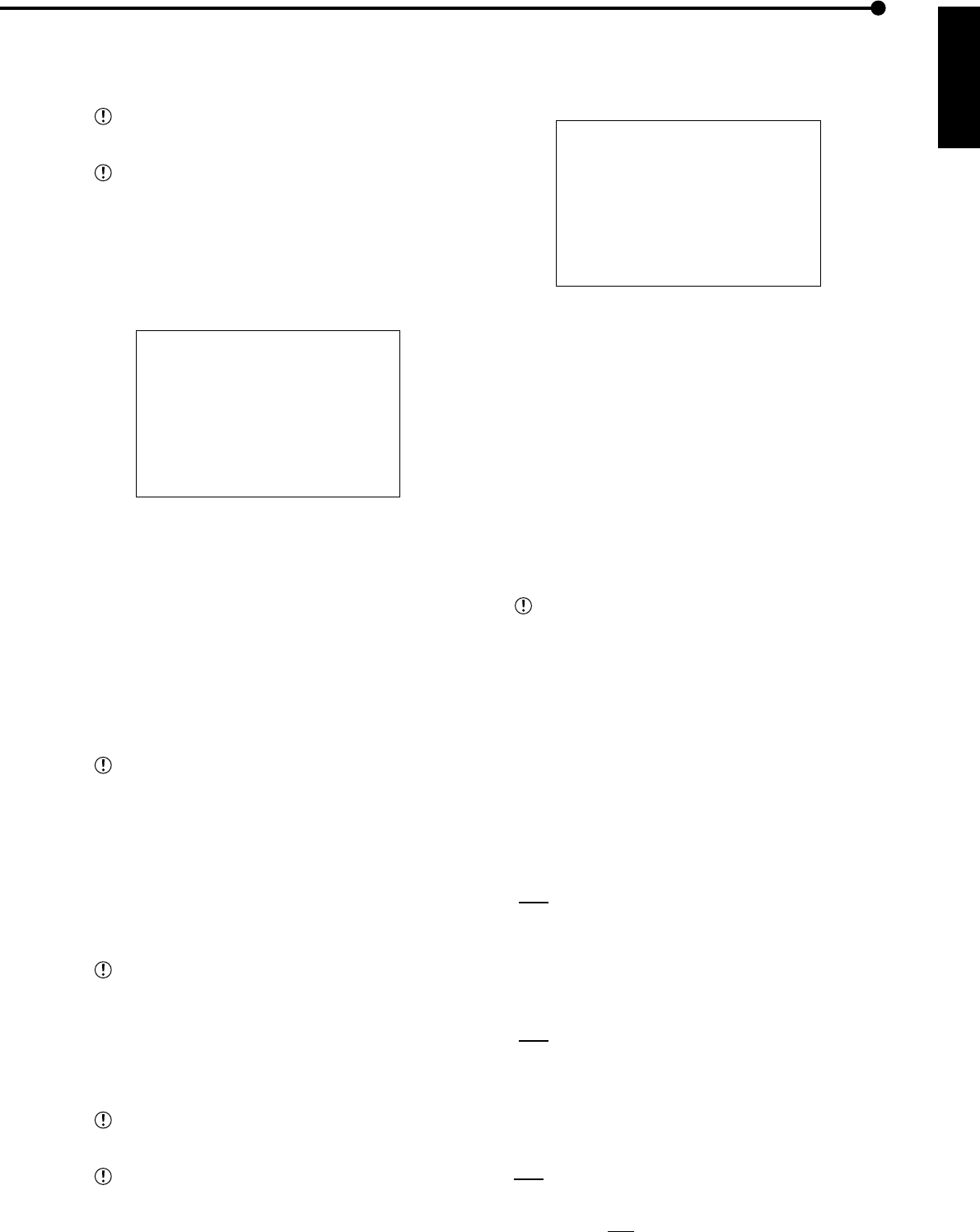
53
ENGLISH
••••••••••••••••••••••••••••••••••••••••••••••••••••••••••••••••••••••••••••••••••••••••••••••••••••••••••••••••••••••••••••
Operations
• SERVICE PORT SETTING
The port number can be set here to connect personal
computer.
Do not change the setting without sufficient knowl-
edge about the network setting.
When perform other setting except “WEB”, the spe-
cific software is required. Please refer to the instruc-
tion manual of the software.
1. Press the SET UP button
}
<SETTINGS>
}
<INITIAL SET
UP/INFORMATION>
}
<COMMUNICATION PORT
SETTINGS>
}
select “SERVICE PORT SETTING” in the
<ETHERNET> screen.
• The <SERVICE PORT SETTING> screen appears.
<SERVICE PORT SETTING>
>>
WEB •00080
USER ACCESS 53705
SUPER USER 53706
LIVE USER1 53707
LIVE USER2 53708
LIVE USER3 53709
LIVE USER4 53710
2. Turn the JOG dial to select the desired setting and turn the
SHUTTLE ring clockwise.
• The first figure of the port number reverses in color.
3. Turn the JOG dial to display the desired figure reversed in
color, and turn the SHUTTLE ring clockwise.
• The background of the selected figure turns red and flashes.
4. Turn the JOG dial to display the desired port number and
turn the SHUTTLE ring clockwise.
• The setting is confirmed and flashing stops
5. Turn the SHUTTLE ring counterclockwise.
• The cursor appears to the setting on the left.
When change the “WEB” setting, the “ • ” situated
on the left of the port number turns its color from green
to red.
6. To change other settings repeat steps 2 to 5.
7. (Finalizing update menu settings • • • )
Return to the <ETHERNET> screen by turning the SHUTTLE
ring counterclockwise and press the SET UP button.
• The power turns off automatically, then the unit will boot
up.
Press the SET UP button to return to the normal
screen without changing the setting.
• ALARM NOTIFICATION SETTING
The setting is for the transmission of warning signals and
other signals for status changes such as the short-circuit
of the rear terminal or when initiated the recording.
The specific software is required. Please refer to
the instruction manual of the software.
Issuing of reports to broadcast addresses is not
supported.
1. Press the SET UP button
}
<SETTINGS>
}
<INITIAL SET
UP/INFORMATION>
}
<COMMUNICATION PORT
SETTING>
}
select “ALARM NOTIFICATION SETTING” in
the <ETHERNET> screen.
• The <ALARM NOTIFICATION SETTING> screen appears.
<ALARM NOTIFICATION SETTING>
NO IP ADDRESS TARGET OWN
>>
1 000.000.000.000•55111 01111
2 000.000.000.000•55111 01112
3 000.000.000.000•55111 01113
4 000.000.000.000•55111 01114
5 000.000.000.000•55111 01115
WARNING OFF
ALARM SENS OFF
REC MODE OFF
RETRY TIME 10S
2. (Cases of setting the IP ADDRESS number of connected
PC, the port setting number, etc. • • • )
Turn the JOG dial to select the desired setting number and
turn the SHUTTLE ring clockwise.
• The leftmost figure of the port number reverses in color.
3. Turn the JOG dial to display the desired figure of numbers
of IP ADDRESS, TARGET PORT and OWN PORT reversed
in color and turn the SHUTTLE ring clockwise.
• The background of the desired figure turns red and flashes.
4. Turn the JOG dial to display the desired number and turn
the SHUTTLE ring clockwise.
• The setting is confirmed and flashing stops
5. Turn the SHUTTLE ring counterclockwise.
• The cursor appears to the setting on the left.
When TARGET PORT number is set to 00000 -
01023, the “ • ” situated on the left of the value turns red
from green, and in case of 01024 - 49151 turns yellow.
6. To change other setting number repeat steps 2 to 5.
7. (Cases of the setting of the transmission contents to
connected PC • • • )
Turn the JOG dial to select the desired setting and turn the
SHUTTLE ring clockwise.
• The background of the setting turns red and flashes.
Setting of “WARNING” ( default : “OFF” )
“ON” : Transmits warning signals to connected PC. E-
mail is sent to address displayed on “USER ADDRESS”
of the <E-MAIL ADDRESS> screen.
“OFF” : Does not transmit.
Setting of “ALARM SENS” ( default : “OFF” )
“ON” : Only for the short-circuit of rear terminal trans-
mits the status information to connected PC. E-mail is
sent to address displayed on “USER ADDRESS” of the
<E-MAIL ADDRESS> screen.
“OFF” : Does not transmit.
Setting of “REC MODE” ( default : “OFF” )
“ON” : Transmits the recording status such as normal
recording or alarm recording to connected PC. E-mail
is sent to address displayed on “USER ADDRESS” of
the <E-MAIL ADDRESS> screen.
OFF : Does not transmit.
Setting of “RETRY TIME” ( default : “10S” )
1S, 2S, • • • •, 10S, • • • • • • 59S, 60S