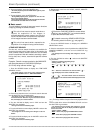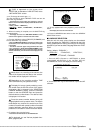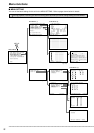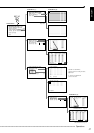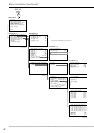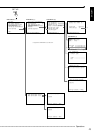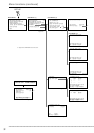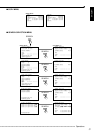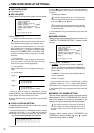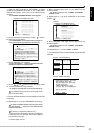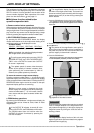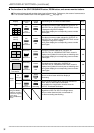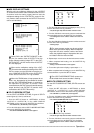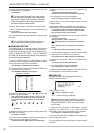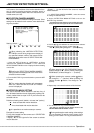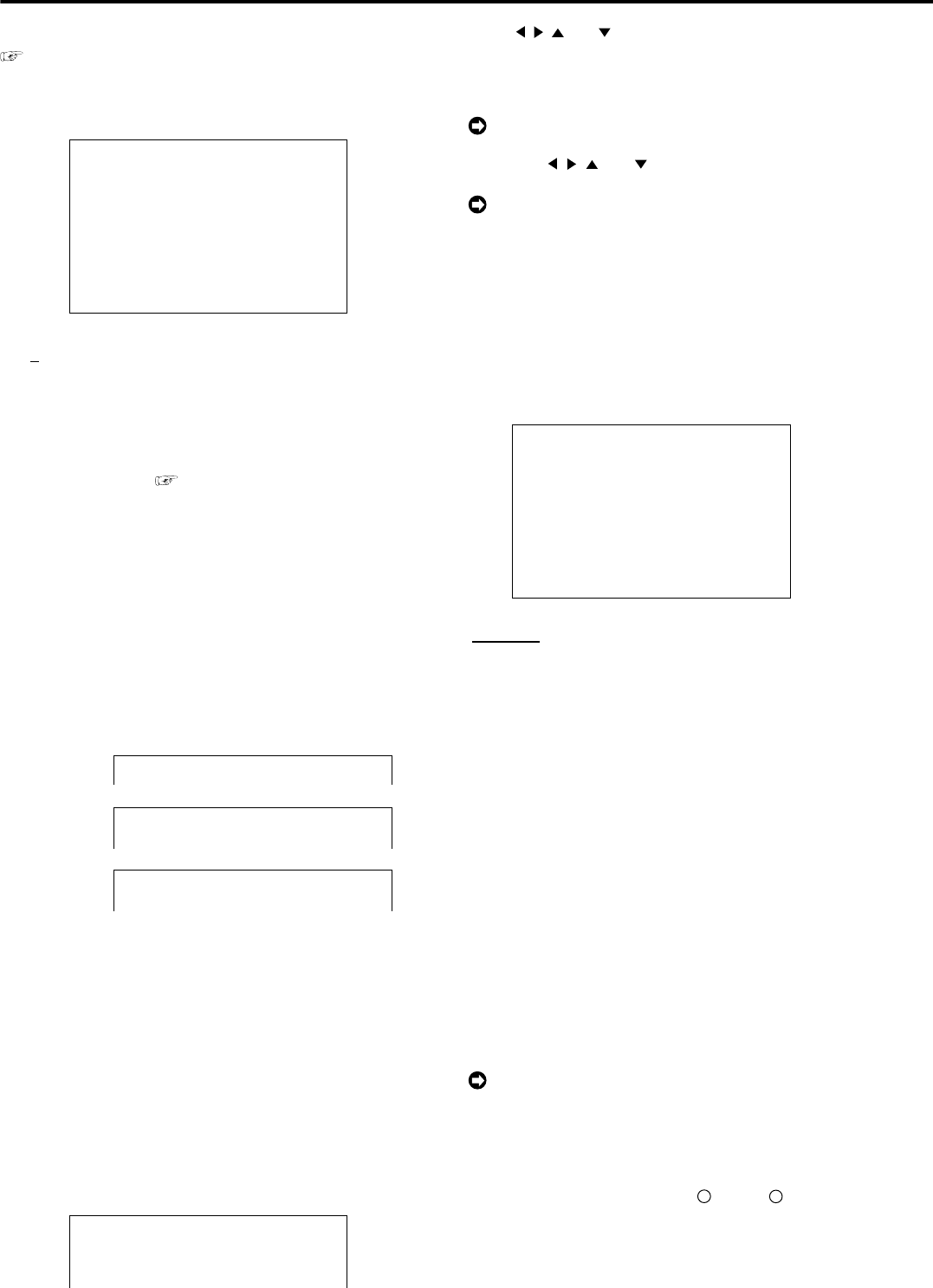
••••••••••••••••••••••••••••••••••••••••••••••••••••••••••••••••••••••••••••••••••••••••••••••••••••••••••••••••••••••••••••••••••••••••••••
32
■ TIME DATE ADJUST
See pages 20,21.
■ DISPLAY MODE
Display format of the date and current time can be set.
<TIME DATE/DISPLAY SETTINGS>
TIME DATE ADJUST
>>
DISPLAY MODE 1
CLOCK LOCATION SETTING
CAMERA DISPLAY NUMBER
CAMERA TITLE/MEMO SETTING
DUPLEX MODE DISPLAY BOTTOM
<MODE 1>
01-01-2004 00:00:00
Setting ( default : “1” )
“1” : Displays the date/month/year, current time.
“2” : Displays the date/month/year, day of week, current
time, playback interval (single screen playback only).
“3” : Displays the date/month/year, day of the week,
time, playback interval (single screen playback only),
HDD usage space ( see page 21) (during recording/
playback only if REMAIN HDD is set to MAIN, SUB),
and alarm recording number (during alarm recording/
playback).
“4” : No indication.
(When alarm signal is input, displays the date/month/
year, day of week, current time and alarm recording
number (during alarm recording/playback)).
“5” : No indication.
(When warning signal is input, displays warning mes-
sage.)
“6” : No indication.
01-01-2004 00:00:00
01-01-2004 THU
00:00:00 12.5P
<MODE 1>
<MODE 2>
01-01-2004 THU
00:00:00 12.5P 99% A00001
<MODE 3>
1. Press the SET UP button
}
<SETTINGS>
}
Select
“DISPLAY MODE” in the <TIME DATE/DISPLAY SETTINGS>
screen. Display the desired setting and confirm.
2. Turn the SHUTTLE ring counterclockwise or press the SET
UP button.
■ CLOCK LOCATION SETTING
The display positions of the date, current time, camera
number and title can be set.
1. Press the SET UP button
}
<SETTINGS>
}
Select “CLOCK
LOCATION SETTING” in the <TIME DATE/DISPLAY
SETTINGS> screen and turn the SHUTTLE ring clockwise.
• The <CLOCK LOCATION SETTING> screen appears.
••••••••••••••••••••••••••••••••
• 01-01-2004 00:00:00 ••••••••••
••••••••••••••••••••••••••••••••
••••••••••••••••••••••••••••••••
••••••••••••••••••••••••••••••••
2. Use the , , and buttons to move the time and date to
the desired display position and turn the SHUTTLE ring
clockwise.
• The setting is confirmed.
The date, the present time, etc. on a screen can be
moved to right and left and the upper and lower sides
by pushing , , and button.
The display can be moved continuously to the right
by turning the JOG dial clockwise, to the left by turning
it counterclockwise.
3. Turn the SHUTTLE ring counterclockwise or press the SET
UP button.
■ CAMERA DISPLAY
Setting can be made to display the title and memo set in
“CAMERA TITLE/MEMO SETTING”, camera number
only, etc.
<TIME DATE/DISPLAY SETTINGS>
TIME DATE ADJUST
DISPLAY MODE 1
CLOCK LOCATION SETTING
>>
CAMERA DISPLAY NUMBER
CAMERA TITLE/MEMO SETTING
DUPLEX MODE DISPLAY BOTTOM
<MODE 1>
01-01-2004 00:00:00
Setting ( default : “NUMBER” )
“NUMBER” : Only the camera number is displayed.
“TITLE” : The title set in “CAMERA TITLE/MEMO SET-
TING” is displayed. The title can also be recorded along
with the video.
“COMMENT” : The comment inputted by RS-232C con-
nection is displayed.
“NONE” : No display.
1. Press the SET UP button
}
<SETTINGS>
}
Select
“CAMERA DISPLAY” in the <TIME DATE/DISPLAY
SETTINGS> screen. Display the desired setting and confirm.
2. Turn the SHUTTLE ring counterclockwise or press the SET
UP button.
■ CAMERA TITLE/MEMO SETTING
Titles can be set individually to each connected camera.
When selecting “TITLE” in “CAMERA DISPLAY”, the title,
such as the location of the camera, will appear on the
screen for an easy-to-understand monitoring system.
The maximum number of characters for the title is
16. The number of characters displayed on the screen
all 16 for single screen, first 10 for SPLIT4, first 6 for
SPLIT9.
Example : When setting titles of “ENTRANCE” and
“COUNTER” to camera number “
1
” and “
4
”, respec-
tively, and setting memo of “BANK”.
<TIME DATE/DISPLAY SETTINGS>