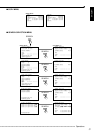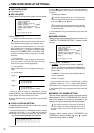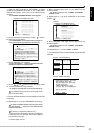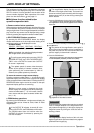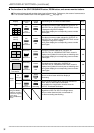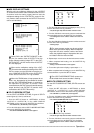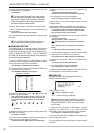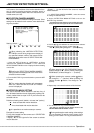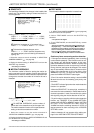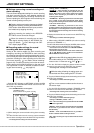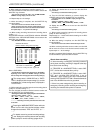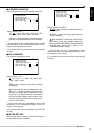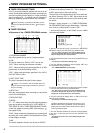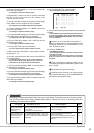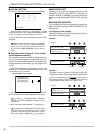39
••••••••••••••••••••••••••••••••••••••••••••••••••••••••••••••••••••••••••••••••••••••••••••••••••••••••••••••••••••••••••••
Operations
ENGLISH
<MOTION DETECTION SETTINGS>
• Display “ • ” for the left half of the screen to inactivate
motion detection.
1. In “SELECTION CAMERA NUMBER , select the camera
for setting the detection area.
2. Select “DETECTION MASK SETTING” and turn the
SHUTTLE ring clockwise.
• The dotted screen with detection areas is displayed and the
background of the most upper left dot turns red and flashes.
& & &&&&&&&&&& &&&&
& & &&&&&&&&&& &&&&
& & &&&&&&&&&& &&&&
& & &&&&&&&&&& &&&&
& & &&&&&&&&&& &&&&
& & &&&&&&&&&& &&&&
& & &&&&&&&&&& &&&&
& & &&&&&&&&&& &&&&
& & &&&&&&&&&& &&&&
& & &&&&&&&&&& &&&&
& & &&&&&&&&&& &&&&
& & &&&&&&&&&& &&&&
3. Use the
, , and
buttons to select the dot to activate/
inactivate and press the camera number button
8
.
• The “
&&
&&
& ” (active) setting changes to “ • ” (inactive) setting.
• & &&&&&&&&&& &&&&
& & &&&&&&&&&& &&&&
& & &&&&&&&&&& &&&&
& & &&&&&&&&&& &&&&
& & &&&&&&&&&& &&&&
& & &&&&&&&&&& &&&&
& & &&&&&&&&&& &&&&
& & &&&&&&&&&& &&&&
& & &&&&&&&&&& &&&&
& & &&&&&&&&&& &&&&
& & &&&&&&&&&& &&&&
& & &&&&&&&&&& &&&&
When pressing the SPLIT/SEQUENCE button,
all dots change to “ & ” (active). When pressing the
ZOOM button, all dots change to “ • ” (inactive).
When pressing the camera number
8
button,
dot change to “ • ” (inactive). When pressing the
camera number
9
button, dot change to “ & ”
(active).
4. Repeat step 3 to activate/inactivate all desired dots.
• • ••••••&&&& &&&&
• • ••••••&&&& &&&&
• • ••••••&&&& &&&&
• • ••••••&&&& &&&&
• • ••••••&&&& &&&&
• • ••••••&&&& &&&&
• • ••••••&&&& &&&&
• • ••••••&&&& &&&&
• • ••••••&&&& &&&&
• • ••••••&&&& &&&&
• • ••••••&&&& &&&&
• • ••••••&&&& &&&&
5. Turn the SHUTTLE ring counterclockwise.
• The setting is confirmed and the display returns to the
<MOTION DETECTION SETTINGS> screen.
During set detection mask setting, other settings
are not accepted. To exit the menu screen during
setting, turn the SHUTTLE ring counterclockwise.
In this menu, the conditions of the motion detection func-
tion for normal recording and alarm recording, which is
started when detecting motion within the video of the con-
nected camera, are set.
■ SELECTION CAMERA NUMBER
The camera for motion detection setting is selected. Since
settings can be made for each camera, more detailed set-
tings are possible.
1
<MOTION DETECTION SETTINGS>
>>
SELECTION CAMERA NUMBER
DETECTION MASK SETTING
SENSITIVITY HIGH••<<<LOW
MOTION THRESHOLD 5
TEST MODE
Setting ( default : “
1
” )
“
1
”, “
2
”, “
3
”, “
4
”, “
5
”, “
6
”, “
7
”, “
8
”,
“
9
”
When selecting the <MOTION DETECTION
SETTINGS> screen during single screen display of
any specified camera number, that camera will be
displayed as the initial value of “SELECTION CAM-
ERA NUMBER”.
1. Press the SET UP button
}
<SETTINGS>
}
Select
“SELECTION CAMERA NUMBER” in the <MOTION
DETECTION SETTINGS> screen. Display the desired setting
and confirm.
Confirm the “SELECTION CAMERA NUMBER”
setting to switch the background to the video of the
selected camera number.
2. Turn the SHUTTLE ring counterclockwise or press the SET
UP button.
The motion detection function will not operate
when the <MOTION DETECTION SETTINGS>
screen is displayed.
■ DETECTION MASK SETTING
The area to activate motion detection is set here. Any of
the 192 dotted detection areas displayed by splitting indi-
vidually loaded video to equal 16 X 12 pixel sizes can be
selected and set.
Definition of setting mark ( default : all areas “ & ” (active) )
“
& ” : Area activated with motion detection.
“ • ” : Area inactivated with motion detection.
It is possible to set various areas per camera.
Example of screen setting
For the video loaded from the camera set in “SELECTION
CAMERA NUMBER” :
• Display “ & ” for the right half of the screen to activate
motion detection.