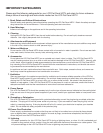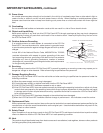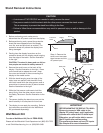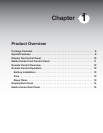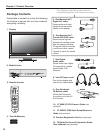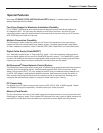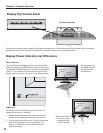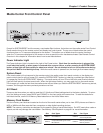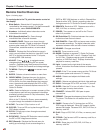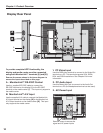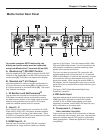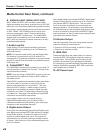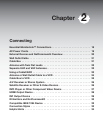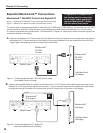Chapter 1: Product Overview
11
Media Center Front Control Panel
Except for SYSTEM RESET and the memory card reader Eject buttons, the buttons on the media center Front Control
Panel are also found on the remote control and display top control panel. The top row of labels show the control
functions when no TV menus are displayed on the screen. The bottom row of labels show the control functions
when the TV menus are displayed on the screen or when a special function has been activated. See Remote Control
Overview in this chapter for information about how to use these buttons.
Power Indicator Light
The Power Indicator Light is located to the right of the Power button. Each time the media center is plugged into
a wall electrical outlet, or when power is restored after a power failure, or after pressing the SYSTEM RESET
button, a blue light will flash rapidly for about one minute. Do not attempt to turn on the media center during
this period. Wait for the flashing to stop. While the media center is powered on, the blue light illuminates steadily.
System Reset
If the media center will not respond to the remote control, the media center front-panel controls, or the display top-
panel controls (and/or will not power Off), press the SYSTEM RESET button by inserting a pointed item (like the end
of a paperclip) into the SYSTEM RESET opening. The media center will turn Off and the front panel Power Indicator
Light will flash quickly for about one minute. When the light stops flashing, you may again turn on the media center.
The changes you made the last time the media center was on before you used the SYSTEM RESET button may be lost,
however, the changes that were previously saved are not lost.
A/V Reset
There may be times when you wish to reset the A/V (Audio and Video) settings back to the factory defaults. To return
all of the settings at once, press GUIDE and FORMAT on the front panel at the same time. To reset the defaults for
individual devices, use the A/V Memory Reset selection on the Audio/Video menu.
Memory Card Reader
The four memory card slots are located on the front of the media center allow you to view JPEG pictures and listen to
MP3 or WMA audio files recorded from computers or other digital recording devices.
NOTE: The memory card slots are designed for the specific types of cards listed below. Do NOT insert other cards or
objects, as this may damage the card reader. See Memory Card Playback on page 61 for more information.
Slot Card Types Slot Card Types
CARD 1 SmartMedia™ CARD 2
MultiMediaCard™
Secure Digital (SD)
CARD 3
CompactFlash®, Types I and II
CARD 4
Memory Stick PRO™
Microdrive™ Memory Stick™