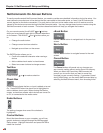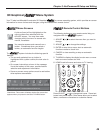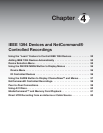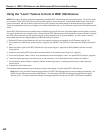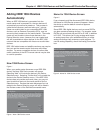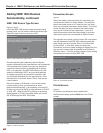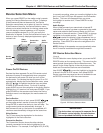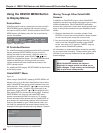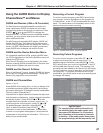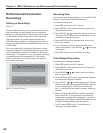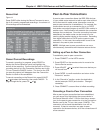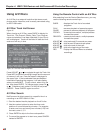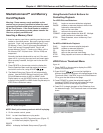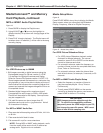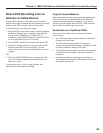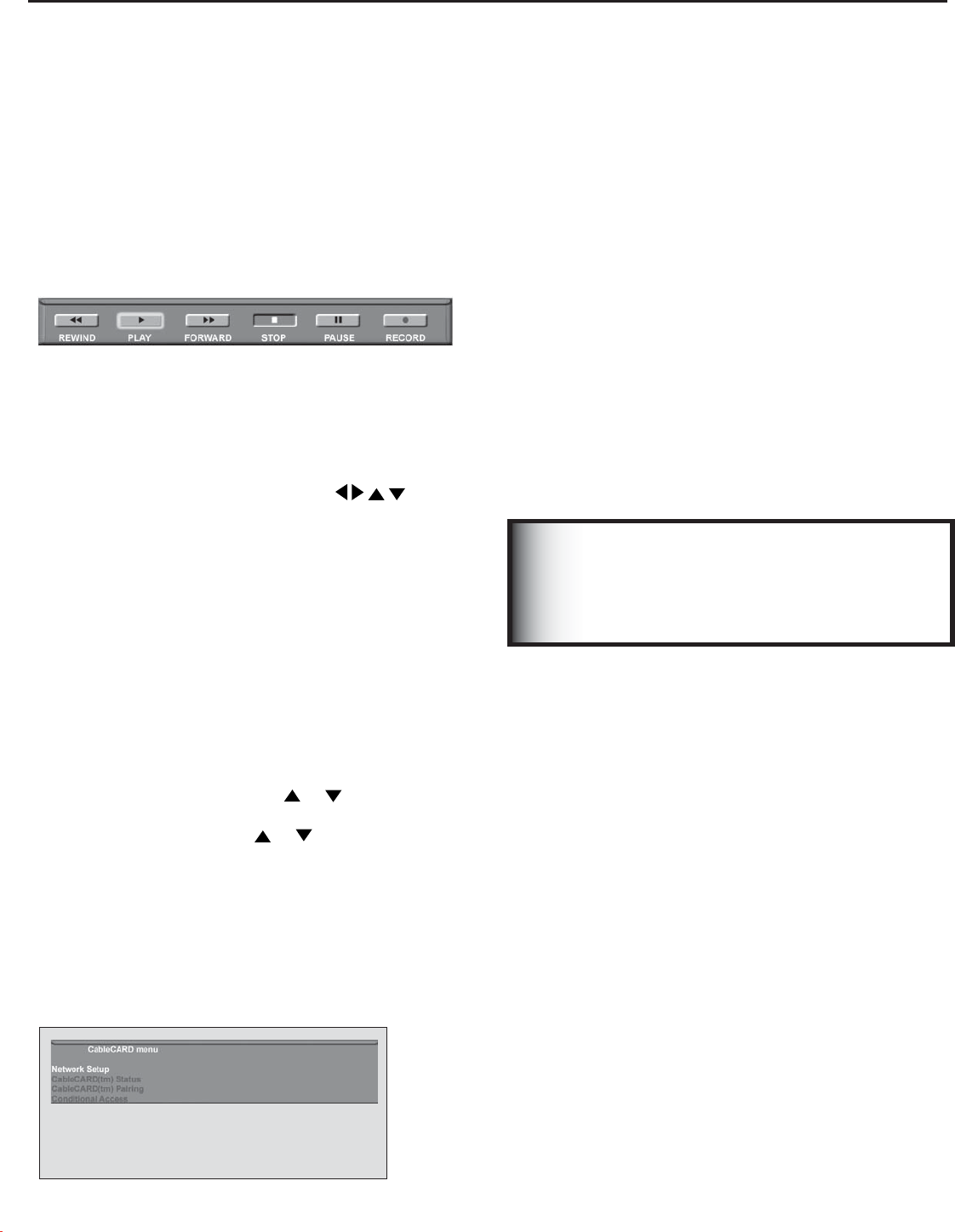
Chapter 4: IEEE 1394 Devices and NetCommand® Controlled Recordings
56
Figure 10. Possible Device Menu for CableCARD
Press HOME key to exit
Moving Through Other CableCARD
Screens
In addition to CableCARD menus, other CableCARD
application screens may display and require you to make
additional selections. While CableCARD application
screens are customized in each area, some general rules
apply in using these screens with your Mitsubishi media
center.
1. Blue text denotes a link to another screen. Press
ENTER to move to the next application. When screens
do not have blue text, there are no more links.
2. You cannot move backward through the links. If you
want to exit the CableCARD system, press HOME
to exit and return to TV viewing. CANCEL may not
apply to some CableCARD screens.
All information on these application screens is provided
by your local cable company. Please contact your cable
provider if you have any problems with the application
screen displays.
Most CableCARD screens are status or
diagnostic in nature and do not allow you to
make changes. These screens are meaningful
only to your local cable provider.
IMPORTANT
Using the DEVICE MENU Button
to Display Menus
Device Menu
If NetCommand is setup, pressing the remote control’s
DEVICE MENU button displays the transport menu if
the input is a VCR or DVD. Another press of the DEVICE
MENU button will display menu for the current device
source, if available.
Figure 9. Transport menu
IR Controlled Devices
For a NetCommand compatible traditional IR controlled
device, pressing DEVICE MENU once or twice will
display the menu for that device. While the menu for
the device is displayed, press
ADJUST
and
ENTER to navigate the screen. For some NetCommand
traditional devices you will also be able to use the
number buttons and other additional buttons on the
HDTV remote control.
For traditional DVD players, DEVICE MENU is also known
as the setup menu.
CableCARD™ Menu
Figure 10.
When using a CableCARD, pressing DEVICE MENU will
display a list of up to 8 links to applications that contain
basic CableCARD information made available from your
cable provider. Press ADJUST
or to move through
the application links. To select a link (blue text) to an
application, press ADJUST or to highlight the link,
then press ENTER to access the linked page. Pressing
DEVICE MENU will return to the CableCARD menu
screen and pressing HOME will return to TV viewing.
If there are technical problems with the CableCARD, an
error screen will automatically display with information
that may be needed by your Cable provider when you
call them for assistance.The screen shown below is an
example of the type of screen that may display. Specific