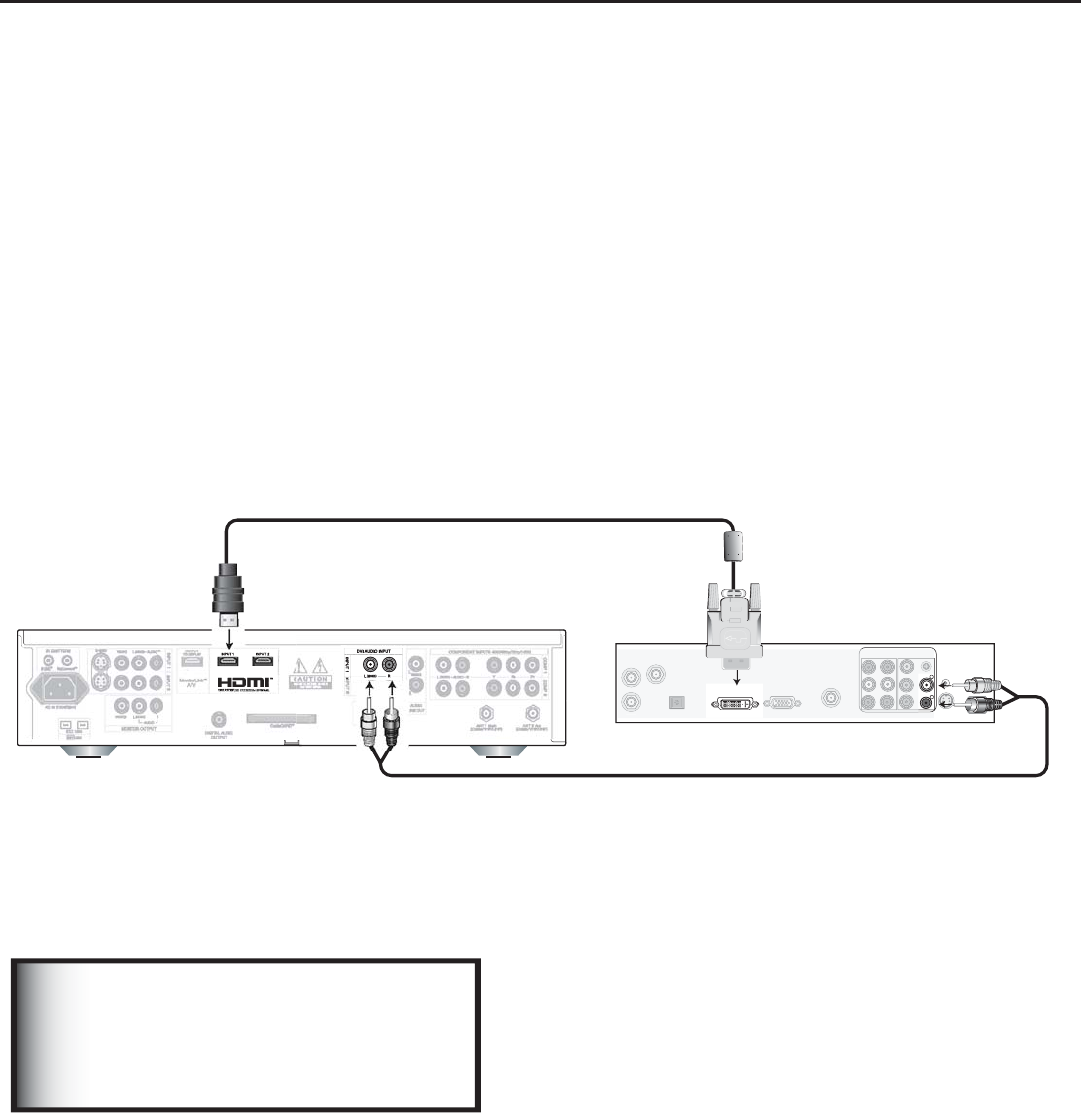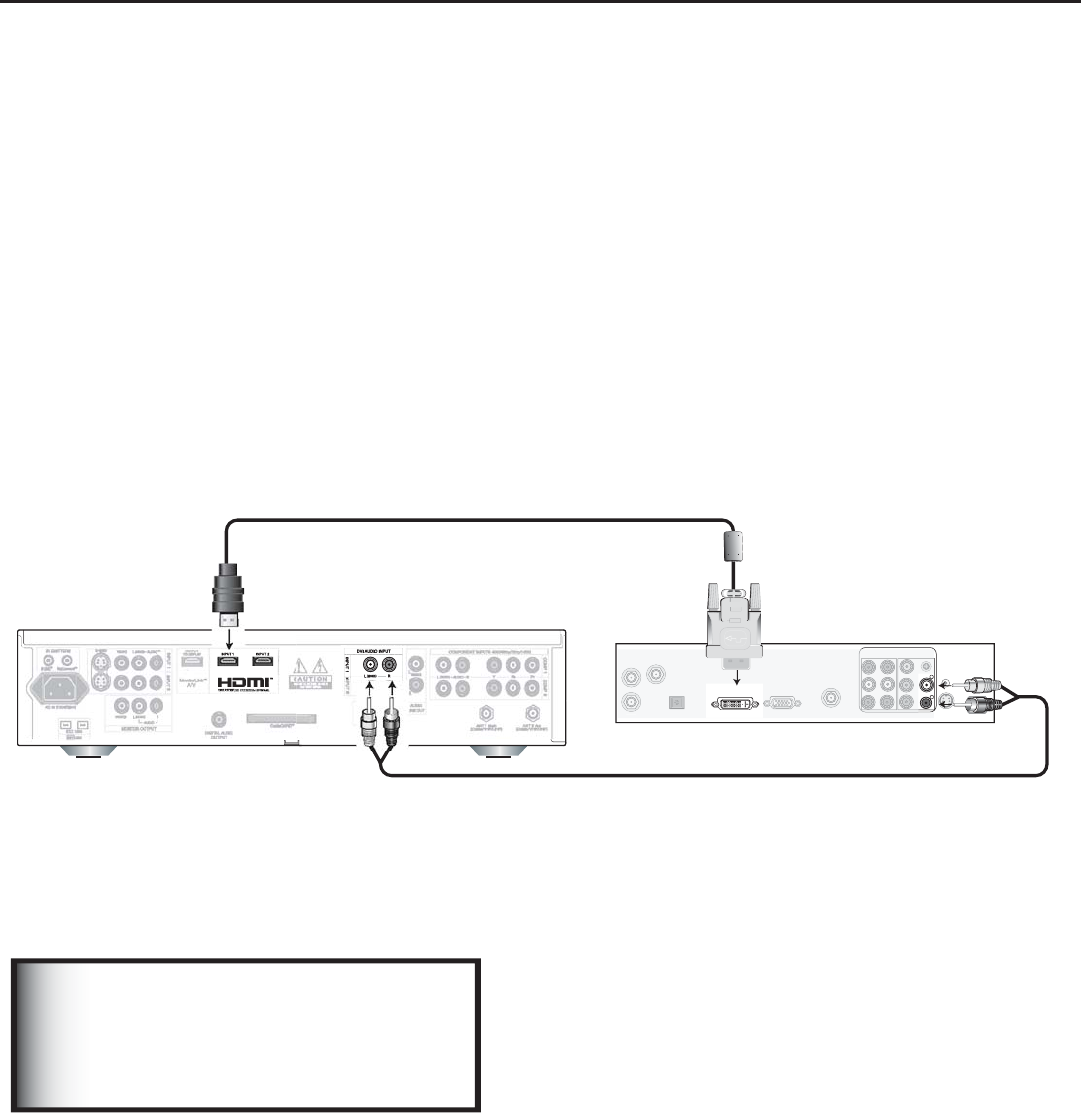
Chapter 2: Connecting
29
DVI Output Device
Figure 14
A DVI-to-HDMI cable or DVI/HDMI adaptor and HDMI cable and audio cables are required. These are not included with the media
center. They may be available at your local electronics retailer.
1. Connect the DVI-to-HDMI cable (recommended) (or DVI/HDMI adaptor with an HDMI cable) from the DVI device’s
rear panel to the media center’s rear panel.
NOTE: If you are using a DVI/HDMI adaptor, it is important to connect the adaptor to the DVI side for best
performance.
2. Connect a set of audio cables from AUDIO OUT on the the DVI device rear panel to the DVI Analog Audio input on
the media center rear panel. The red cable connects to the R (right) channel, and the white cable connects to the L
(left) channel.
NOTE: The HDMI connection supports copy protection (HDCP). Some devices require connecting to an analog
input first, in order to view on-screen menus and select DVI as the ouput. Please review your equipment
instructions for DVI connectivity and compatibility.
!.4
#!",%
3!4%,,)4%
46/54
!5$)/
2
,
$6)/54
2'"/54
%7*UP)%.*$BCMF
"VEJP*/
"VEJP*/
%7*065
)%.**/
!",
!4%,,)4%
6/54
2'"/54
-3"OBMPH"VEJP$BCMF
.FEJB$FOUFS
%7*%FWJDF
Figure 14. Connecting a DVI Device
The HDMI/DVI connection does not
support audio. For audio, you must
connect left and right analog audio
cables.
IMPORTANT
NOTE: The HDMI™ input terminals are compliant with the EIA-861 Standard and are not intened for use with personal
computers.