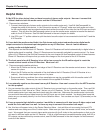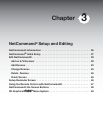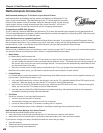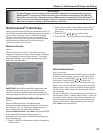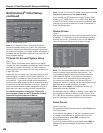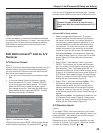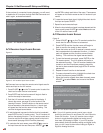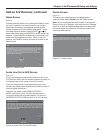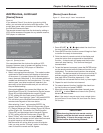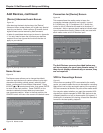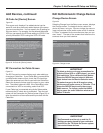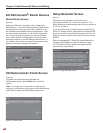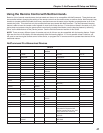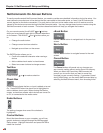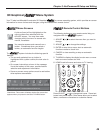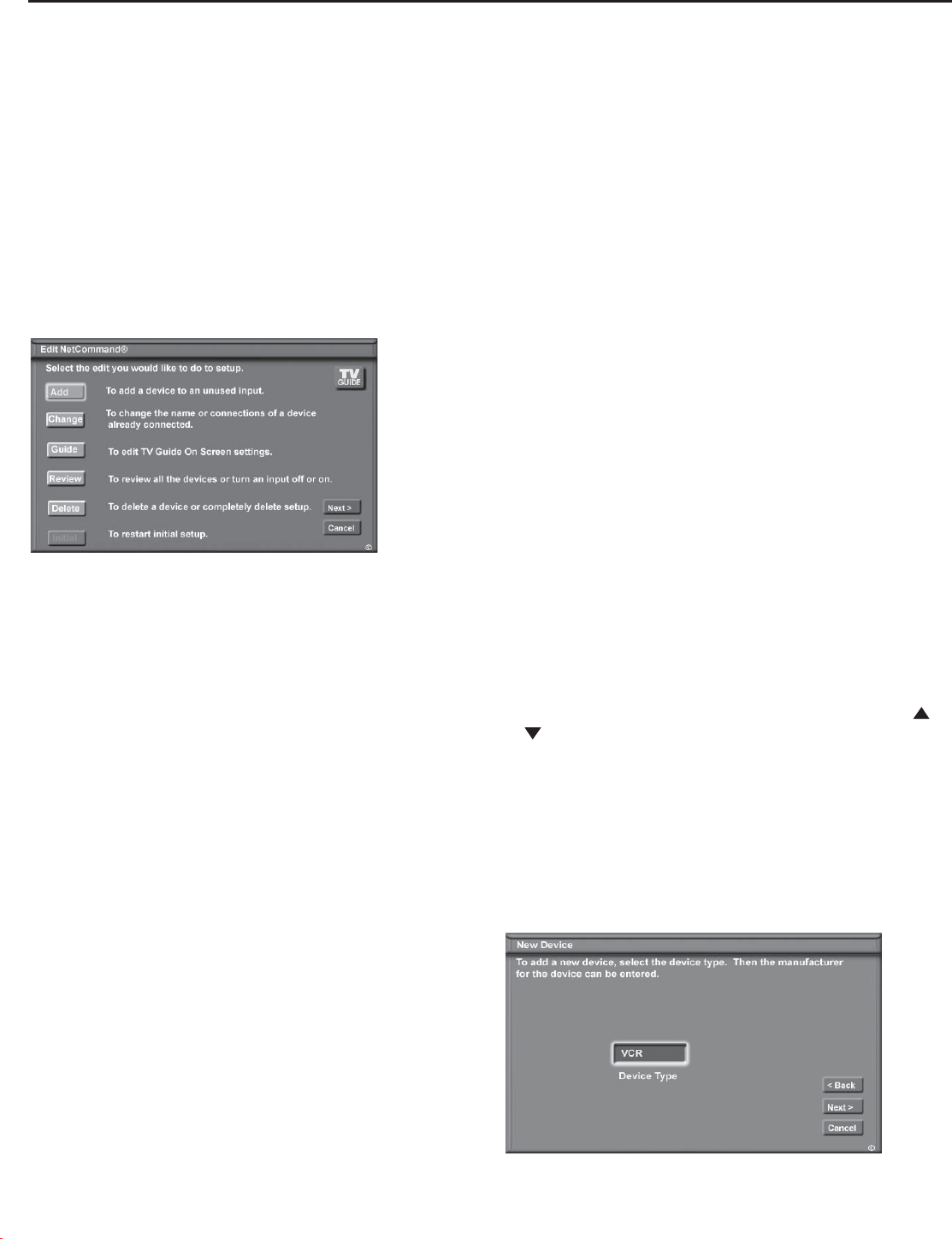
Chapter 3: NetCommand® Setup and Editing
42
Figure 15. New Device screen
Edit NetCommand Screen
Figure 14
If you selected Edit when you were at the Finish screen,
the Edit NetCommand screen displays. The choices are:
Figure 14. NetCommand Menu, Edit NetCommand Option
Add
Add a new device to the NetCommand setup. See Figure
15 and “New Device Screen” for more information.
Change
Change the brand/model or input connections of a
device already listed in the configuration. Learn the
remote control signals of devices listed as “Other”
brands. See Figure 24 for more information.
Guide
Edit TV Guide On Screen® zip code and input selections.
See the separate TV Guide On Screen Interactive
Program Guide System manual for more information
about customizing the Guide.
Review
View a list of all devices and input connections in the
NetCommand home theater configuration. This is also
where you can turn On or Off unused media center
inputs or devices. See Figure 5 for more information.
Delete
Remove a device or erase the complete NetCommand
home theater configuration. The learned remote control
signals are erased when the associated device is deleted.
See Figure 25 for more information.
Initial
Start the setup at the beginning. This button only
becomes available after deleting the entire configuration,
or if NetCommand was not set up when the media center
was first powered On. If you select Initial, the first screen
Edit NetCommand
®
: Add Devices
Note: Mitsubishi’s NetCommand allows you to edit your
home theater configuration. You can add new devices,
change device settings and connections, delete devices
and learn remote control IR signals not already in
NetCommand memory.
that will display is the Device Setup Screen. See Figure 3
for more information.
Note: If you have completed the NetCommand
setup, you can access the Edit menu at any time by
pressing TV MENU, then selecting NetCommand.
See page 66 for details.
Use these settings to change the NetCommand setup
to reflect a change in your home theater system. To
learn the remote control IR signals of a device that is not
already in the NetCommand memory, add this device as
manufacturer of “Other.” The learning screens will then
automatically be included in the series of screens used
for adding the device.
New Device Screen
Figure 15
Select “Add” from the Edit NetCommand screen, and the
New Device screen will display. Select the Device type
that you would like to add. You may add your A/V receiver
(if not added in Initial setup) Cable Box, Camcorder, DBS,
DVD, Laser Disc, PC and VCR.
At the next screen, choose the manufacturer. If you
choose “Other” for the manufacturer, the device (A/V
receiver, Cable, DBS, DVD or VCR) can be learned. For
device types Laser Disc, Camcorder, Game and PC, the
“Learn” screen is skipped. There is no NetCommand
support or learning for these devices.
At the next screen, you can keep the default Name or
select a custom Name for the device, using ADJUST
or to select letters A-Z, numbers 0-9, and/or symbols
(!.&’/:*- and blank) for each character of the name you
would like for the selected channel.
The next screen displays the Connection screen (RF
Connection for Cable, Figure 23). Select the media center
and A/V receiver inputs that the device is connected to.
Only audio can be connected to the A/V receiver. The
A/V receiver may need configuring for digital audio.