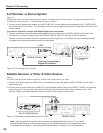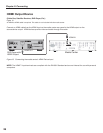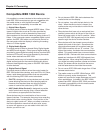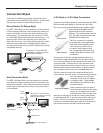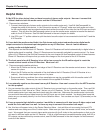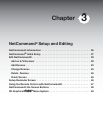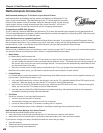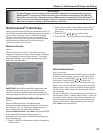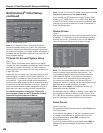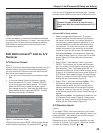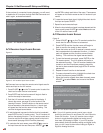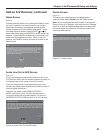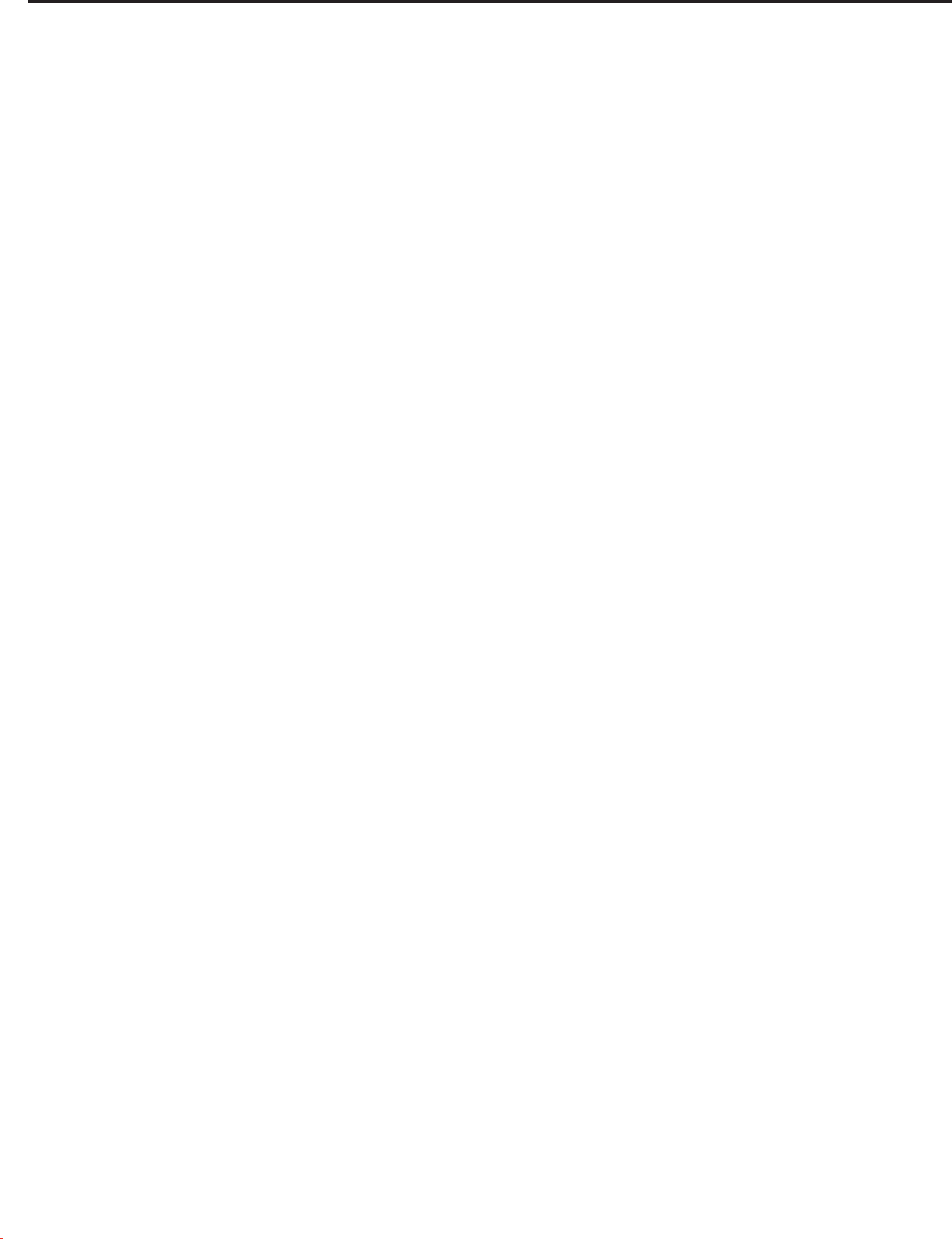
Chapter 2: Connecting
34
Helpful Hints
Q My VCR (or other device) does not have two sets of stereo audio outputs. How can I connect this
device’s audio to both the media center and the A/V Receiver?
A. There are two solutions:
1. Connect the single set of stereo audio outputs to the media center only. Use Edit NetCommand® to
change the setup of this device. In the Connection screen of “Change” make sure both audio and video
for the media center input are check marked and neither the audio or the video for the AVR input are check
marked. This will allow the NetCommand system to use the media center outputs to transfer the device’s
audio to the A/V Receiver. See Edit NetCommand in the next chapter for details.
2. Use RCA type “Y” splitter cables to split the device’s audio output to be connected to both the TV and the
A/V Receiver.
Q. I have both the media center/Audio Line Out stereo audio output and media center digital audio
output connected to the same input designation on my A/V Receiver. How do I switch between
analog audio and digital audio?
A. This depends on the individual A/V Receiver. Some A/V Receivers will switch automatically to digital when a
digital audio signal is supplied. Other A/V Receivers can be manually switched by remote control. For these
types of A/V Receivers, see Edit NetCommand in the next chapter for NetCommand control of these features.
Some A/V Receivers will require that you make this change on the front panel of the A/V Receiver.
Q. The front panel of my A/V Receiver is too tall or too convex for the IR emitter signal to reach the
remote control sensor of the A/V Receiver. What can I do?
A. There are several possible solutions.
1. Mount the IR Emitter on the top, front edge of the A/V Receiver over the remote control sensor. Use tape to
secure it in place.
2. Mount the IR Emitter on the underside of the shelf above the A/V Receiver (if the A/V Receiver is in a
cabinet). Use double sided tape to secure it in place.
3. Some small stick-on emitters from other manufacturers may be compatible with this media center’s IR
Emitter terminals. These may be used instead of the supplied IR Emitters.
Q. I occasionally need to see the menu from my A/V Receiver. How can I connect it to the HDTV receiver
for this purpose?
A. You can connect the video output of the A/V Receiver to an unused input on the media center. Then use Edit
NetCommand to “Add” this as an “Other” device, not a A/V Receiver. On the “Connection” screen, indicate
which media center input was used and check mark the video box. Make sure the media center input audio
box and both the audio and video boxes for the AVR input are not check marked. You should also name this
device so you can easily identify it on the Device Selection Menu. You can also use Input 3 (Camcorder) on the
front panel.
Q. I have a separate high definition receiver I would like to connect and it also has an S-video output and
would like to be able use it as well. Is there any way to connect this receiver both ways?
A. Yes, this item will appear twice in the Device Selection Menu. Just add this unit once using the Input-DTV
receiver and once using one of the S-video inputs. Make sure you learn the remote control twice, on for each
input. We suggest that you connect stereo audio outputs with the S-video to the media center so that you do
not need to use two inputs on the A/V Receiver. If this is a NetCommand compatible media center that HD or
SD outputs can be switched by remote control, see Edit NetCommand in the next chapter for NetCommand
control of this feature.