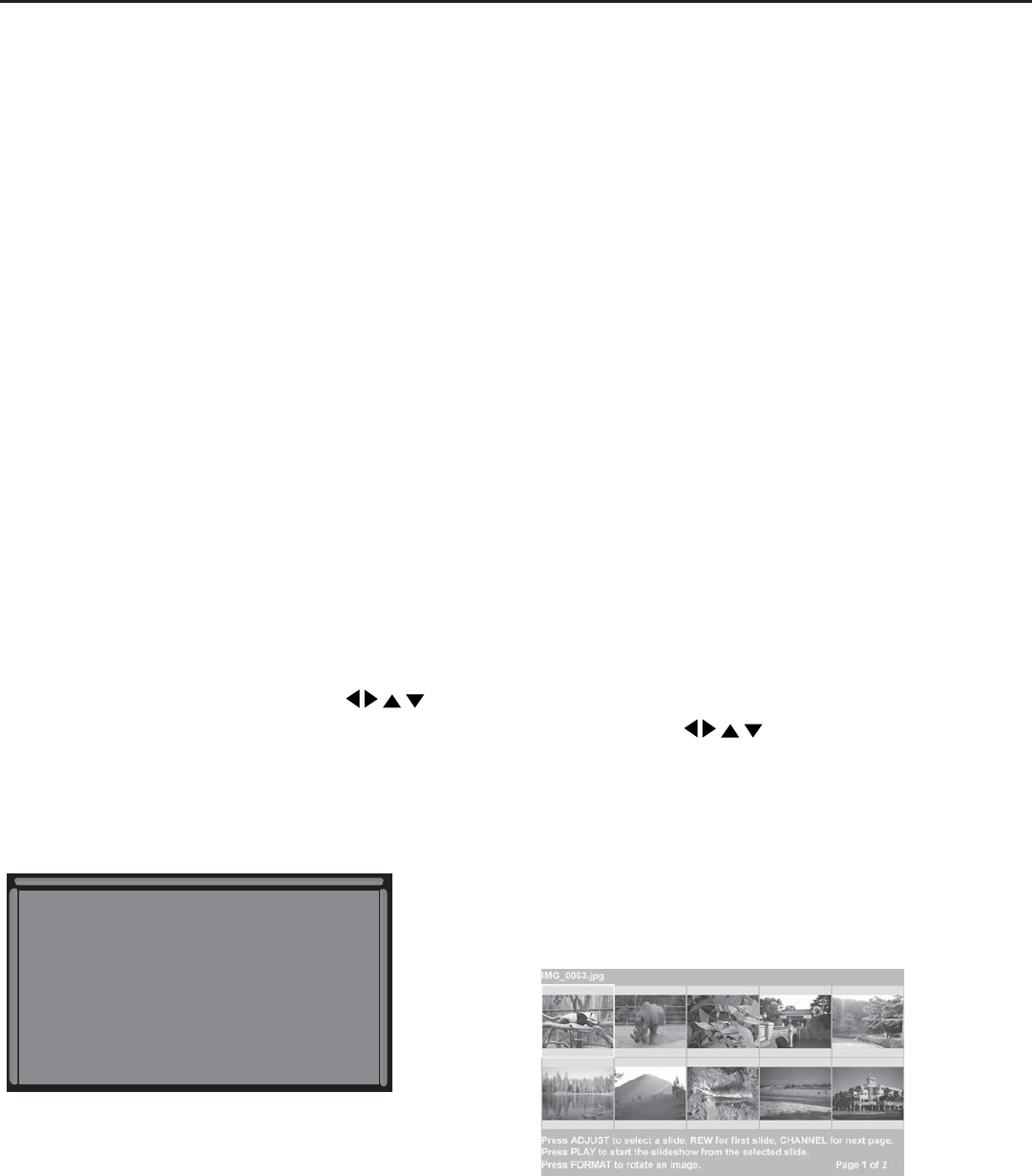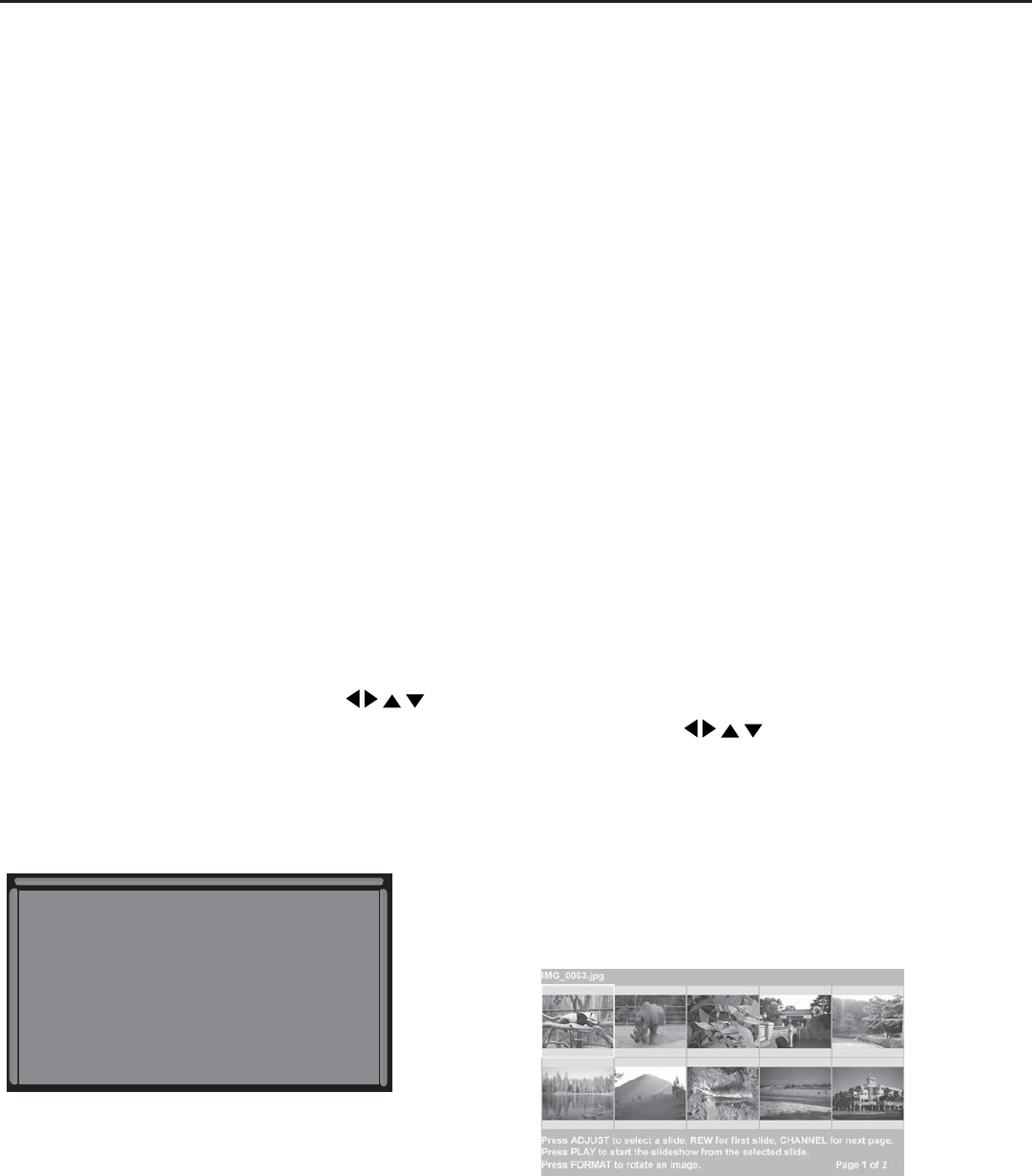
Chapter 4: IEEE 1394 Devices and NetCommand® Controlled Recordings
61
Inserting a Memory Card
1. Insert a memory card into a matching card slot on card
reader on the media center. Be sure to use the correct
card slot. Card 1 will accept MultiMediaCard™ and
SD Memory Card. Card 2 will accept SmartMedia™.
Card 3 will accept CompactFlash®. Card 4 will
accept MEMORY STICK™. Cards up to 128mb, with a
file format of FAT 16 (block size = 1024 or 2048) are
supported.
Normally the label side should be up, but if the card
does not fit, try turning the card over and insert again.
When properly inserted, the light next to the slot will
light up.
2. Press DEVICE on the remote control to display the
Device Selection Menu and then select the correct
card slot from the list, using
ADJUST
.
3. The Media Dialog box (Figure 16) will automatically
display. Use the AUDIO button to switch from JPEG
Picture Slideshow setup to MP3 or WMA7 Audio
Playlist setup or use the VIDEO button on the remote
to switch from the MP3 or WMA Audio Playlist setup to
JPEG Picture Slideshow setup.
For Slideshow, press PLAY.
For Thumbnails, press GUIDE.
To redisplay this menu or to
setup, press DEVICE MENU.
For Playlist, press AUDIO.
Figure 16. Media Dialog Box
NOTE: Don’t pull a memory card out while it is playing.
4. On the remote control, press:
PLAY: to start the slideshow or play audio.
GUIDE: to display the JPEG Thumbnail menu (Figure 17)
or Audio track playlist (Figure 18).
DEVICE
MENU: to display the Media Setup menu (Figure 19).
Using Remote Control Buttons for
Controlling Playback
For JPEG Pictures Slideshow:
PLAY: begins or resumes slideshow playback
PAUSE: pauses or resumes playback while in the
automatic advance mode.
FF: skips to the next slide.
REW: returns to the previous slide.
FORMAT: single press rotates the slide 90˚. Multiple
press continues to rotate the slide.
STOP: Stop slideshow, return to Memory Card
screen.
For MP3 or WMA Audio Playback
PLAY: begins or resumes playlist playback.
PAUSE: pauses or resumes playback.
FF: skips to the next track/song.
REW: skips to the previous track/song.
STOP: Stop playback and returns to Memory Card
screen.
JPEG Picture Thumbnail Menu
Figure 16
1. Press GUIDE on the remote to display the JPEG
picture Thumbnail menu.
2. Press
ADJUST
to move the highlight to
different images (CH up/down will change pages of the
Thumbnail menu). Use REW to go to the first slide and
FF to go to the last slide on the page.
3. Press FORMAT to rotate the selected image 90˚
(pressing FORMAT four times will rotate the image
completely around to the original position).
4. Press PLAY to begin playback of the Slideshow from
the selected image. The Thumbnail menu will be taken
down.
Figure 17. JPEG Thumbnails
MediaCommand™ and Memory
Card Playback
Warning: Some memory cards available on the
market are not properly certified to follow the card
type specifications noted below and cannot be used
by the Card Reader. If the Card Reader is unable to
read one of your memory cards, please transfer the
files to a properly certified card.