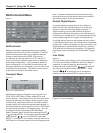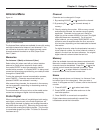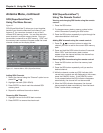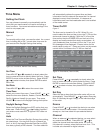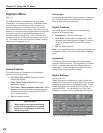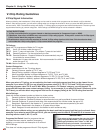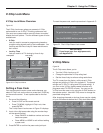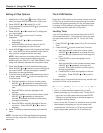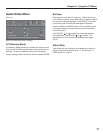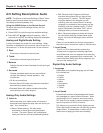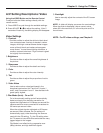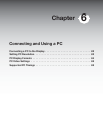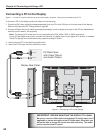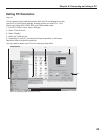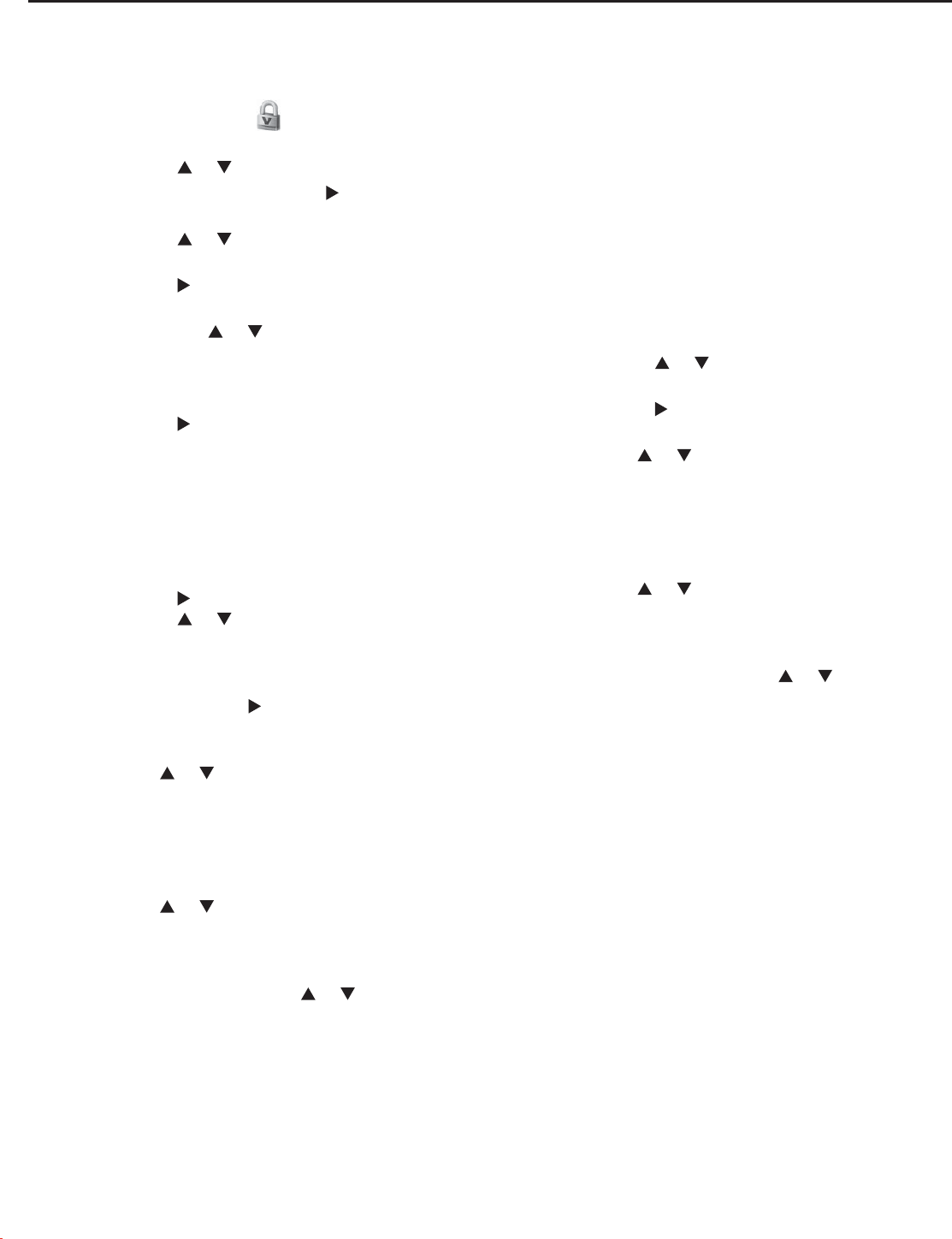
Chapter 5: Using the TV Menu
76
Setting V-Chip Options
1. Highlight the V-Chip icon on the V-Chip Lock
menu and press ENTER to open the V-Chip menu.
2. Press ADJUST or to select On or Off.
3. If you selected On, press ADJUST to move to the
TV Rating box.
4. Press ADJUST or to select the TV rating level
you want to allow.
5. Press ADJUST to move to the TV content
categories.
• Press ADJUST or to move between
categories.
• Press ENTER to add check marks to the TV
content categories you want to block.
6. Press ADJUST to move to the Programs Not Rated
box. Press ENTER to add or delete a check mark to
allow or block programs that are not rated.
NOTE: Use care when choosing to block unrated
programming. News programs and emergency
bulletins carry the “None” or “NR” (Not Rated) V-Chip
rating, and these are blocked with this option active.
7. Press ADJUST to move to the Movie Rating box.
Press ADJUST or to select the movie rating level
you want to allow. See the next page for detailed
information on rating guidelines.
8. To set the time of day when these restrictions will be
in effect, press ADJUST to move to the Start box.
To set the time:
a. With the highlight on the hour number, press
ADJUST or repeatedly to change the hour.
You can also just press and hold to change the
hour.
b. Press ENTER to move the highlight to the
minutes.
c. With the highlight on the minutes number, press
ADJUST or repeatedly to change the
minutes. Just press and hold to move quickly
through the numbers.
d. Press ENTER to move the highlight to the am/
pm option. Press ADJUST or to make a
selection.
9. Press TV MENU to save the settings and close the
menu.
NOTE: To make the V-Chip restrictions active twenty-
four hours a day, make the V-Chip Start and Stop the
same time.
The V-CHIP Button
Press the V-CHIP button on the remote control to turn the
V-Chip lock on and off without going through the menu.
A screen will appear prompting you for your pass code.
To change V-Chip settings, you must open the V-Chip
Lock Menu and then open the V-Chip menu.
Lock by Time
Lock by Time allows you to entirely block use of the TV
during specified hours. During the lock time, you must
use your pass code to view the TV. To lock the TV by
time:
1. Press ADJUST or to select On or Off for Lock by
Time.
2. Press ADJUST to move to the Lock Time box.
a. With the highlight on the hour number, press
ADJUST or repeatedly to change the hour.
You can also just press and hold to change the
hour.
b. Press ENTER to move the highlight to the
minutes.
c. With the highlight on the minutes number, press
ADJUST or repeatedly to change the
minutes. Just press and hold to move quickly
through the numbers.
d. Press ENTER to move the highlight to the am/
pm option. Press ADJUST or to make a
selection.
To make Lock by Time active 24 hours a day, set the Lock
and Unlock Times to the same time.
Bypassing V-Chip Lock and Lock by Time
If you try to watch blocked programming, a notice
appears prompting you for a pass code. To use the TV:
• Input your four-digit pass code and press ENTER.
• Change to a channel airing an allowed program or
change to another device.
If you try to use the TV when it is locked by time, a similar
screen appears, prompting you for your pass code.
To reactivate the V-Chip lock or TV lock by time after
using the pass code, power the TV off and then on.