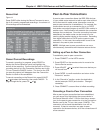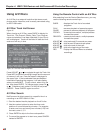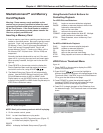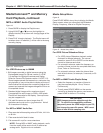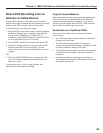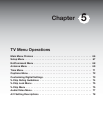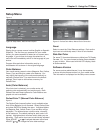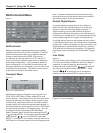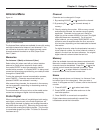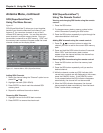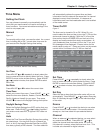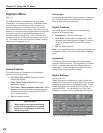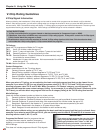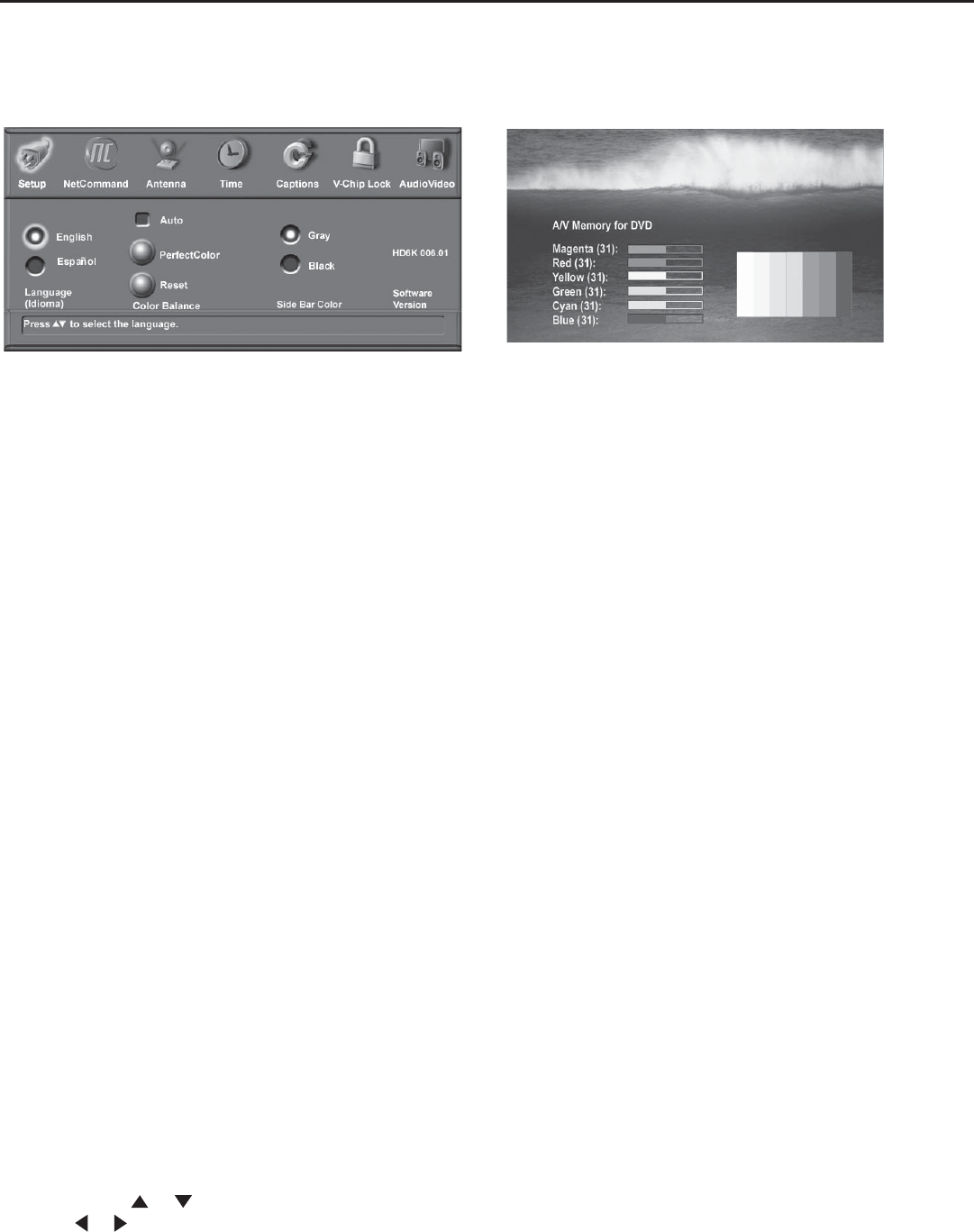
Chapter 5: Using the TV Menu
67
Figure 9. PerfectColor Menu, Manual Color Correction
Reset
Select to reset the Color Balance settings. Each active
input can be individually reset, if Auto is not checked.
Side Bar Color
For some TV formats sidebars are visible (see TV Display
Formats, G). You can choose to display these sidebars
in gray or black. When used with the LCD display, black
is recommended.
Software Version
For some service related issues, it may be necessary
to know which software version is in your media center.
This information is displayed on the Setup menu screen.
Figure 8. Setup Menu, NetCommand Option
Setup Menu
Figure 8
Language
Display the on-screen menus in either English or Spanish
(Español). The first time you powered On your media
center, you were requested to select an on-screen menu
language. If you choose to change the selection, all
menu text will immediately switch to the language of your
choice.
Program titles and other information sent by a
broadcaster will be shown in the original language.
Color Balance
Your media center uses six colors (Magenta, Red, Yellow,
Green, Cyan and Blue) to create color balance. You
may adjust the intensity of the colors automatically or
manually (PerfectColor™) or reset them to the default
settings. Each input or device has a memory for
PerfectColor.
Auto (Color Balance)
If the Auto box is checked, your media center will
optimize color automatically and continuously. Both
PerfectColor and Reset options for Color Balance are
grayed out and unavailable.
PerfectColor™ (Manual Color Balance)
Figure 9
The PerfectColor (manual) option is only available when
Auto (Color Balance) is not checked. Select PerfectColor
and press ENTER to display the menu. Individual sliders
for Magenta, Red, Yellow, Green, Cyan and Blue will be
displayed. The sliders have a numeric value, where 63
is the maximum. The default setting for each color is 31
(center). Highlighted text will show which slider you are
adjusting. Each active input can be individually adjusted.
Press ADJUST or to navigate between colors and
ADJUST or to change the color slider settings.