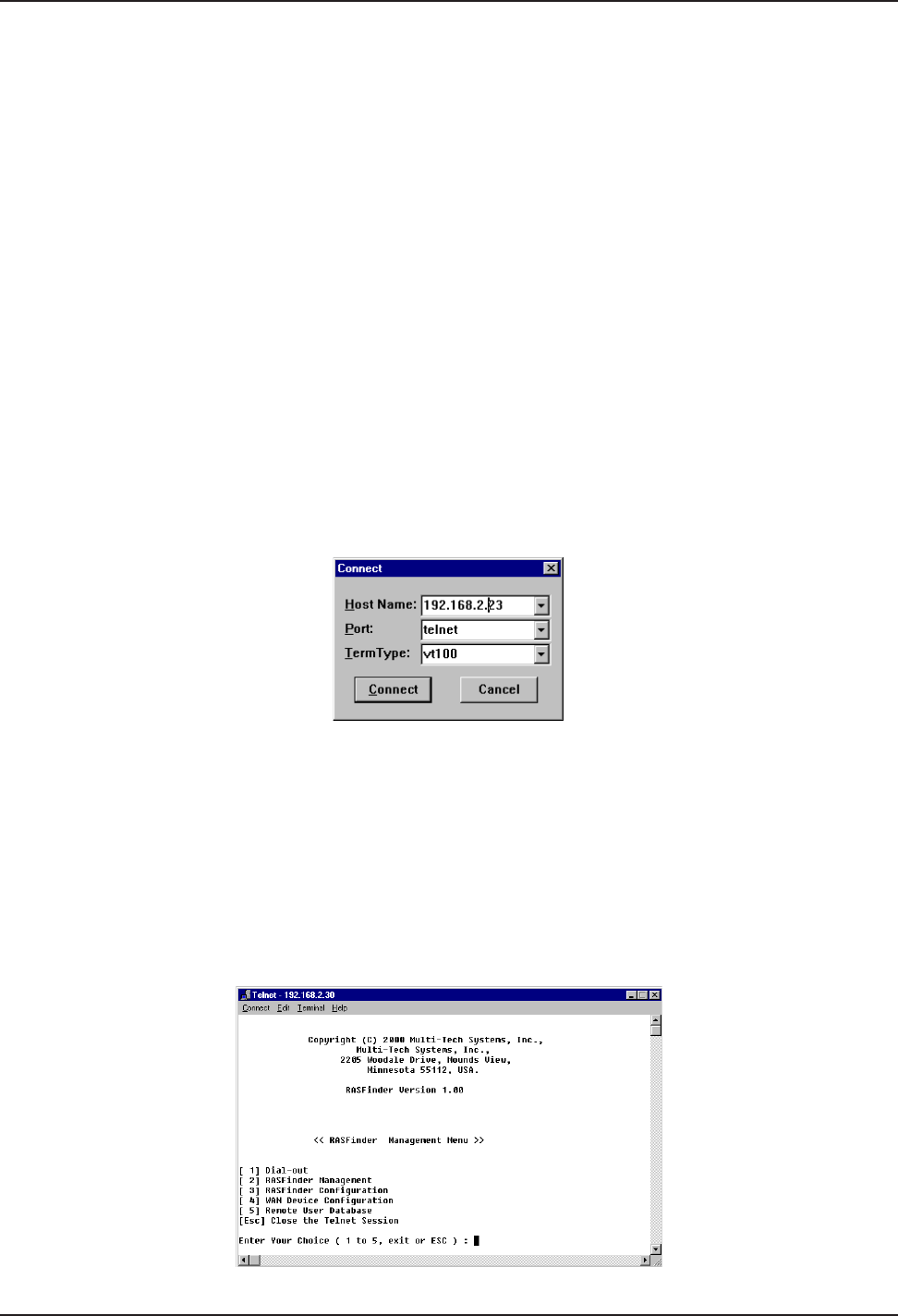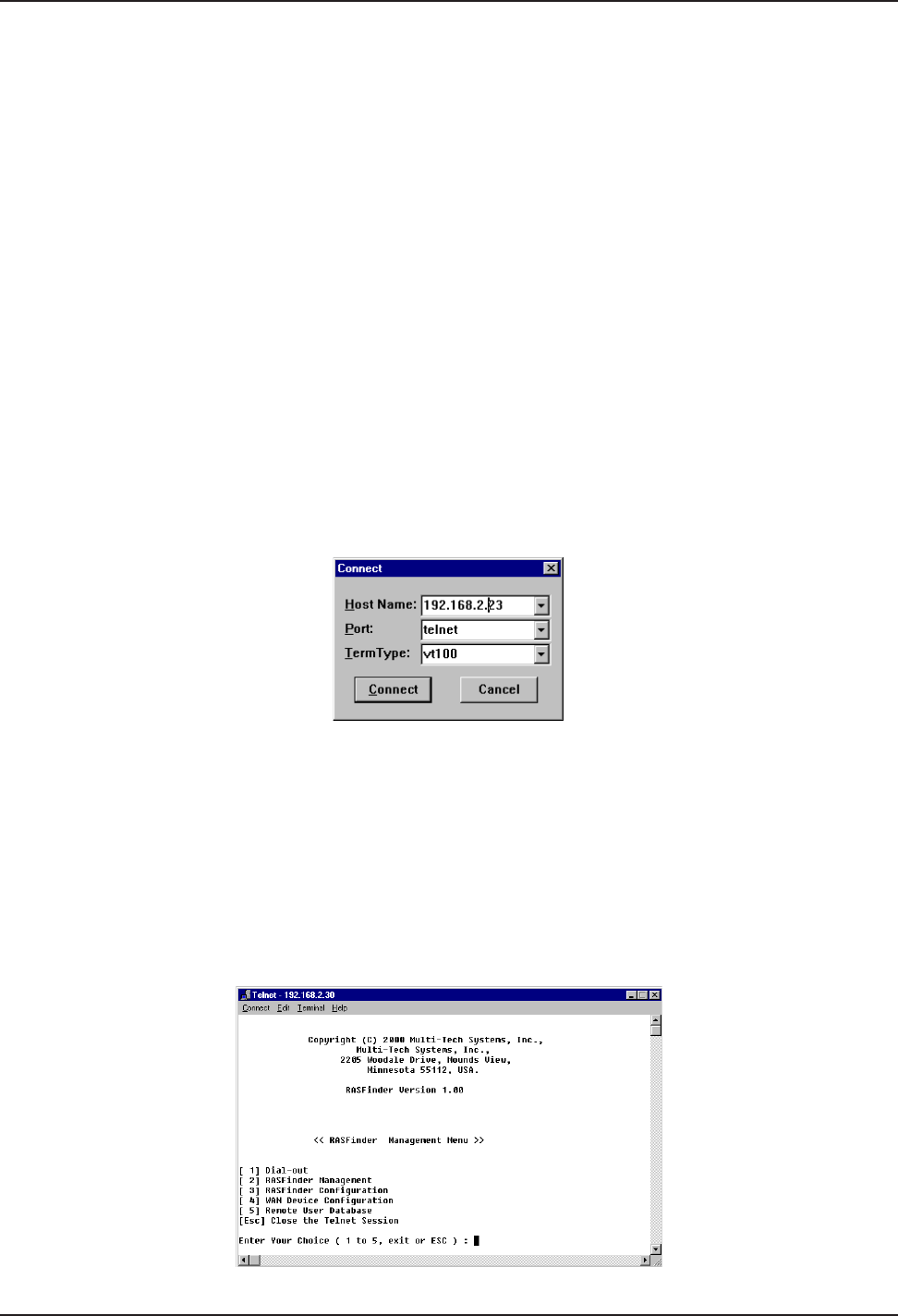
RASFinder RF300E/RF310E User Guide
RF300E/RF310E104
Remote Management
This section describes typical client applications that can be used to configure the RASFinder
remotely. It is important to note that although any subsequent changes to configuration can be made
using these methods, the initial setup and configuration of the RASFinder must be done from a local
PC using the RASFinder software that is provided.
Although establishing access to the RASFinder varies between these applications, the configuration
functions correspond to those of the RASFinder software run on a local PC. For more information on
RASFinder software, refer to Chapter 4 - RASFinder Software.
Telnet
A typical Telnet client application is described next. The RASFinder has a built-in Telnet Server that
enables Telnet client PCs to access the RASFinder. A typical Telnet client is allowed to configure the
RASFinder and its data ports. In addition, the RASFinder can be remotely accessed and configured
from anywhere on the connected Internet through its Web interface.
The TCP/IP stack has to be loaded before the Telnet client (a Windows application) will run. The
Telnet Server option has to be selected from the Applications Setup dialog box using the Router
Configuration icon and the Others button on the RASFinder - Router Setup dialog box. Double-click
the Telnet icon (or shortcut) and a blank Telnet screen is displayed. Click Connect | Remote
System and the Connect dialog box is displayed. Select (or enter) a Host Name (the IP address of
the RASFinder). In this example, the IP Host Name is 192.168.2.23.
When you enter a valid Host Name (IP address) and click Connect, you are immediately connected
to the target RASFinder and the RASFinder Management Menu screen is displayed.
RASFinder Management Menu
The RASFinder Management Menu provides five functional options in addition to the option of
escaping and closing the Telnet session.
If you have entered a password in the Applications Setup dialog box in the RASFinder software,
and have selected an option from the RASFinder Management Menu, you will need to enter your
password before your choice is accepted.