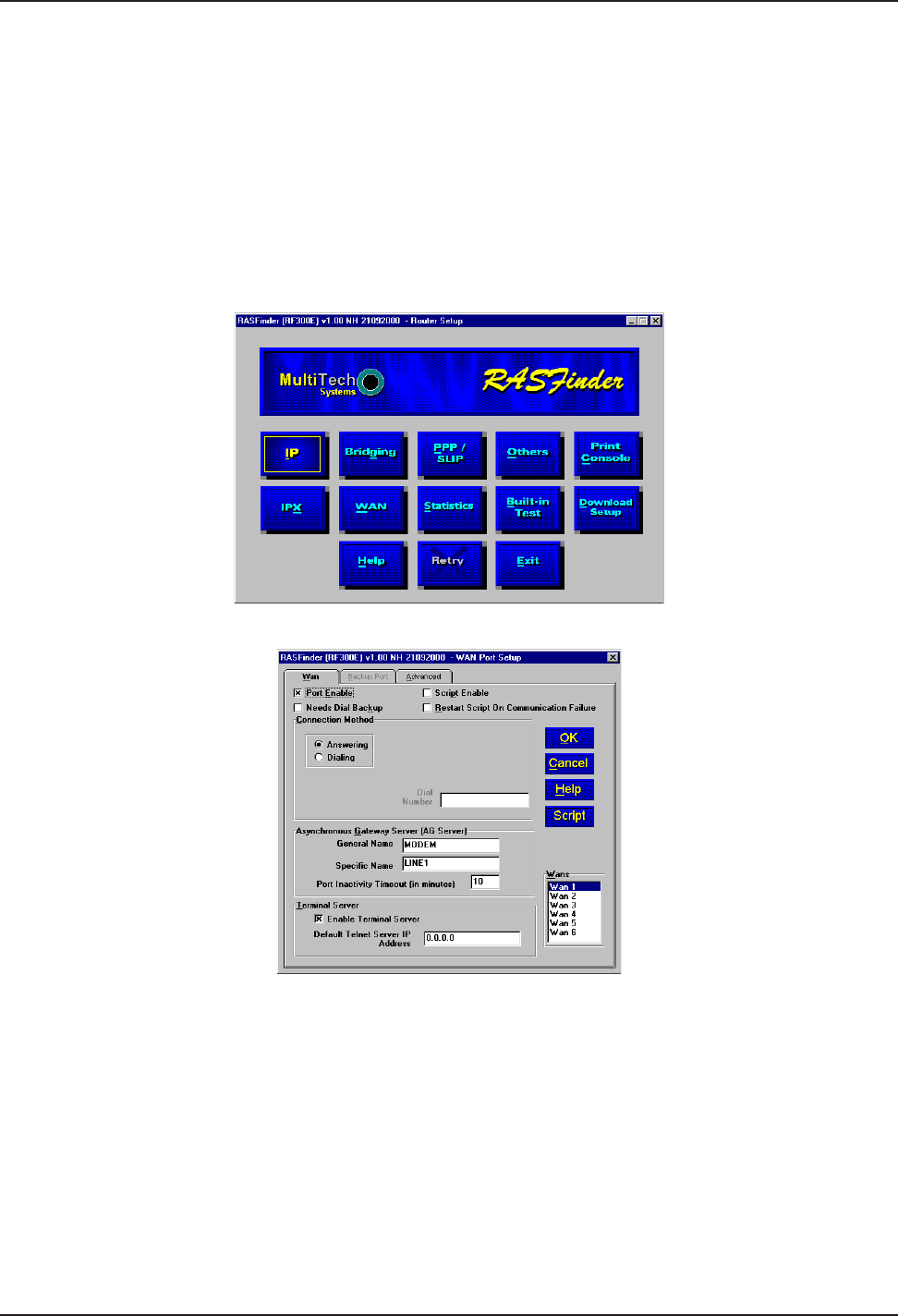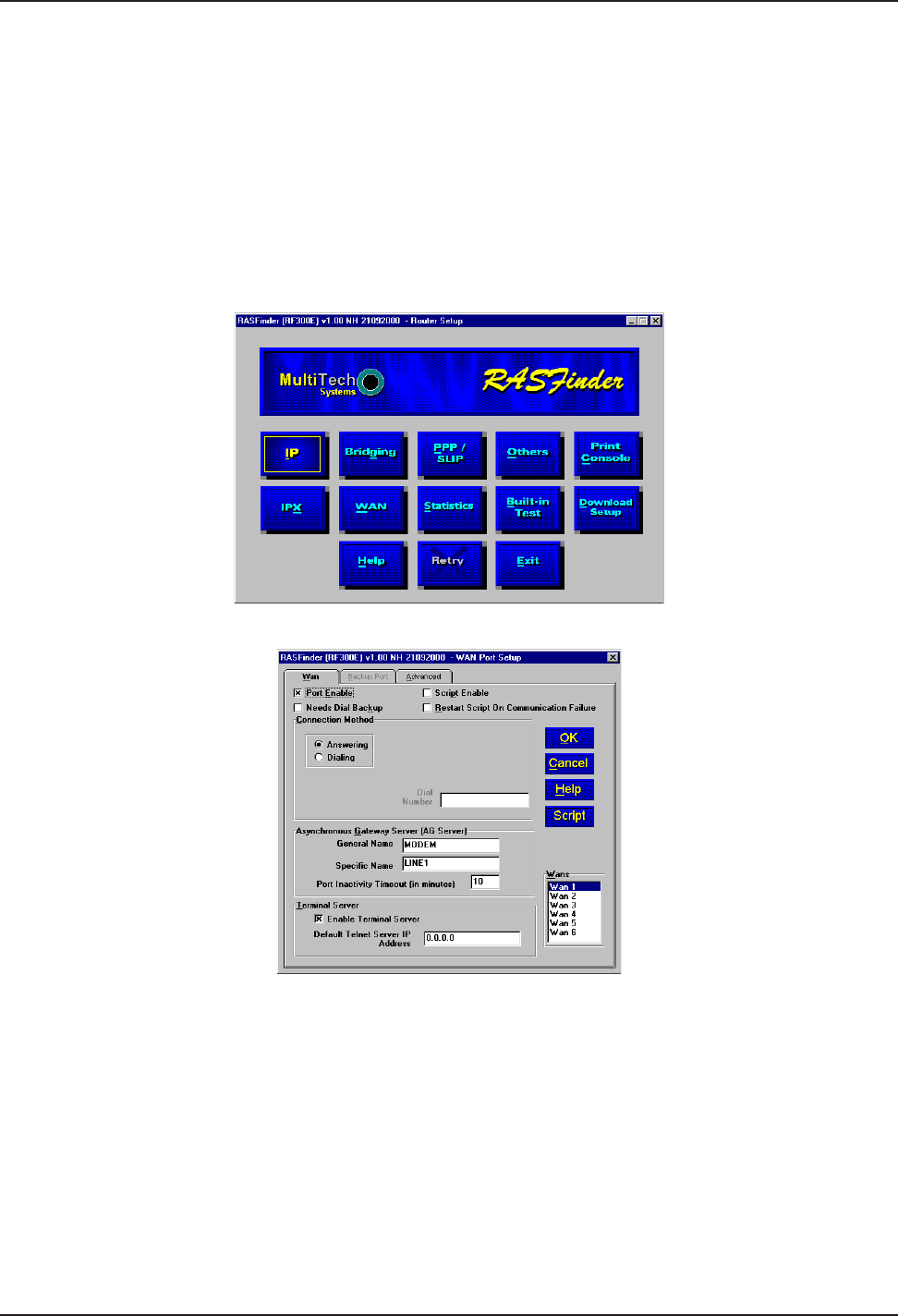
RASFinder RF300E/RF310E User Guide
RF300E/RF310E22
17 If you need to enter ISDN parameters, proceed to step 18.
If you want at this time to set up your RASFinder as a RAS with the Proprietary user database,
proceed to Setting Up Your Remote User Database section in this Quick Start Guide.
If you want at this time to set your RASFinder so that a Radius server provides your user database,
proceed to Setting Up RADIUS.
If you want at this time to set up your RASFinder for LAN-to-LAN routing, proceed to the Final
Routing Setup section.
18 If you need to enter specific ISDN parameters (SPIDs) and DNs for North America, or data and voice
ISDNs and subaddresses for European Parameters, click Start | Programs | RF300E 1.00 |
RASFinder Configuration, or double-click the RASFinder Configuration icon in the RF300E 1.00
icon group window when it is displayed on your desktop. The main menu (Router Setup) is
displayed.
19 From the Main menu, click the WAN button. The WAN Port Setup screen is displayed.